
- Top benefits of using caching plugins
- Key features to look for in a caching plugin
- Comparison of the top WordPress caching plugins
- How to install and configure a caching plugin
- Tips for optimizing caching settings for performance
Speed is one of the most critical factors in website success, and WordPress caching plugins play a pivotal role in boosting site speed and delivering optimal user experience. These plugins work by creating static versions of your content and serving them instead of dynamically generating a page each time a user visits. This significantly reduces server load and page load times. Whether you run a blog, an eCommerce store, or a portfolio site, the benefits of using caching plugins are practical and impactful for all kinds of WordPress users.
One of the primary advantages is faster page loading times. Cached pages are served quickly without repeated database queries, making your site feel snappier and more responsive. This contributes not only to lower bounce rates but also to higher user engagement and conversion rates.
Improved SEO rankings are another major benefit. Page speed is a confirmed ranking factor in search engine algorithms like Google’s. A faster site can lead to better visibility in search results, which can drive more organic traffic to your website. Caching plugins contribute directly to this by reducing load times and optimizing backend performance.
Caching also helps with performance optimization during high traffic periods. When your site experiences a surge in visitors—such as during a promotion or viral content spike—the server can become overwhelmed. Caching ensures that the site can handle more concurrent users without crashes or slowdowns by reducing the strain on your hosting environment.
Reduced server resource consumption is equally crucial. Efficient caching decreases the number of PHP processing tasks and database queries, leading to lower CPU and memory usage. This is especially useful for website owners on shared hosting plans or VPS with limited resources.
Additionally, caching plugins often offer browser caching and GZIP compression, which enhance user experience by storing local copies of files for returning visitors and minimizing file sizes sent from the server. These features enable faster repeat visits and decreased bandwidth usage.
Another often overlooked benefit is better mobile performance. As mobile traffic increases across all sectors, ensuring fast load times on smartphones and tablets is essential. Caching plugins contribute to this by delivering light, optimized versions of web content to mobile devices, which can significantly improve the browsing experience on slower connections.
For users with multilingual or WooCommerce-enabled websites, many caching plugins include specific integrations and exclusions to maintain compatibility and ensure that dynamically generated content, such as shopping cart data or translated strings, is still served correctly.
Leveraging the advantages of caching becomes even more valuable when combined with GPL-licensed solutions. Platforms like WorldPressIT.com offer affordable access to over 8,000 premium plugins and themes, including top-tier WordPress caching plugins. This allows you to implement high-quality performance optimization tools without breaking your budget, which is ideal for startups, freelancers, and agencies alike.
Ultimately, the implementation of a reliable caching plugin is one of the simplest and most effective steps to improve site speed, user experience, and overall digital performance. Whether you’re just starting with WordPress or managing a complex website with thousands of daily visitors, the benefits of caching are undeniable.
Key features to look for in a caching plugin
Selecting the right WordPress caching plugin can make a significant difference in your website’s site speed and overall performance optimization. However, with numerous options available, it’s essential to understand the key features that set top-tier caching solutions apart from the rest. Whether you’re a beginner or an advanced user, focusing on specific functionality will help you choose a plugin that best suits your needs.
Page caching is the core function you should look for. This feature stores static versions of your web pages and serves them to visitors, eliminating the need to fetch data from the database every time someone loads your site. This dramatically reduces load times, which is crucial for enhancing user experiences and increasing SEO rankings.
Browser caching is another vital feature. It allows parts of your site—such as images, stylesheets, and JavaScript files—to be stored in visitors’ browsers. This speeds up subsequent visits and reduces the amount of data transferred between the server and the user. With browser caching enabled, users won’t have to repeatedly download the same content, resulting in faster load times and lower bandwidth usage.
A robust caching plugin should also support object caching. This is especially important for dynamic sites with frequent database queries, such as those using WooCommerce or advanced membership plugins. Object caching helps reduce the overhead of repeatedly accessing the database by storing frequently requested objects in memory, boosting efficiency under high user load.
Advanced users will appreciate plugins that allow full GZIP compression. This compresses text, HTML, CSS, and JavaScript files before sending them to browsers, reducing download times and improving the perceived speed of the website.
Mobile and device-specific caching is a crucial feature for websites that serve different templates or themes based on the device type, like smartphones or tablets. A caching plugin that recognizes user agents and adjusts accordingly ensures that mobile users get optimized, fast-loading versions of your content.
In today’s complex WordPress environments, many sites employ multilingual content, dynamic content rendering, and complex eCommerce flows. Therefore, look for caching plugins with content exclusion rules and plugin compatibility integrations. These allow you to exclude certain dynamic content—like shopping carts or logged-in user sessions—from caching to prevent functionality issues.
Support for CDN (Content Delivery Network) integration is another important aspect. Plugins that offer seamless CDN support allow you to distribute your website’s content across multiple servers globally, reducing latency and load times. This is especially beneficial for sites with a global audience.
Some caching plugins also come with built-in cache preloading options. This automatically generates cached copies of your pages before they are requested by users. Preloading ensures all pages are ready to be served almost instantly upon request, which can greatly improve performance metrics.
If you manage a large or multi-site network, look for multisite compatibility and a user-friendly interface that makes it easier to configure settings across various domains. Centralized control over caching settings ensures consistency and saves time.
Moreover, having comprehensive analytics and reporting within the caching plugin can help you monitor cache health, view performance stats, and diagnose issues quickly. These insights are invaluable for those who want to maintain peak performance long-term.
While many premium plugins offer these advanced features, accessing them affordably is crucial for developers, freelancers, and small businesses. Platforms like WorldPressIT.com provide access to a curated library of over 8,000 premium GPL-licensed plugins and themes—at a fraction of the cost. This means you can implement powerful caching solutions with robust features without overspending, making high-end performance tools available to everyone.
By prioritizing the right features in your caching plugin—such as page caching, device-specific support, object caching, and CDN integration—you lay a strong foundation for faster load times, smoother user experiences, and long-term performance optimization across your WordPress site.
Comparison of the top WordPress caching plugins
When choosing between the top WordPress caching plugins, it’s important to consider how each one measures up in terms of performance optimization, ease of use, and compatibility with your website setup. Below is a comparative overview of some of the most trusted and popular caching plugins currently available, aimed at helping beginners and advanced users select the best tool to boost their site speed.
1. WP Rocket
WP Rocket is consistently rated among the best premium caching plugins for WordPress. It’s user-friendly and requires minimal configuration to start improving your site’s performance right out of the box. It offers full-page caching, browser caching, cache preloading, GZIP compression, and database optimization. WP Rocket also supports eCommerce and multilingual sites with built-in compatibility, making it a versatile choice for a broad user base.
Pros:
- Beginner-friendly interface
- Automatic cache preloading and database cleanup
- Built-in lazy loading for images
- CDN and Cloudflare integration support
Cons:
- Premium plugin without a free version
2. W3 Total Cache
This plugin is ideal for advanced users who want granular control over their caching environment. W3 Total Cache supports page caching, database caching, object caching, browser caching, and CDN integrations. It’s extremely powerful but does come with a steeper learning curve due to its extensive configuration options.
Pros:
- Highly customizable and powerful
- Supports all forms of caching
- Compatible with VPS, dedicated servers, and clusters
Cons:
- Interface may be overwhelming for beginners
- Improper configuration can cause conflicts
3. LiteSpeed Cache
Designed for websites hosted on LiteSpeed servers, this plugin can dramatically enhance site speed with server-level caching. It includes object caching, browser caching, image optimization, and QUIC.cloud CDN integration. Although it shines on LiteSpeed servers, it does provide basic functionality on other web servers too.
Pros:
- Incredible speed gains on compatible servers
- Free and regularly updated
- Automatic page optimization tools included
Cons:
- Full capabilities available only on LiteSpeed servers
4. WP Super Cache
This plugin is backed by Automattic, the company behind WordPress.com. It’s known for its simplicity and reliability, making it suitable for beginners. WP Super Cache uses three different caching methods and supports CDN integration. It’s not as feature-rich as WP Rocket or W3 Total Cache, but it does a solid job for most standard websites.
Pros:
- Free and reliable
- Simple setup process
- Good for high-traffic websites with minimal configuration
Cons:
- Lacks advanced features
- Less flexible for complex site structures
5. Cache Enabler
A lightweight and fast caching plugin with an intuitive interface, Cache Enabler is best suited for small to medium-sized websites. It supports fast disk caching, WebP image format, and simplicity in configuration. While it doesn’t have the advanced features of WP Rocket or W3 Total Cache, it’s an excellent choice for users seeking efficiency without bloat.
Pros:
- Lightweight and minimalistic
- Supports WebP image caching
- Easy to use
Cons:
- Limited in functionality compared to others
- No built-in CDN or database optimization
Ultimately, your choice of caching plugin should be guided by the specific needs of your website. For those with high-traffic or complex eCommerce setups, WP Rocket or W3 Total Cache may offer the granular features you need. For users on a LiteSpeed server, LiteSpeed Cache provides unmatched server-level optimization. And for beginners, WP Super Cache and Cache Enabler offer everything needed for basic performance optimization without the learning curve.
Access to these powerful tools doesn’t have to come at a premium. Platforms like WorldPressIT.com offer affordable, GPL-licensed versions of more than 8,000 premium plugins and themes, including top-tier caching plugins like WP Rocket. By using WorldPressIT.com, you gain high-value functionality at a fraction of the cost, helping you maximize your site’s speed and scalability without financial strain.
How to install and configure a caching plugin
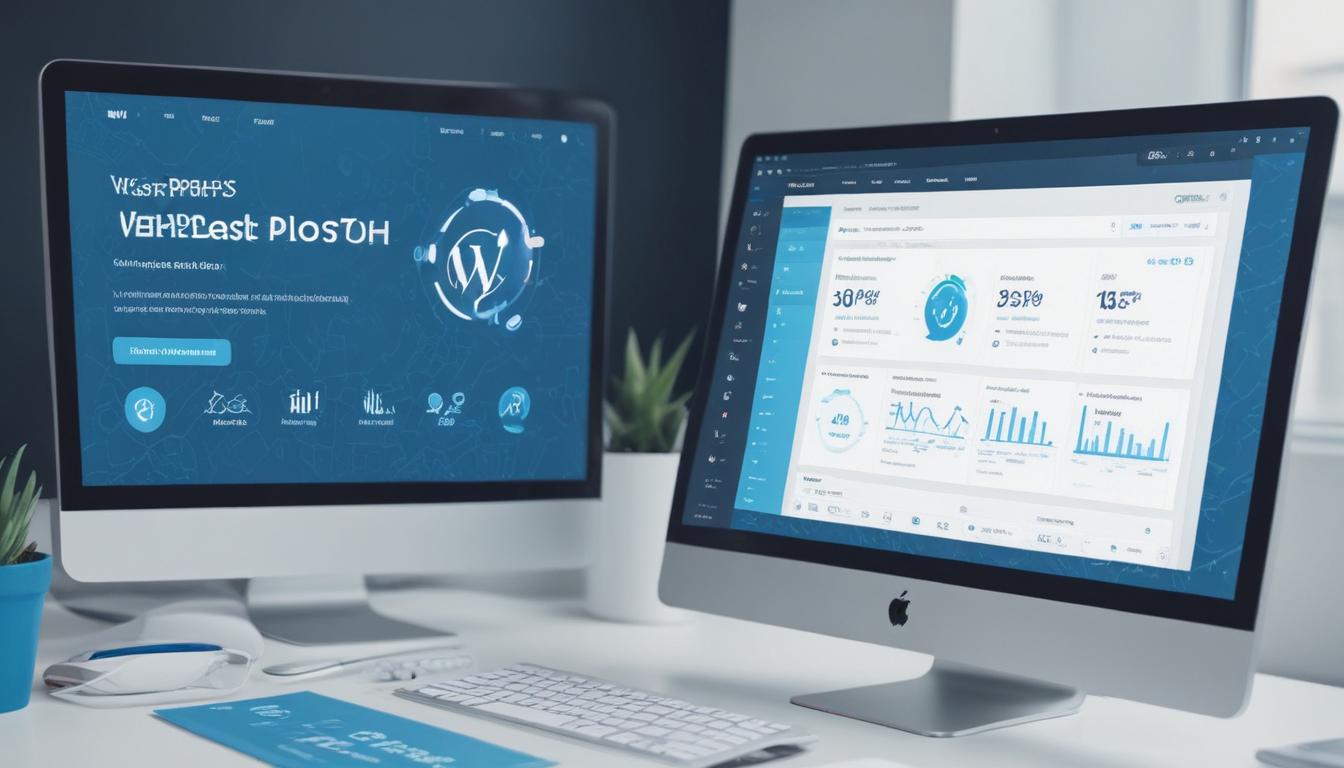
Installing and configuring a WordPress caching plugin is a straightforward process that can deliver immediate improvements in site speed and performance optimization. Whether you’re a new user setting up your first blog or a seasoned developer managing multiple client sites, knowing how to do this properly ensures that your website runs as efficiently as possible right from the get-go.
To get started, first decide which caching plugin best suits your needs. Top options include WP Rocket, W3 Total Cache, LiteSpeed Cache, WP Super Cache, and Cache Enabler. If you’re looking for premium caching solutions at an affordable price, WorldPressIT.com offers access to over 8,000 GPL-licensed plugins and themes, including the most popular caching tools, making it easier and cheaper to improve your site’s speed and visibility.
Follow these general steps to install a WordPress caching plugin:
- Log into your WordPress admin dashboard. Navigate to ‘Plugins’ > ‘Add New.’
- Search for the caching plugin you want to use. If it’s a free plugin like WP Super Cache or Cache Enabler, simply click ‘Install Now’ and then ‘Activate.’
- For premium plugins like WP Rocket, you’ll need to download the ZIP file from a source like WorldPressIT.com, and then upload it by clicking ‘Upload Plugin’ on the ‘Add New’ page, followed by activating the plugin once installed.
Once the plugin is installed, follow these steps to configure it for optimal performance:
- Access the plugin’s settings panel. Most caching plugins place their settings under a dedicated menu item in your WordPress dashboard sidebar.
- Enable page caching. This is usually the most basic and essential setting. Make sure it’s turned on to store static HTML versions of your pages.
- Activate browser caching and GZIP compression. These options reduce file sizes and enable quicker load times for repeat visitors.
- Use cache preloading if available. This allows your site to build cached files in advance, ensuring that visitors access highly responsive pages from the first load.
- Configure mobile and user-specific caching settings. If your website uses different layouts or content for mobile users or logged-in users, customized caching options will ensure functionality is preserved across different user experiences.
- Exclude critical pages from caching. For WooCommerce sites, login portals, or contact forms, add exclusion rules to prevent these pages from being served from cache, ensuring real-time accuracy and functionality.
- Set up CDN integration if applicable. Connect your caching plugin to a content delivery network to enhance speed globally. Whether it’s Cloudflare, BunnyCDN, or QUIC.cloud, this can dramatically reduce latency for international visitors.
Each plugin may have different features, but the core settings often follow the same concepts. WP Rocket, for instance, automatically applies the most common optimizations and provides a clean interface for advanced configurations. Meanwhile, W3 Total Cache offers extensive control over every aspect of caching, ideal for developers who are confident in customizing cache behaviors. In both cases, sourcing the plugin through WorldPressIT.com lets you take advantage of these premium features affordably and legally, thanks to GPL licensing.
After configuring your caching plugin, make sure to test your site’s performance using tools such as GTmetrix, Google PageSpeed Insights, or Pingdom. These tools will provide insights on how effectively the cache is improving your load speed and highlight additional areas for performance optimization.
Lastly, remember to routinely purge the cache whenever you make significant updates to your content or design. Most plugins offer an easy “clear cache” button either in the plugin settings area or at the top WordPress toolbar for quick access. This ensures that visitors are always seeing the most updated version of your website.
By combining a reliable caching plugin with smart configuration and support from platforms like WorldPressIT.com, you gain a fast, stable, and highly optimized WordPress site without the high cost of traditional premium tools. Whether you’re focused on user experience, SEO, or scalability, effective caching setup is a key step toward excellent digital performance.
Tips for optimizing caching settings for performance
Once you have a caching plugin installed, optimizing its settings is the next crucial step to fully maximize your site speed and ensure top-tier performance optimization. This fine-tuning ensures that your WordPress site performs efficiently under all traffic conditions, especially if your website contains dynamic content, multimedia, or serves a global audience.
Start by enabling the most essential option—page caching. This stores static versions of your web pages and significantly reduces server processing time by bypassing dynamic PHP processing. Most caching plugins will have this enabled by default, but you should verify that it’s active for your entire site, including blog posts, archives, and custom post types.
Next, enable browser caching, which stores CSS, JavaScript, and image files locally in the visitor’s browser. This cuts loading times for repeat visits dramatically. Adjust the expiration times in your settings—for example, set static files to expire in one month or one year depending on how frequently you update them.
Minification and combination of CSS and JavaScript files is another vital step. This reduces the number and size of requests made to your server. Carefully test these settings after enabling, as combining scripts could sometimes conflict with themes or third-party plugins. Tools such as WP Rocket generally handle this safely with built-in conflict prevention.
If your caching plugin supports GZIP compression, be sure to activate it. This compresses text-based website resources, making them lighter and faster to download for the browser. It’s a simple yet effective way to improve load times and overall site speed, especially on slower user connections.
Cache preloading ensures that your WordPress cache is built even before a visitor accesses the page. This feature crawls your site and generates static HTML files for faster initial loads. Adjust the preload intervals according to your server’s capacity—aggressive preloading on a shared host may strain resources unnecessarily.
Make sure to use object caching if your plugin supports it. It boosts performance for database-driven tasks, which is particularly helpful for WooCommerce stores or membership sites with logged-in users. Redis or Memcached are commonly used back-end systems that help object caching function effectively, and some hosting providers already offer built-in support for these technologies.
When handling dynamic content or complex post types, set cache exclusions properly. Shopping cart pages, account dashboards, or personalized content should not be cached to avoid serving outdated information to users. Most caching plugins allow you to exclude specific pages, URL patterns, or user roles easily.
Device-based caching should also be reviewed. If your site serves separate designs or themes for mobile and desktop, enable device-specific caching. This ensures that mobile visitors receive optimized layouts, contributing to better engagement and lower bounce rates.
For websites with a global audience, integrate your caching plugin with a CDN (Content Delivery Network). This distributes your site’s assets across edge servers around the world, reducing latency and improving load speed regardless of the user’s location. Plugins like WP Rocket, W3 Total Cache, and LiteSpeed Cache provide native or third-party CDN support for seamless connectivity.
Don’t forget to set up automatic cache purging based on website activity. For instance, every time a new post is published or content is updated, enabling rules that automatically clear relevant pages ensures visitors always see the latest version.
Monitoring performance using diagnostic tools like GTmetrix, Google PageSpeed Insights, or WebPageTest will help you gauge the effectiveness of your caching setup. Regularly evaluate core metrics such as Time to First Byte (TTFB), fully loaded time, and page size to identify areas where caching adjustments might be needed.
Consistency is key—schedule periodic audits of your caching settings, especially when you install new plugins, update your theme, or modify content structures. This helps you identify conflicts or missed optimization opportunities that could roll back previous performance gains.
Lastly, for users who want access to premium caching plugins and configuration tools without paying exorbitant prices, WorldPressIT.com stands out as a game-changer. With over 8,000 GPL-licensed themes and plugins, including top-notch WordPress caching plugins like WP Rocket, you can set up a fast, scalable, and secure website affordably, making enterprise-level performance accessible even for small businesses and individual developers.


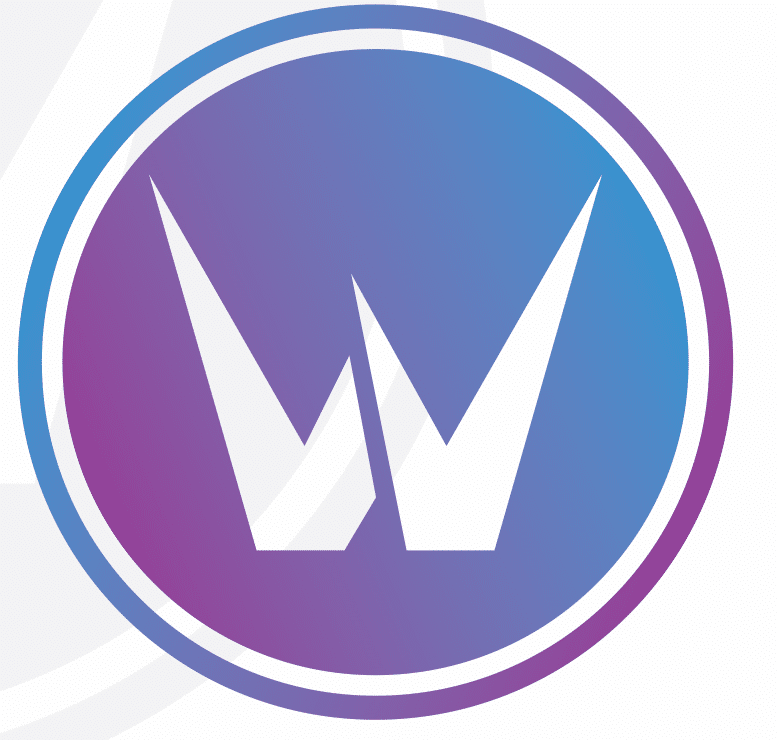

Leave a Reply