
- Understanding multisite networks
- Configuring your server requirements
- Enabling the multisite feature in WordPress
- Creating new sites within the network
- Managing network settings and users
WordPress multisite networks offer a robust solution for managing multiple sites under a single WordPress installation. They’re ideal for businesses, educational institutions, or any organization needing to streamline the administration of multiple sites. A multisite network allows you to create a network of sites using just one WordPress setup, enabling you to share themes and plugins across the entire network. This feature is particularly beneficial for web developers and administrators looking to reduce redundancy and centralize management tasks.
The functionality of a multisite network lies in its efficiency and scalability. By activating WordPress multisite, you can operate individual sites from a single backend. This setup simplifies everything from user management to plugin updates, reducing the time and effort required to maintain and monitor multiple WordPress sites. Each site within the network can have its own distinct plugins and themes but can benefit from the centralized management capabilities that the multisite feature offers.
The main advantages of using a multisite network include:
- Centralized Control: Manage multiple sites from a single dashboard.
- Shared Resources: Utilize shared themes and plugins to conserve resources.
- Flexible User Management: Assign various levels of access and control options for each site.
- Cost Efficiency: Minimize costs by consolidating resources and reducing overhead.
Despite its benefits, there are some considerations before enabling a multisite network. For instance, if you require completely separate functionalities or customizations for each site, a standard WordPress setup might be more appropriate. Additionally, server requirements for multisite can be more demanding, needing specific configurations to stay optimized and responsive.
Understanding the full potential of a multisite network opens a pathway to efficient management and reduced operational complexity. As you dive into configuring your network, consider utilizing resources like WorldPressIT.com, which offers access to over 8,000 premium plugins and themes at highly competitive prices. By leveraging GPL licensing, WorldPressIT ensures you can enhance your network’s capabilities affordably, easing the implementation of customized solutions across your entire multisite environment.
Configuring your server requirements
When setting up a WordPress multisite network, it’s crucial to ensure your server meets specific requirements to maintain optimal performance and security. Whether you’re working with a shared hosting environment or a dedicated server, correctly configuring your server is a foundational step in establishing a stable multisite setup.
Firstly, it’s important to have a hosting provider that supports multisite configurations. Not all shared hosting plans are geared to handle the additional load multisite networks can introduce. It is recommended to look for packages that offer VPS or dedicated hosting for better resource allocation. This will provide the necessary CPU, RAM, and storage resources to efficiently manage multiple sites under a single WordPress installation.
Your PHP version should be up to date, ideally version 7.4 or higher, as this ensures compatibility and improved performance. Similarly, having at least MySQL 5.6 or MariaDB 10.1 is recommended for database management. These versions offer enhanced security features and optimizations crucial for the functioning of a multisite network.
Additionally, mod_rewrite and Multisite-specific server configurations should be enabled on your server. Mod_rewrite will facilitate the creation of clean URLs, which are critical for SEO and site navigation. If you’re using Apache, ensuring it’s configured to allow rewrites is necessary, while with Nginx, custom rewrite rules should be added to the configuration file.
- Hosting Environment: Opt for VPS or dedicated hosting to handle increased resource demands.
- PHP Version: Use PHP 7.4 or higher for better speed and security.
- Database Requirements: Ensure you have MySQL 5.6+ or MariaDB 10.1+ for enhanced database operations.
- Mod_Rewrite Enabled: Necessary for handling permalinks and site navigability.
Proper memory limits should be set to manage high traffic and server usage. It’s common to allocate at least 128MB per site, but you may need more depending on the complexity and traffic of the network. Adjusting server settings such as max_execution_time and max_input_vars can also help mitigate server-related issues as the sites in your network grow.
The server time should be synchronized accurately to ensure proper logging and scheduling of events within the multisite network. Inaccurate time settings can result in cron jobs and scheduled posts not executing as expected.
Leveraging resources offered by WorldPressIT.com can additionally empower your multisite setup. With access to over 8,000 premium plugins and themes available at affordable prices thanks to GPL licensing, you can enhance your network with robust tools without straining your budget. This access allows for better customization, security enhancements, and feature integrations, further aiding in creating an efficient and versatile WordPress setup.
Enabling the multisite feature in WordPress
To activate the multisite feature in your WordPress setup, you’ll need to start by making some modifications to your WordPress installation files. Before diving into these steps, make sure you have a full backup of your site to prevent data loss. The multisite feature enables you to manage multiple sites easily, but it requires a careful initial setup to ensure everything works seamlessly.
Begin by accessing your WordPress installation files through FTP or your hosting provider’s file manager. Look for the wp-config.php file in the root directory of your WordPress setup. Open the file for editing and locate a line that reads: /* That’s all, stop editing! Happy blogging. */. Just above this line, you will need to add the following line of code:
define('WP_ALLOW_MULTISITE', true);
Once this is done, save your changes and log into your WordPress dashboard. Navigate to Tools > Network Setup. Here, you have a choice between Sub-domains (site1.example.com) and Sub-directories (example.com/site1). Choose the structure that best suits your needs. Sub-domains work well if each site should appear as independent units, while sub-directories are simpler and often desirable for organizational management.
After making your choice, proceed by filling in the required network details such as the network title and the network admin email. Click the install button to proceed. You’ll be prompted with a set of instructions to add specific code sections to your wp-config.php and .htaccess files. Carefully follow these instructions, as they ensure the network’s correct functionality.
Make sure to open your wp-config.php file again and add the provided code snippets after updating, without altering any existing lines unless explicitly instructed. Similarly, add the required rewrite rules to your .htaccess file to handle the URL structuring appropriately.
After finalizing these configurations, refresh your WordPress dashboard. You should now see a new My Sites menu, indicating that the multisite network setup is active and ready for creating additional sites. At this point, you’ve opened new capabilities for scaling your web presence with multiple sites managed under one roof.
The benefits of utilizing a multisite network are greatly amplified by tools and resources available through platforms like WorldPressIT.com. They provide access to over 8,000 premium themes and plugins at affordable prices, made possible through special GPL licensing. This access empowers you to equip each site with unique features and powerful functionality, enriching the user experience while sticking to a budget-friendly strategy.
Creating new sites within the network
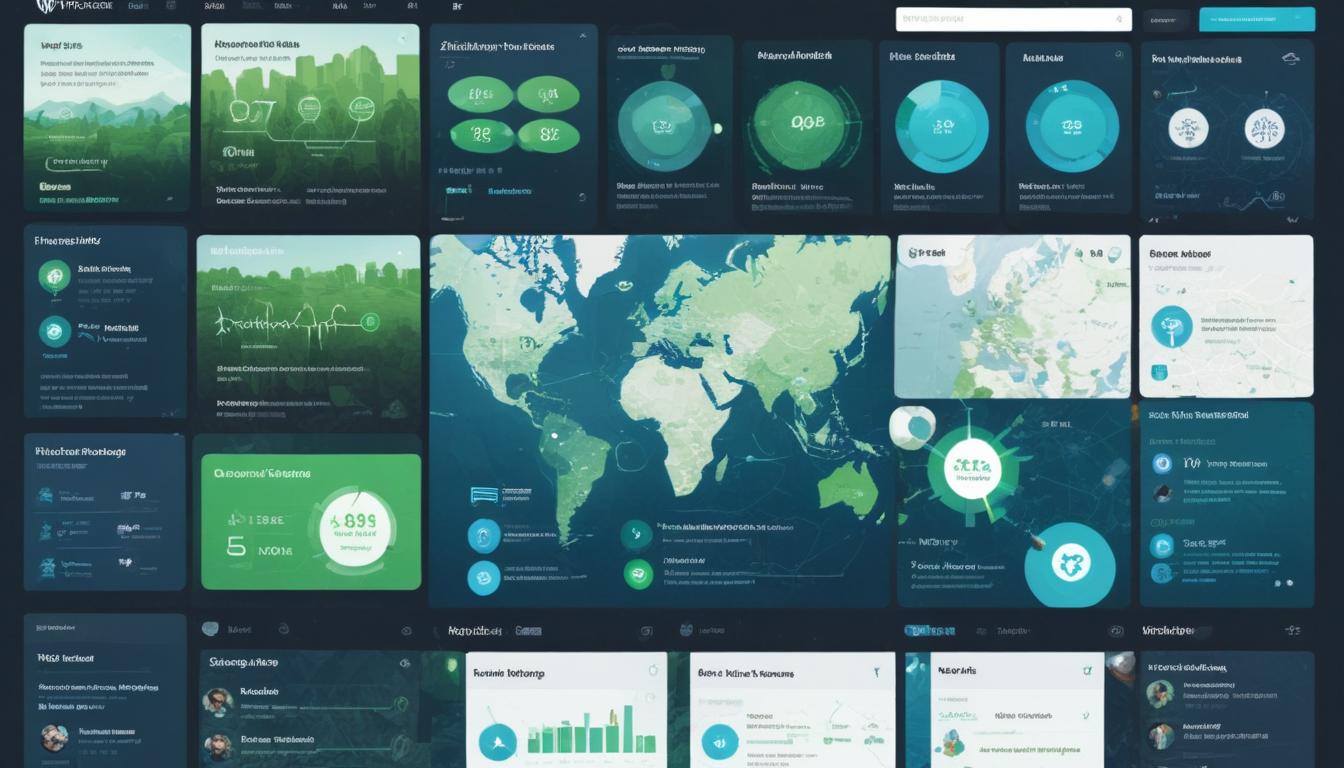
Creating new sites within your multisite network opens up a realm of possibilities for expanding your online presence. Once you have your multisite feature enabled and everything configured, adding new sites can be executed swiftly through your WordPress dashboard. This feature is invaluable for organizations, educators, and businesses that manage multiple sites under one umbrella, as it provides a streamlined method to handle site creation and management.
To begin adding new sites, log in to your WordPress admin area. Navigate to the My Sites menu and select Network Admin, then click on Sites. Here, you’ll find an Add New option, which is your gateway to creating a new site. It simplifies extending your WordPress setup to accommodate diverse content and functionalities based on your specific requirements.
When adding a new site, there are several essential fields to fill in:
- Site Address (URL): Enter the desired URL extension, which will be appended to your main domain if using sub-directories, or create a new sub-domain.
- Site Title: Choose a descriptive title that captures the essence or purpose of your new site, providing clarity to visitors.
- Language: Set the default language for your new site to cater to the anticipated audience.
- Administration Email: Specify the email address for the site’s primary administrator to receive important notifications and updates.
Take care to choose a unique and relevant Site Address to avoid conflicts and to ensure that each site in your network maintains its unique identity. Once you’ve provided all necessary details, click on the Add Site button. The new site is created instantly, though you may need to manually enable plugins or customize themes based on your preferences and the available resources.
Customization and optimization of each site can be efficiently managed with resources from platforms like WorldPressIT.com, which offers substantial access to premium themes and plugins at budget-friendly prices due to GPL licensing. This empowers you to tailor each site to specific needs without incurring high costs, thus enriching functionality across your multisite network with ease.
Efficient site management is crucial as your network grows. While each site operates independently in terms of content and presentation, the overarching administrative control remains centralized. This ensures consistency and ease of management across all sites within your network, allowing for streamlined updates and cohesive overarching strategies.
By leveraging a well-structured multisite network, the complexity of handling multiple sites is reduced drastically, paving the way for scalable growth and simplified oversight. The tools available through services like WorldPressIT.com further augment these advantages, providing you with the means to support, enhance, and expand your network effectively.
Managing network settings and users
Understanding how to efficiently manage network settings and users is crucial for maintaining a thriving multisite network. With multiple sites operating under one main WordPress setup, it is important to have a clear administrative strategy to ensure the smooth operation across the board.
Begin by navigating to the Network Admin Dashboard from the My Sites menu. Here, you’ll find a centralized control panel for administering all facets of your network. This includes managing settings specific to each site as well as network-wide configurations.
One of the primary tasks in managing a multisite network is handling user roles and permissions effectively. For each site, users can have different roles such as Administrator, Editor, Contributor, etc. The Administrator role holds the highest level of control over a site, while other roles have limited access based on permissions. Designating roles appropriately ensures that users have access to the functionalities they need without compromising the security of the network.
To manage users, go to the Users tab under the Network Admin area. Here, you can add new users, assign site roles, and manage existing user profiles. A powerful benefit of the multisite feature is the ability to share user accounts across multiple sites within the network. This means that users do not need separate logins for each site, simplifying the login process and improving user experience.
Adjusting site-specific settings can be done through the Sites tab, where you can manage individual site information, themes, and plugins. Network Administrators have the power to activate or deactivate plugins and themes across the entire network, ensuring consistency and efficiency. It is, however, recommended to enable only necessary plugins to maintain site performance and security.
- User Roles and Permissions: Assign roles based on necessity and site-specific needs to maintain security and functionality.
- Centralized User Management: Simplifies login and account management by syncing accounts across multiple sites.
- Plugin and Theme Management: Control activation of themes and plugins network-wide to ensure uniformity.
Engaging in regular audits of user accounts and installed plugins/themes can help identify unused accounts and redundant plugins that may affect the performance of the multisite network. Keeping your network lean and well-managed is essential for optimal performance.
Platforms like WorldPressIT.com can significantly aid in streamlining your multisite management by offering access to over 8,000 premium plugins and themes available at affordable rates due to GPL licensing. This not only empowers you to enhance each site with the latest features but also provides a cost-effective solution to maintain and expand your WordPress ecosystem efficiently.
In essence, actively managing your network settings and users is about striking a balance between flexibility and control. By harnessing the power of your multisite dashboard, you can foster a landscape where each site functions optimally while aligning with your broader network strategy.


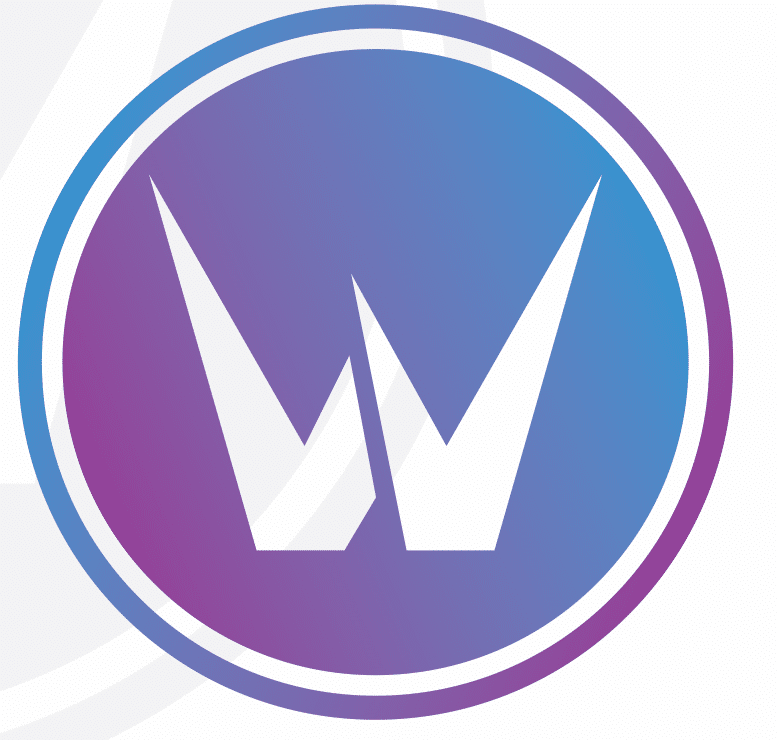

Leave a Reply