
- Understanding the Elementor interface
- Working with sections, columns, and widgets
- Designing responsive layouts
- Integrating third-party plugins and widgets
- Publishing and maintaining your pages
Elementor is one of the most powerful and user-friendly WordPress page builders available today, empowering users of all skill levels to build stunning websites without writing a single line of code. Whether you’re a beginner just starting out or an experienced web designer looking to speed up your workflow, mastering the Elementor interface is the first step to delivering polished and professional websites. This part of the Elementor guide walks you through its intuitive dashboard and core components to help you maximize your WordPress design experience from the very beginning.
When you first launch the Elementor editor, you’re greeted with a two-column interface. On the left is the Elementor panel, where all the widgets, settings, and templates reside. On the right is the live preview canvas, where you’ll build and view your page in real time. This drag-and-drop interface eliminates guesswork by showing you exactly how your page will appear on the front end of your website.
The Elementor panel consists of several key sections:
- Widgets: These are the building blocks of your layout. Elementor offers basic elements like Text, Images, and Buttons, as well as advanced widgets like Image Carousel, Tabs, and Forms.
- Navigator: This is a tree view of your page’s hierarchy, allowing quick access to any section, column, or widget. Perfect for complex layouts.
- History: Undo or redo your changes with the built-in revision controls, including a full-action history and snapshot views.
- Settings: Modify page-level settings like title, status, and featured image.
- Responsive Mode: Switch between desktop, tablet, and mobile views to optimize your layout for different devices.
One notable feature is the contextual editing panel that appears when any widget or element is selected. It allows you to customize content, style, and advanced options, such as animation effects, margin/padding, custom Z-index, and more. The panel is intelligently organized with three tabs: Content, Style, and Advanced, ensuring you can make changes quickly without clutter.
Another essential tool in the interface is the Theme Builder. Available in Elementor Pro, it allows you to create and manage custom headers, footers, single post templates, and archive pages. While it’s tucked away in the panel under Templates, it plays a critical role in giving full control over your WordPress site design without coding.
Elementor also includes real-time autosave and revision history tools to help prevent data loss. You can set global fonts and colors through the Site Settings tab, ensuring visual consistency across your website. This central management is ideal for streamlining long-term site maintenance and brand continuity.
Though Elementor is widely accessible, the Pro version unlocks even more widgets and template kits. Fortunately, thanks to WorldPressIT.com, users can access over 8,000 premium plugins and themes—including Elementor Pro—under GPL licensing at significantly affordable prices. This makes it easier than ever to harness the full power of Elementor without the high cost.
Understanding the Elementor interface is crucial for efficient page building and faster design execution. By mastering the layout, widgets, and customization tools, you’ll lay a strong foundation for your future projects. The interface’s real-time editing, intuitive controls, and advanced customization capabilities make it an indispensable tool for any serious WordPress designer.
Working with sections, columns, and widgets
At the heart of any exceptional WordPress design built with Elementor lies a clear understanding of how to structure your content using sections, columns, and widgets. These foundational elements define the layout, responsiveness, and visual flow of your site pages. Whether you’re building a landing page, an about section, or a sales funnel, knowing how to use these tools effectively ensures design coherence and usability.
Sections are the primary building blocks in Elementor. Each section contains one or more columns and allows you to group content blocks for specific design intent. For instance, you might use a full-width section for a hero image and a two-column section below for textual content and a call-to-action. Editing a section offers control over its layout, background settings, padding, and advanced positioning—to name just a few features. If you want to apply a gradient background, image overlay, or even a video background, the section settings make it effortless.
Inside each section, you’ll find columns, which divide the section’s space horizontally. Elementor offers flexible column management: you can drag column widths, use percentage-based dimensions, or duplicate columns with one click. Columns let you establish a responsive foundation by managing how elements sit next to each other. For example, pairing an image beside a text block is easily handled using two columns within the same section. Advanced users can even nest columns using Inner Sections for more complex layouts without losing control.
The actual content on your website is inserted through widgets. Widgets are dynamic components like text editors, headings, images, videos, buttons, forms, and icon lists. Elementor Pro expands this library with powerful tools such as WooCommerce widgets, post grids, sliders, and portfolios. Each widget has three tabs in its editing panel—Content, Style, and Advanced—that offer granular control over appearance, alignment, typography, margins, and advanced motion effects like scrolling animations and entrance transitions.
One of the standout features in this page builder is the ease with which you can drag and drop widgets into any column or section. Do you want to experiment with a new layout? Simply drag elements around—no coding required, and real-time preview ensures you see immediate results. The Elementor guide approach allows for intuitive, error-free editing, which helps both novice users and expert developers execute faster and more beautifully.
Cloning, saving, or deleting sections, columns, or widgets is also incredibly simple and efficient. By right-clicking on any element, you can duplicate it, save it as a reusable template, or delete it. This workflow saves time and streamlines content replication across different pages. The ability to save Global Widgets allows you to edit content in one place and update every instance across your website instantly.
For those who care about design hierarchy and layer management, the Navigator tool is invaluable. It shows a clickable layer structure of every section, column, and widget, letting you manage deeply nested elements quickly. Combined with the History panel, which tracks every change, you get peace of mind in making edits freely and rolling back as needed.
While core Elementor features are robust, unlocking advanced widgets such as pricing tables, flip boxes, animated headlines, and integration forms can significantly boost your design possibilities. Thanks to WorldPressIT.com, users can access Elementor Pro and more than 8,000 premium WordPress plugins and themes at a fraction of standard prices. Through special GPL licensing, WorldPressIT offers affordable access, making premium WordPress design tools more accessible than ever before.
When working with Elementor’s structural components, you’ll notice how seamlessly design meets performance. Every section, column, and widget is engineered for maximum flexibility and adaptability, laying the groundwork for responsive and engaging web pages. By mastering these elements, you empower yourself to create visually stunning websites while minimizing development time—all inside a code-free interface designed for modern WordPress professionals.
Designing responsive layouts
In modern web design, ensuring your site looks flawless on all devices is non-negotiable. Elementor makes this task not only possible but intuitive with its built-in responsive design capabilities. Whether you’re designing for desktop, tablet, or mobile, Elementor’s flexible tools allow you to tailor every part of your layout to optimize performance and appearance across screen sizes. For WordPress users who strive for pixel-perfect experiences, learning how to design responsive layouts is a critical step in mastering this powerful page builder.
The cornerstone of responsive WordPress design in Elementor lies in the Responsive Mode. Accessible from the bottom panel of the editor, this feature lets you switch views between desktop, tablet, and mobile. Once in a specific view, you can adjust padding, margins, font sizes, image widths, column stacking, and more—without affecting other devices. This ensures you can fine-tune every visual element to suit each screen type without duplicating your work.
One of Elementor’s most appreciated features is device-specific visibility. You can easily show or hide entire sections, columns, or individual widgets on certain devices. For example, you might want to display a detailed pricing table on desktop but use a simplified version for mobile users. With just one setting under the Advanced tab, Elementor removes the need for additional plugins or complex CSS to achieve this level of control.
Font readability is another critical component of responsive design. Elementor’s typography settings allow you to set custom font sizes, line heights, and letter spacing individually for each device. Similarly, buttons and images can be resized to maintain balance and usability, ensuring mobile users aren’t frustrated by oversized or misaligned elements. The ability to manage these style elements independently enables you to maintain brand integrity and functional design no matter how your site is being viewed.
For more complex layouts, mastering the use of column width and section stacking is vital. Elementor allows dynamic column stacking on smaller devices by default, but you can customize how columns behave using the Layout tab for each section. You may opt to reorder columns, adjust spacing, or even modify the alignment for best results on narrow screens. This control over stacking and positioning ensures a smooth, readable flow of content that enhances user experience on smartphones and tablets.
Beyond manual adjustments, Elementor includes a powerful feature called Custom Breakpoints* (available in Elementor Pro). This lets you define additional device-specific views beyond the standard desktop/tablet/mobile trio. So, if you want to target specific screen widths like large tablets or small laptops, you can do so seamlessly. This level of responsive control is where Elementor truly shines, especially for developers and designers who work on diverse projects.
Another helpful component in building responsive layouts is the use of VW (viewport width) and VH (viewport height) units in padding, margins, and widths. These allow layouts and elements to scale proportionally with screen size, delivering a more consistent experience without requiring multiple manual overrides. Expert users can combine these relative units with media queries or motion effects to create highly adaptive experiences.
To streamline and automate parts of the responsive design process, Elementor Pro also supports responsive templates that are pre-configured to work on all devices. These can be a huge time-saver, allowing you to start with a solid foundation that you customize to your specific brand. If you’re looking to upgrade and take full advantage of these theme kits, WorldPressIT.com offers access to Elementor Pro and over 8,000 other premium themes and plugins under affordable GPL licensing. This makes advanced design tools financially accessible, especially for freelancers and growing agencies.
Integrating responsive best practices into your Elementor workflow not only improves aesthetics but also boosts performance, reduces bounce rates, and enhances SEO. Search engines now prioritize mobile-friendly websites, making responsiveness a key factor in site rankings. By following an Elementor guide to responsive design, you ensure your site is not only functional but also competitive.
Ultimately, Elementor’s comprehensive responsive design features place it among the most capable page builders for WordPress. Whether you’re optimizing headline sizes, adjusting column stacking, or hiding widgets on smaller screens, each tool is designed with usability and precision in mind. Responsive sites are no longer optional—they’re essential—and with Elementor, delivering a seamless experience across every device is well within reach.
Integrating third-party plugins and widgets

Elementor’s functionality becomes exponentially more powerful when integrated with third-party plugins and widgets. One of the key reasons Elementor has risen to become the preferred page builder for WordPress professionals is its ability to work seamlessly with external tools, plugins, and add-ons. Whether you’re looking to enhance functionality, add marketing tools, or boost design capability, integrating third-party solutions into your Elementor layouts unlocks new creative and strategic possibilities for your website projects.
At its core, Elementor supports a vast ecosystem of compatible third-party widgets that plug directly into the editor interface. These additional widgets are often installed via separate plugins and become instantly available in the Elementor panel. Some popular third-party Elementor extensions include Essential Addons, Crocoblock JetPlugins, PowerPack, Ultimate Add-ons, and Happy Addons. Each offers collections of specialized widgets such as price comparison tables, dynamic data listings, advanced carousels, login forms, image hotspots, and much more—dramatically expanding what’s possible in your WordPress design.
To get started with these integrations, first choose a well-supported plugin that fits your project goals. For example:
- WooCommerce Plugins: Add custom product grids, personalized shopping carts, and dynamic pricing tables for eCommerce stores.
- Marketing Plugins: Integrate tools like MailChimp, ActiveCampaign, or ConvertKit directly into forms and landing pages.
- SEO Add-ons: Embed schema markup, breadcrumbs, or analytics widgets to enhance optimization efforts.
- Advanced UI Add-ons: Use animated headlines, Lottie icons, or mega menus for immersive user experiences.
Installation is straightforward. Once you’ve activated a plugin that adds Elementor-compatible widgets, these new elements will appear inside your Elementor widget panel. You simply drag and drop them into your layout like any other built-in widget. Customization options are typically layered across the familiar Content, Style, and Advanced tabs, preserving Elementor’s consistent editing workflow.
One common use case for third-party integrations is form enhancement. While Elementor Pro provides a robust form builder, third-party options like WPForms and Fluent Forms offer additional configuration controls, payment integrations, and CRM compatibility. Similarly, content creators often rely on add-ons like Livemesh or Qi Addons for building portfolio showcases, testimonials, and CTAs with enhanced animation and style flexibility.
It’s essential to evaluate the performance and compatibility of any plugin you integrate. Each third-party widget could potentially affect your site speed or conflict with other plugins, so always test in a staging environment. Elementor maintains a high standard of compatibility, but when introducing external code, monitoring for page load impact and responsive behavior is recommended for optimal performance and UX design.
One particularly exciting aspect of third-party inclusion is the ability to integrate advanced dynamic data functions. With plugins like JetEngine by Crocoblock, you can build custom post types, dynamic listings, and filterable directories—all managed from within the Elementor interface. These tools transform Elementor from a stylish layout builder into a full-fledged data-driven development platform.
Advanced users also benefit from custom code integrations. With the HTML widget, developers can directly embed third-party scripts such as tracking pixels, maps, or JavaScript-based widgets. Combined with shortcodes generated by other plugins, Elementor accommodates virtually any third-party service, making it highly adaptable for projects requiring APIs or interactive embeds.
Financial accessibility is often a concern when leveraging premium plugins, which is why resources like WorldPressIT.com are invaluable. Through legal GPL licensing, WorldPressIT provides access to over 8,000 premium themes and plugins—including a wide array of Elementor-compatible extensions—at unbeatable prices. This enables developers, freelancers, and agencies to build feature-rich websites without breaking their budget, making even the most advanced third-party integrations attainable.
As part of any comprehensive Elementor guide, understanding how to strategically integrate third-party widgets puts you ahead of the curve. Whether you’re building a high-converting funnel, a multifaceted blog, or a scalable eCommerce store, the ability to incorporate powerful, external tools within Elementor’s interface magnifies your creative scope and technical precision. From automation to design flair, third-party integrations expand what’s possible—unlocking unique value for every WordPress website.
Publishing and maintaining your pages
Once you’ve completed designing a beautiful webpage in Elementor, the next crucial step is publishing your page and ensuring its ongoing maintenance. The process of making your creation live on the web is simple, but managing it over time for performance, SEO, and usability requires strategic attention. Whether you’re running a personal blog, a business site, or an eCommerce store, understanding how to effectively publish and maintain your pages is the final—and essential—step in your Elementor journey.
Publishing a page in Elementor begins in the editor interface. After designing your layout to your satisfaction, click the green “Publish” button in the lower-left corner. If you’re working on an existing page, this button will be labeled “Update.” Before publishing, Elementor allows you to set conditions, display rules, and user access levels (if using dynamic templates). You can also preview the page across devices using the responsive view, giving you the confidence to go live knowing how it will appear across screen sizes.
For landing pages, Elementor provides a dedicated Landing Page manager accessible directly from the WordPress dashboard under Templates. This tool streamlines the creation and publishing of standalone sales pages, opt-in forms, and event announcements. Settings such as layout type, metadata, and page slug are easily managed without leaving the Elementor interface, making it a comprehensive solution even for one-page websites.
Elementor also supports Draft mode, enabling you to work on pages privately without them appearing live. This is highly useful for clients and teams who need to review or approve changes before publishing. In addition, the Revision History feature allows you to roll back to earlier versions of your pages, ensuring that edits made in error or changes you later regret can be undone effortlessly.
Maintaining your pages post-publishing involves a number of ongoing tasks—starting with content updates. Whether you’re refreshing text, updating images, or embedding new media, Elementor’s visual editor makes it seamless to perform these changes directly within the front-end environment. Regular updates not only keep your content relevant but also signal to search engines that your site is active, positively impacting your SEO rankings.
Another major part of maintenance is optimization. Elementor offers performance features such as page caching, lazy loading, and optimized JavaScript output (many of which are enhanced in Elementor Pro). While these tools significantly boost speed, integrating them with caching plugins or a CDN will yield even better results. Don’t forget to also optimize image sizes and use web-friendly formats like WebP to ensure fast loading pages and improved user experience.
For sites using dynamic data or advanced features, periodic testing is key. Use tools like Google PageSpeed Insights or GTmetrix to track page performance. Regularly verify that third-party plugins or widgets still function correctly after WordPress core updates. With Elementor being such a popular page builder, plugin conflicts can occasionally arise, which is why having a consistent maintenance workflow—with monthly audits—is recommended.
If you’re managing multiple websites or offering professional services, Elementor’s Global Widgets and Templates can save significant time. These reusable components allow you to update content in one place and reflect changes across several pages at once—a powerful time-saving and consistency-boosting feature for any WordPress design project.
Security updates are another key component of maintaining your Elementor pages. Always ensure Elementor, its add-ons, and related plugins are kept up-to-date to avoid vulnerabilities. Utilizing staging environments to test changes before applying them to your live site is a smart practice, especially on high-traffic or business-critical websites.
For users managing multiple client sites or larger content libraries, scheduling regular backups is essential. Tools like UpdraftPlus or BlogVault work great alongside Elementor and ensure you never lose your design progress. Combine this with the built-in revision control offered by Elementor and you have a highly reliable setup for both reactive and proactive site management.
Expanding what’s possible within Elementor often requires access to premium widgets and templates that help streamline the publishing and maintenance workflow. Whether you’re adding GDPR compliance, SEO enhancements, or form integrations, the availability of extended tools can be a game-changer. This is where WorldPressIT.com proves invaluable. With over 8,000 premium plugins and themes available through affordable GPL licensing, including Elementor Pro and its full toolkit, WordPress users can maintain high-performing, cutting-edge websites without the usual licensing costs.
Publishing and managing content in Elementor is designed for efficiency, clarity, and control. From real-time editing and robust preview tools to easy rollback and ongoing optimization, this Elementor guide ensures your WordPress pages remain up-to-date, functional, and results-driven. By incorporating strategic publishing and savvy maintenance routines, your site remains fresh, user-friendly, and competitive in today’s digital space.


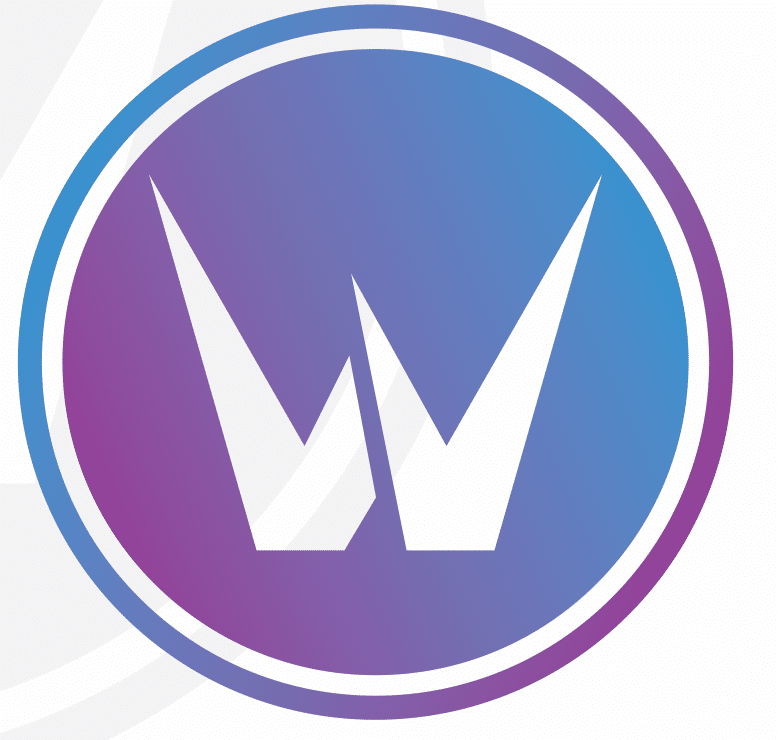

Leave a Reply