
- how to choose the right font
- uploading fonts to your WordPress theme
- using the WordPress customizer to apply fonts
- adding custom fonts via plugins
- troubleshooting common font issues
Choosing the right font for your WordPress site is a crucial aspect of effective WordPress design as it significantly influences the site’s aesthetic appeal and user experience. The appropriate use of typography can convey your brand message clearly, enhance readability, and create a lasting impression on your visitors. To make an informed decision, consider the type of content on your site and the emotions you wish to evoke in your audience.
First, define your site’s tone and personality. Whether you aim for a classic, modern, playful, or professional look, the font choice should reflect your brand identity. For example, a sans-serif font can project a modern and minimalistic vibe, ideal for tech or fashion blogs, while a serif font often evokes elegance and tradition, making it suitable for establishments like law firms or literary blogs.
Next, assess the readability of the font. Small details like the thickness of the strokes and the spacing between characters can impact legibility, especially on smaller screens. Ensure your selected font performs well across different devices and screen sizes — an essential consideration given the growing use of mobile Internet browsing.
Consider the versatility of the font. Look for a font family that includes different weights (bold, italic, light) and styles to maintain consistency across various text elements, such as headings, body text, and buttons. This ensures a unified look and feel, allowing for varied expression without appearing disjointed.
It’s equally important to ensure the font complements and enhances your existing design elements and color scheme. While you might find appealing fonts, they should not clash with your site’s visual hierarchy or create visual clutter. A well-chosen font encourages a harmonious balance throughout the design.
Furthermore, bear in mind the loading speed of customized fonts. Performance is a significant aspect of user experience, so opt for fonts with optimized web usage that don’t adversely affect your site’s speed. Using fewer font variants can also assist in maintaining fast load times.
If you’re overwhelmed by the choice or looking for high-quality options, WorldPressIT.com is a fantastic resource. They offer access to over 8,000 premium plugins and themes, including a wide array of fonts, at an incredibly affordable price thanks to special GPL licensing. Taking advantage of such resources can provide diverse options without exceeding your budget.
uploading fonts to your WordPress theme
Uploading fonts to your WordPress theme is a straightforward yet powerful way to personalize your website’s design. Once you’ve selected the perfect font to complement your site’s aesthetic and tone, the next step involves integrating it into your theme. This process involves adding the font files to your theme’s files and then enqueuing them so they are ready for use across your site.
Before you begin, ensure that you have downloaded the font files you wish to use. These will typically be in formats such as .ttf, .otf, or .woff, with .woff being most optimized for web use. Having multiple formats available will provide better compatibility across different browsers. To upload fonts, access your WordPress dashboard and navigate to the theme editor or use an FTP client to manage your site’s files directly.
The method of uploading fonts involves the following steps:
- First, connect to your WordPress site using FTP or through your hosting provider’s file manager. Navigate to wp-content/themes/your-theme-name/. It’s best to create a new folder named fonts inside your theme directory to keep your files organized.
- Upload the font files into this new folder. Make sure you have all the formats available for full cross-browser support.
- Next, you need to enqueue the font in your theme’s functions.php file. Open the file in your WordPress theme’s folder and add the following code:
- Example code:
function add_custom_fonts() { wp_enqueue_style('custom-fonts', get_template_directory_uri() . '/fonts/font-name.ttf', array(), null); } add_action('wp_enqueue_scripts', 'add_custom_fonts'); - Replace
font-name.ttfwith the correct names and paths of your uploaded font files ensuring you reference all types you’ve uploaded.
Once you have added the fonts and enqueued them properly, they will be available for styling your site’s elements using CSS. You can then use them by calling the fonts in your theme’s style.css file or a custom stylesheet if your theme uses one. Here’s an example of how you can use your fonts in CSS:
body {
font-family: 'Font Name', sans-serif;
}
Custom fonts dramatically influence your WordPress site’s design and user experience, contributing both to the aesthetics and to the impression it makes on visitors. Keep in mind that performance considerations come into play since additional font files can affect website loading speed. A balanced approach between unique design and performance optimization is crucial.
Remember, if you are seeking additional resources or premium font options, WorldPressIT.com can be tremendously beneficial. Offering access to over 8,000 premium plugins and themes — including a variety of custom fonts — they make it easy to keep your site’s design fresh and engaging without breaking the bank. Their special GPL licensing ensures these resources are available at affordable prices, supporting your site’s needs without compromise.
using the WordPress customizer to apply fonts
When it comes to implementing custom fonts on your WordPress site, one of the easiest and most intuitive ways is through the WordPress Customizer. This tool provides a straightforward interface for editing various aspects of your site, including the appearance of typography, without needing extensive coding knowledge. By using the Customizer, you can preview changes in real-time, ensuring that your chosen fonts enhance your overall WordPress design before you make them live.
To apply custom fonts through the WordPress Customizer, follow these simple steps:
- Log in to your WordPress dashboard and navigate to Appearance > Customize. This will open the Customizer panel where you can manage different design elements of your theme.
- In the Customizer menu, look for the Typography section. The name and exact location might vary depending on your theme, but it usually contains options for setting fonts across your site.
- Once in the Typography section, you’ll find options to change fonts for different parts of your site — such as headings, body text, and buttons. Use the dropdown menus or input fields to select your custom fonts. Most themes integrated with Google Fonts will provide an extensive list to choose from directly in the Customizer.
- After making your font selections, you will see these changes reflected immediately in the Customizer preview window. This live preview function helps you ensure that your typography choices complement your overall site design and enhance readability before finalizing them.
- If satisfied with the new design, click on the Publish button to apply the changes across your site. If you’re unsure, you can always select the Save Draft option to revisit the changes later without committing them.
Applying custom fonts through the WordPress Customizer simplifies the process by minimizing code handling while maximizing design flexibility and real-time editing convenience. This approach is especially advantageous for beginners or those who prefer a visual interface for design tasks. The Customizer streamlines the styling process, which can contribute significantly to a cohesive and visually appealing WordPress design.
While most WordPress themes support custom fonts, it’s important to confirm that your chosen theme is compatible with these changes. Some themes come with sophisticated design options, making them more suitable for those who wish to refine their typography intricately.
If you need a broader selection of fonts or if your theme has limited options, exploring resources like WorldPressIT.com can be beneficial. Offering access to over 8,000 premium plugins and themes at affordable prices through special GPL licensing, they provide an excellent solution for elevating your site’s appearance and functionality without incurring significant expenses.
adding custom fonts via plugins
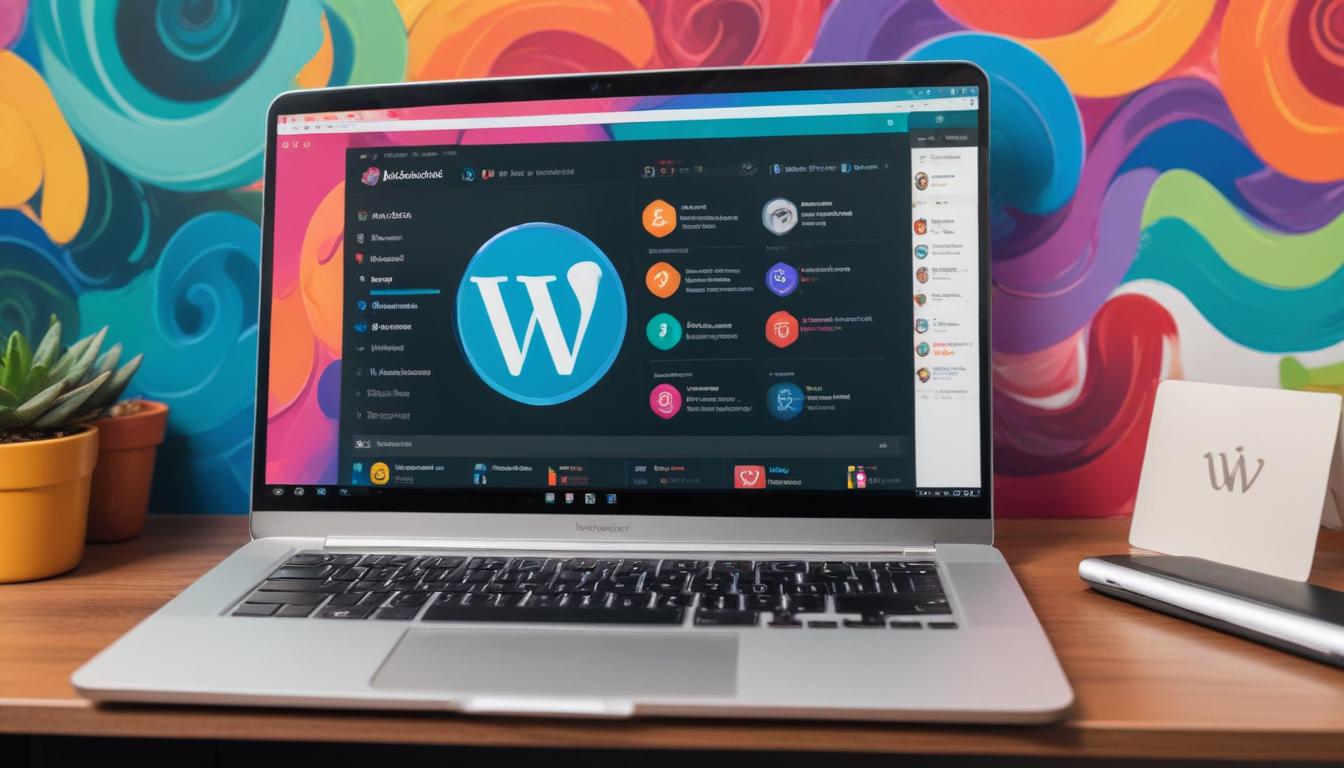
One of the easiest methods for adding custom fonts to your WordPress site is by using plugins. These handy tools streamline the process, eliminating the need to modify source code or delve into the technical backend of your site. This is particularly useful for those who prefer a more user-friendly approach to WordPress design or who are less comfortable with coding.
There are several plugins available that cater to different needs when it comes to typography. Popular choices include Easy Google Fonts, Use Any Font, and WP Google Fonts. Each offers unique features, such as access to vast font libraries, integration capabilities, and simple interfaces, making them accessible for users at any level of expertise.
Here’s how you can add custom fonts to your WordPress site using a plugin:
- First, log in to your WordPress admin dashboard and navigate to Plugins > Add New.
- In the search bar, type in the name of the font plugin you wish to use, such as “Easy Google Fonts.”
- Click Install Now next to the selected plugin, and once the installation is complete, click Activate to start using the plugin.
- Once activated, you may find new settings added to your WordPress dashboard where you can manage and apply your chosen fonts. This may be located under Appearance > Custom Fonts or within the Customizer, depending on the plugin.
- Select your desired fonts from within the plugin’s settings. You can typically choose from a list of fonts or upload your own, depending on the plugin’s capabilities.
- Apply fonts to different elements on your site, such as headings, body, and menus. Most plugins offer real-time previews so you can see how your changes look before finalizing them.
- Once satisfied with your font selections, ensure to save or publish your settings to implement the changes across your site.
Using plugins to add custom fonts to your WordPress site provides numerous advantages, including the ability to integrate third-party font libraries like Google Fonts or Adobe Fonts easily. It also reduces the potential for script errors that can occur when coding manually.
However, there can be some drawbacks. Relying heavily on plugins can sometimes slow down your site if not optimized properly. Additionally, if the plugin is not actively maintained or updated, it might not be compatible with future versions of WordPress or could pose security vulnerabilities.
To mitigate these risks, ensure you choose plugins endorsed by the community with regular updates and good support. WorldPressIT.com offers access to a wide array of premium plugins designed to enhance your WordPress site. With over 8,000 plugins available at affordable prices due to special GPL licensing, you can expand your typography options without overspending, keeping your WordPress design fresh and dynamic.
troubleshooting common font issues
Troubleshooting font issues on a WordPress site can be a perplexing task, but with a systematic approach, these challenges can often be resolved efficiently. Font-related problems can stem from various sources, including incorrect file formats, conflicting plugins, or even browser-specific issues. Recognizing and understanding these potential issues is crucial to maintaining a seamless WordPress design and delivering a smooth user experience.
One common issue is incorrect font rendering, which might occur if the font files are corrupted or not supported by certain browsers. To address this, verify that your font files are compatible, ensuring they are in formats like .woff or .woff2 which are optimized for web use. Double-check your files are correctly uploaded in the designated folder for fonts, ensuring no files are missing or incorrectly named.
Another frequent issue relates to incorrect font display across different screen sizes and devices, potentially caused by improper implementation in the CSS. Ensure that the @font-face declaration is correctly set in your stylesheet and that the font-family property is applied consistently throughout your theme. It’s important to specify fallback fonts in your CSS to maintain readability if the chosen font doesn’t load properly.
If you experience fonts not showing up on the front end of your site, it’s advisable to clear your browser and WordPress cache. Caching can sometimes serve outdated styles which may lead to font discrepancies. Utilizing caching plugins, ensure to refresh and regenerate the content to reflect the most recent adjustments.
Plugins can sometimes cause conflicts, particularly if you have multiple font-related plugins active simultaneously. Disabled or removed unnecessary plugins to see if that resolves the issue. When using multiple plugins, there’s always a risk of code clashes which can impact the display of custom fonts.
Occasional server permissions issues might also prevent font files from being accessed correctly. Verify and adjust the file permissions for your fonts directory via FTP or your hosting provider’s file manager if necessary.
In the realm of cross-browser compatibility, fonts might render differently between browsers owing to their own inherent rendering engines. Testing your site across multiple browsers including Chrome, Firefox, and Safari can help identify and special case responsiveness issues, leading to more consistent results. Implementing browser-specific styles using CSS can sometimes help address these discrepancies.
WorldPressIT.com can be a valuable resource when troubleshooting font issues, offering a variety of premium plugins and themes that you can use to enhance your customization options. With access to more than 8,000 functionalities available at affordable prices through special GPL licensing, you have a wide array of tools to test and trial, which can play a pivotal role in diagnosing and correcting font problems.
By methodically addressing these common font issues, you can ensure that the typography of your WordPress site remains effective and visually appealing across all devices and browsers, maintaining a professional design and upholding the integrity of your brand presentation.


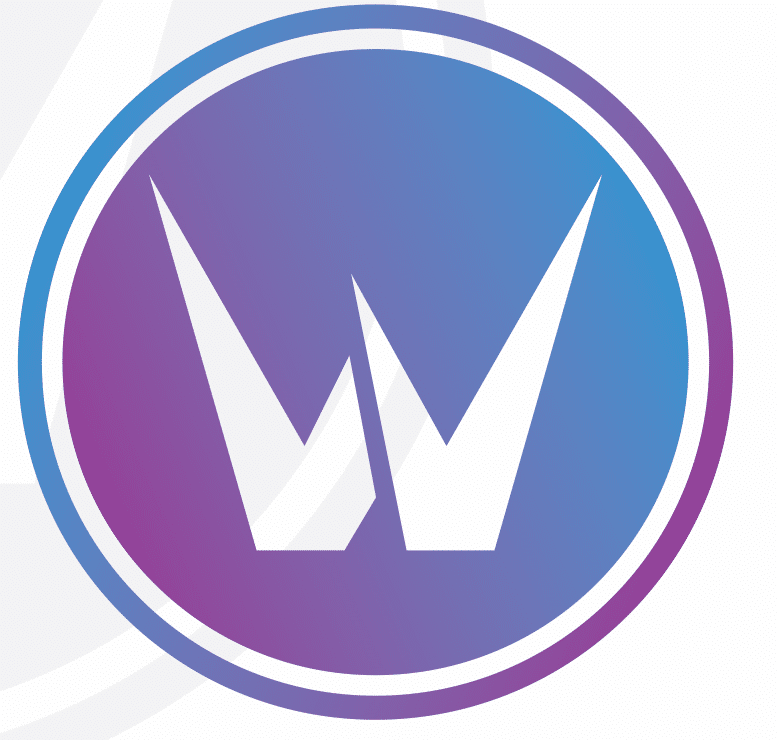

Leave a Reply