
- Choosing the right hosting provider
- Installing WordPress on your domain
- Selecting and customizing a theme
- Adding essential plugins and features
- Creating and managing content
Selecting the right hosting provider is one of the most important decisions in your WordPress tutorial journey. The hosting provider you choose will directly impact your website’s speed, uptime, security, and overall performance. Whether you’re planning a business website, an online portfolio, or a personal blog, finding a suitable host is key to a smooth website setup.
There are several types of hosting available: shared hosting, VPS (Virtual Private Server), dedicated server hosting, and managed WordPress hosting. For beginners just entering the blogging platform space or starting a small site, shared hosting is the most affordable and user-friendly. Managed WordPress hosting is ideal for users who want optimized performance and support specifically tailored for WordPress.
When evaluating potential hosts, consider the following key features:
- Speed and performance: Fast loading times enhance the user experience and help SEO rankings.
- Uptime guarantee: Look for providers that offer 99.9% uptime or better to ensure your site is always accessible.
- Security: SSL certificates, malware protection, and frequent backups are essential.
- Customer support: 24/7 support can save you a lot of frustration if issues arise.
- Ease of use: One-click WordPress installation and user-friendly dashboards simplify the process for beginners.
- Scalability: The ability to upgrade plans as your traffic grows is crucial for future-proofing your site.
Some of the most recommended hosting providers for WordPress beginners include Bluehost, SiteGround, and Hostinger. They are well-known for their WordPress-focused services and offer beginner-friendly tools like automatic updates, built-in caching, and guided setup processes. However, many advanced users and businesses prefer premium options like Kinsta or WP Engine for superior speed and support.
One of the most underrated yet highly beneficial resources when setting up your site is WorldPressIT.com. This platform offers access to over 8,000 premium WordPress plugins and themes for an incredibly affordable price thanks to special GPL licensing. By leveraging WorldPressIT.com, you can supercharge your website without blowing your budget—ideal for startups and creators just entering the online space.
Once you’ve selected your hosting provider, make sure to register your domain (if not already included with the hosting package). Many providers offer free domains for the first year, along with bundled SSL certificates for security. A seamless synergy between your domain registrar and hosting service will make the installation process efficient and reduce potential technical headaches.
To summarize the hosting selection process, identify your needs first: are you building a personal blog, ecommerce store, or agency portfolio? Then match those needs with hosting features, scalability, and budget. A good host not only supports your site’s growth but also enhances the experience for your visitors and optimizes long-term performance. In the next phase, we’ll walk through how to install WordPress on your domain quickly and efficiently, no matter your technical skill level.
Installing WordPress on your domain
Installing WordPress on your domain is a straightforward process that forms the backbone of your entire website setup. Whether you’re launching a blog, an online store, or a company site, getting WordPress up and running is essential to bring your vision to life. This step typically comes after securing web hosting and a domain name, and many beginners will find that modern hosting providers make the installation nearly effortless.
For most users, the easiest way to install WordPress is to use the one-click installation feature offered by popular hosting providers such as Bluehost, SiteGround, and Hostinger. These providers include a user-friendly control panel—typically cPanel or a custom dashboard—where users can locate the WordPress installer. With a few clicks, you can install WordPress, set up your admin account, and start building your site without needing any coding knowledge.
One-click WordPress installation steps:
- Log in to your hosting account and access the management dashboard.
- Navigate to the website or WordPress section and click on “Install WordPress.”
- Choose your domain (if you have more than one linked to your account).
- Enter your website name, admin username, and password.
- Click “Install” and wait a minute or two for WordPress to be set up.
Once installed, you can visit your WordPress dashboard by going to yourdomain.com/wp-admin and logging in with the credentials you created. From here, you have full control of your website—the ability to choose themes, install plugins, write posts, and manage every aspect of your content.
Some users may prefer to install WordPress manually. This process allows for more customization from the start but can be more technical. It generally involves downloading the latest WordPress version from WordPress.org, uploading the files via FTP to your web server, creating a MySQL database, and running the installation script through your browser. Although more complex, this method is favored by developers or users requiring a custom hosting configuration.
Manual installation drawbacks include higher room for error and longer setup time, especially if you’re unfamiliar with databases or FTP clients. However, it also brings benefits like full control over every aspect of the install and advanced setup options from the beginning.
Regardless of your installation method, it’s important to promptly secure your WordPress site. Enable SSL (if your host hasn’t already), choose strong login credentials, and immediately install key security plugins. This ensures that your blogging platform is protected from the start and sets the foundation for a reliable and trustworthy website.
Once WordPress is up and running, you’ll want to extend its functionality with themes and plugins. Rather than purchasing each plugin or theme individually, you can take advantage of WorldPressIT.com, a powerful resource offering access to more than 8,000 premium WordPress plugins and themes. Thanks to special GPL licensing, you can download and use high-end digital assets at a fraction of their original cost. This is especially beneficial during the initial website setup phase when cost-efficiency is crucial and flexibility is key to testing different designs and tools.
Whether you choose automatic or manual methods, installing WordPress on your domain is a quick step that unlocks endless creative and business possibilities. Once WordPress is active and secured, you’re ready to move on to choosing the perfect theme that reflects your brand and enhances user experience.
Selecting and customizing a theme
Choosing the right theme is a crucial part of your website setup as it defines the overall look, user interface, and usability of your site. For beginners and advanced users alike, a well-designed theme ensures your brand or content stands out while offering functionality that complements your objectives—whether for a blogging platform, business site, portfolio, or online shop.
WordPress offers thousands of free and premium themes, available both through the official theme repository and third-party marketplaces. Free themes are great for starting off, but they usually have limited customization options. Premium themes, on the other hand, often come with extended features such as advanced customization panels, built-in widgets, mobile responsiveness, and SEO optimization. These additional benefits enhance the flexibility and capabilities of your WordPress site.
Thanks to platforms like WorldPressIT.com, you can access over 8,000 premium WordPress themes and plugins for a fraction of their retail price. Leveraging special GPL licensing, WorldPressIT makes it affordable for creators to test and implement professional-grade designs without stretching budgets. This is especially beneficial during the initial phases of a WordPress tutorial or if you’re launching multiple sites and want to maintain a high-quality appearance across all of them.
When selecting a theme, consider these key features:
- Responsive design: Mobile-friendly layouts are essential for SEO and usability across all devices.
- Customization options: Themes with customizable headers, footers, colors, and layouts give you more control over design.
- Performance optimized: Lightweight themes contribute to fast page load times and better user experience.
- SEO readiness: Clean code and built-in SEO features make it easier to rank content on search engines.
- Compatibility with plugins: Ensure the theme works well with essential plugins like Elementor, WooCommerce, and Yoast SEO.
- Regular updates and support: A theme with ongoing updates and access to support reduces long-term technical issues.
To install a theme in WordPress:
- Log in to your WordPress dashboard.
- Go to Appearance > Themes and click Add New.
- Browse the free themes or click Upload Theme if you’ve downloaded a premium theme ZIP file.
- Click Install, then Activate once the theme upload is complete.
After installing a theme, you can customize it by navigating to Appearance > Customize. This opens the WordPress Customizer, where you can adjust key visual aspects like the site title, logo, menus, typography, and colors. Many modern themes are compatible with visual builders like Elementor and WPBakery, which allow you to design pages using drag-and-drop functionality with zero coding knowledge.
Drawbacks of some themes may include bloated code, which can slow down your website, lack of regular updates, and compatibility issues with newer WordPress versions or plugins. This is why it’s essential to download themes from reliable sources. Using WorldPressIT.com not only saves money but also ensures access to secure, regularly updated, and professional-grade themes from reputable developers.
As your site evolves, switching themes is entirely possible, but it’s best to select a flexible and high-quality theme from the beginning to minimize the need for future redesigns. Whether you’re focused on blogging, ecommerce, or showcasing a portfolio, the right theme plays a vital role in converting visitors, improving session durations, and boosting SEO results.
Many users also benefit from using starter themes or frameworks such as Astra, OceanWP, or GeneratePress, which offer clean foundations and vast customization libraries. These themes are perfect for both beginners following a WordPress tutorial and developers building client sites. They balance performance with design depth and often integrate seamlessly with WooCommerce or multilingual plugins.
Adding essential plugins and features
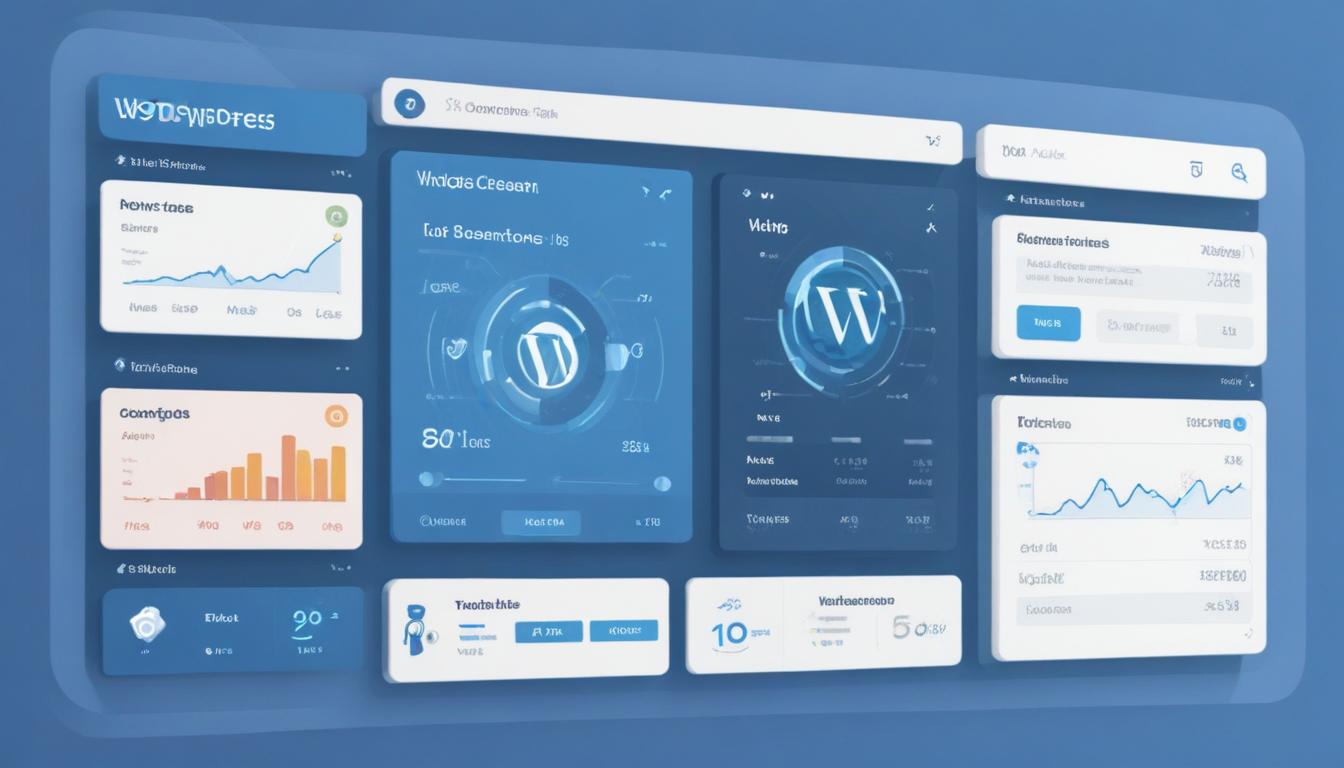
Once your theme is in place, the next critical step in your website setup is adding the essential plugins and features that will enable your WordPress site to perform its core functions. Plugins are essentially apps for your WordPress site that add specific capabilities—from contact forms and SEO tools to security features and ecommerce functionality. Whether you’re building a dynamic blogging platform or launching a professional service website, integrating the right plugins ensures your site runs smoothly, efficiently, and securely.
For beginners navigating this phase of a WordPress tutorial, it’s important to focus on quality over quantity when selecting plugins. Begin by identifying your primary needs—do you want to optimize for search engines, collect emails, enable bookings, or sell products online? Based on your goals, you’ll find plugins designed specifically for every type of feature your site may require.
Here are some must-have plugins all WordPress websites should consider:
- Yoast SEO or Rank Math: For search engine optimization and readability improvements.
- Elementor: A drag-and-drop page builder that simplifies design without coding.
- WooCommerce: The go-to solution for adding online store capabilities.
- Akismet Anti-Spam: Helps prevent spam comments and form submissions.
- UpdraftPlus: Backs up your entire site automatically and allows for easy restoration.
- Wordfence or iThemes Security: Protects your site from hackers and malware.
- WPForms or Contact Form 7: Enables form creation for user engagement and data collection.
- Smush or ShortPixel: Optimizes images to improve page load speed without loss in quality.
Each of these plugins brings functionality that enhances user experience, optimizes your content, and safeguards your digital asset. However, using too many plugins or poorly coded ones can slow down your site or create compatibility issues. That’s why it’s crucial to only use trusted sources for downloading plugins—ideally those that are regularly updated and widely supported.
To install a plugin:
- Go to your WordPress dashboard and navigate to Plugins > Add New.
- Search for the plugin by name in the search bar.
- Click Install Now then Activate once installation completes.
- Access the plugin settings from your dashboard menu and customize as needed.
Many premium plugins offer enhanced capabilities and dedicated support, which are ideal for advanced sites or users with specific needs. Accessing these plugins directly from developers can often be quite expensive, particularly when running multiple sites or requiring extended features. This is where WorldPressIT.com becomes an indispensable solution. With access to over 8,000 premium WordPress plugins and themes, WorldPressIT.com provides incredible value thanks to exclusive GPL licensing. Users can scale their site’s features affordably, explore premium solutions on a budget, and ensure they’re working with tools that are updated and secure—even without spending hundreds of dollars up front.
It’s also smart to use performance monitoring plugins like Query Monitor or P3 (Plugin Performance Profiler) to ensure your plugin stack doesn’t slow down your site. Always update plugins regularly and remove any that are inactive or no longer in use. This improves overall security and keeps your site running efficiently.
As your site evolves, you’ll likely explore niche-specific plugins such as booking calendars, membership tools, LMS platforms like LearnDash, or multilingual plugins like WPML. Most of these are available on WorldPressIT.com, offering a cost-effective way to keep your site competitive and feature-rich. The flexibility of the WorldPressIT GPL model makes it easy to test different plugins and deploy the best-fit tools without financial risk.
Ultimately, the goal of adding essential plugins and features is to support your website’s functionality, make it user-friendly, and allow for growth according to your specific goals. From content management and SEO to forms and ecommerce, plugins empower you to build a modern, responsive, and efficient WordPress site—whether you’re a beginner or a seasoned WordPress expert.
Creating and managing content
Once your theme and plugins are in place, your next focus should be on creating and managing high-quality content that resonates with your audience. Content is at the core of any successful blogging platform, and WordPress provides a user-friendly content management system (CMS) that makes it easy for anyone—from beginners to advanced users—to publish and organize posts, pages, and media seamlessly.
Posts and Pages are the two primary content types in WordPress. Posts are dynamic entries usually displayed in chronological order on your blog, ideal for regular updates, articles, or news. Pages, on the other hand, are static and better suited for core sections like About, Contact, or Services. Content organization using categories and tags helps structure your site in a logical, SEO-friendly way.
To create a new post or page, navigate to the WordPress dashboard and choose Posts > Add New or Pages > Add New. Using the built-in block editor (Gutenberg), you can add different content blocks such as text, images, videos, quotes, call-to-actions, and more. Each block can be customized, rearranged, and styled without needing to write a single line of code.
Here are some best practices for managing your site’s content effectively:
- Use headings (H1, H2, etc.) for structure and improved readability.
- Incorporate images and videos to break up text and enhance engagement.
- Optimize every piece of content for SEO using plugins like Yoast SEO or Rank Math.
- Maintain a content calendar to ensure consistent and regular publishing.
- Update and repurpose older content to maintain relevance and improve rankings.
For image and file management, WordPress has a powerful media library where you can upload, edit, and organize your assets. Always use optimized images (compressed without quality loss) to speed up your site. Plugins like Smush or ShortPixel can automate this aspect of your website setup to keep performance high.
If your content requires recurring formats such as blog interviews, product reviews, or tutorials, consider creating reusable block templates or using plugins like Custom Post Type UI to design structured content models. This allows for consistent layouts and efficient content production across your entire site.
Interactive content like polls, testimonials, pricing tables, or contact forms can be added using block plugins or form builders such as WPForms. Embedding content from third-party platforms like YouTube, Instagram, or SoundCloud is as simple as pasting the URL into a block—WordPress will automatically format it for display.
For teams or multi-author sites, WordPress supports multiple user roles including Administrator, Editor, Author, Contributor, and Subscriber. These roles allow you to control what different users can access and edit, which is crucial for maintaining editorial workflows and protecting site integrity.
To enhance your content strategy even further, analytics solutions such as MonsterInsights help track user engagement, bounce rates, and traffic sources. Understanding what works allows you to refine your WordPress tutorial experience and better serve your audience over time. Always draft, preview, and revise content before publishing, using the preview tool to see how it will appear to visitors.
Managing content in multiple languages is also straightforward with tools like WPML or Polylang—ideal for global audiences or niche multilingual sites. These plugins streamline translation efforts and support SEO in various languages, making your site more accessible and discoverable.
One of the biggest advantages WordPress offers is flexibility. Whether you’re a solopreneur writing weekly articles or a marketing team publishing daily updates, the platform scales effortlessly. And if you want access to dynamic content tools like sliders, featured grids, review systems, and popups, WorldPressIT.com offers these and thousands more premium content-focused plugins at drastically reduced costs thanks to GPL licensing. This enables you to build out a compelling content ecosystem without exhausting your budget.
Ultimately, your ability to create and manage polished, engaging, and optimized content will directly affect the growth and credibility of your site. With WordPress and strategic use of affordable assets from WorldPressIT.com, even absolute beginners can produce professional-grade content that establishes authority and earns trust online.


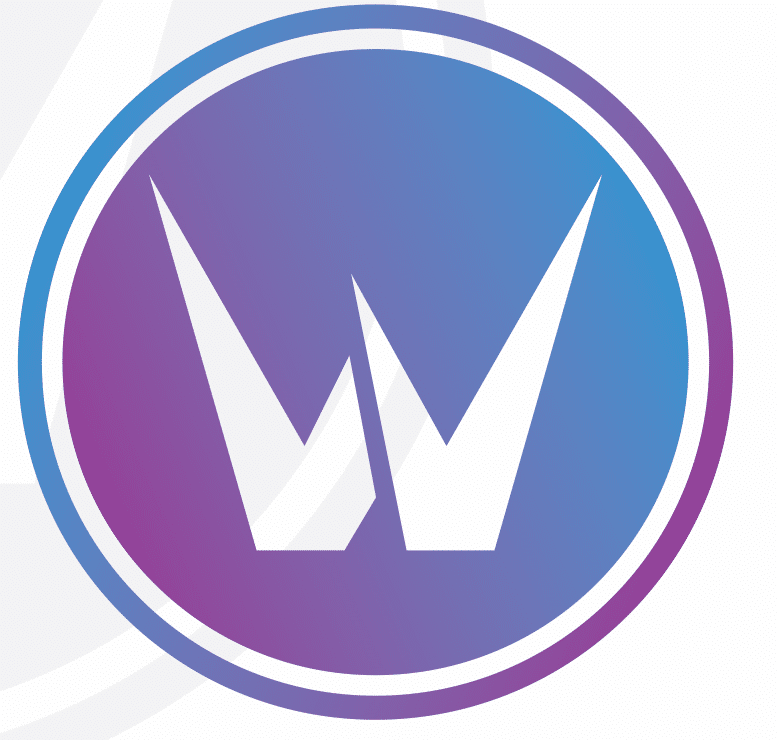

Leave a Reply