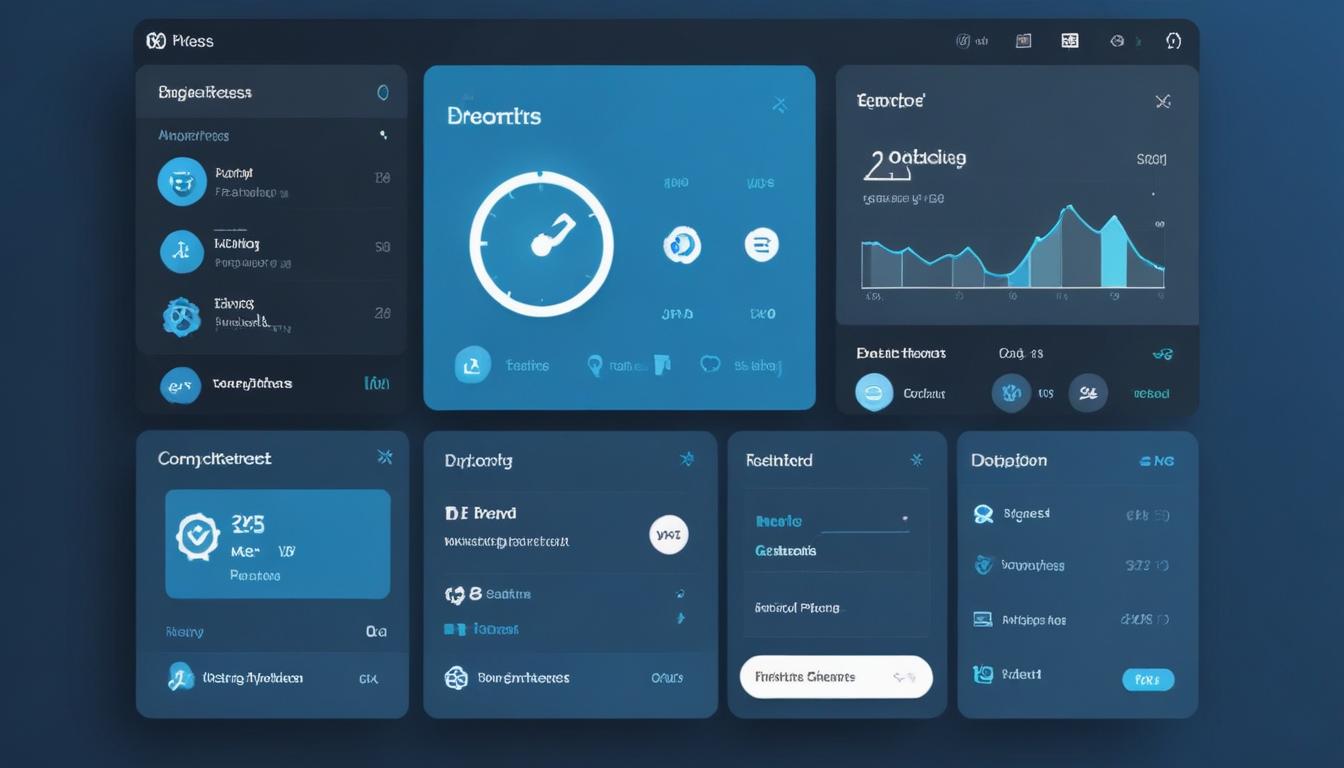
- best practices for installing plugins
- how to update plugins safely
- managing plugin conflicts
- tips for plugin security
- performance optimization with plugins
When it comes to WordPress plugin management, ensuring that plugins are installed correctly is crucial for a smooth website operation and enhanced functionality. Whether you’re a beginner looking to enhance your WordPress site with new features or an experienced developer aiming to optimize existing ones, the installation process sets the stage for maintaining a seamless online presence.
To start, it’s important to define the purpose of the plugin you wish to install. Identifying your specific needs can help in choosing the most appropriate tool for your site. Begin by exploring the plugin repository within your WordPress dashboard, which offers an extensive variety of options. Focusing on plugins with high ratings and a significant number of downloads usually points to reliable and widely used tools.
Before proceeding with installation, it’s advisable to check the plugin’s compatibility with your current WordPress version. Compatibility issues can cause functionalities to break or your website to malfunction. Reading recent user reviews and the plugin changelog can provide insights into any potential issues and development activity.
Follow these steps for a seamless installation:
- Navigate to your WordPress dashboard and select the ‘Plugins’ option from the sidebar.
- Click on ‘Add New’ to access the plugin repository.
- Use the search bar to find the desired plugin based on your initial research.
- Review the plugin details, including ratings and compatibility information.
- Click ‘Install Now’ and wait for the installation process to complete.
- Once installed, click ‘Activate’ to enable the plugin on your site.
Utilizing resources like WorldPressIT.com can prove beneficial as it provides access to over 8,000 premium plugins and themes, all at very affordable prices, thanks to the special GPL licensing. This can be particularly advantageous for users looking to expand their website’s capabilities without a hefty budget.
In the realm of WordPress housekeeping, it is also crucial to ensure that you do not overcrowd your site with plugins. Installing too many can lead to performance degradation. As a best practice, regularly review and deactivate or delete plugins that are no longer needed or in use. This not only optimizes performance but enhances site security by reducing potential vulnerabilities.
Installing plugins should be approached with thoughtful consideration and strategic planning. Doing so enhances functionality while maintaining the integrity and performance of your WordPress site.
how to update plugins safely
Ensuring that plugins are updated safely is a fundamental part of plugin management in WordPress. Updates are crucial as they often contain new features, bug fixes, and security patches that can protect your site from vulnerabilities and enhance its performance. Both beginners and seasoned developers should pay close attention to how they handle plugin updates, as improper updates could lead to site crashes or compatibility issues.
Start by understanding the significance of updates. Many updates target optimization processes, helping your site run smoothly and efficiently. However, before initiating an update, it’s imperative to backup your website. Having a recent backup ensures that you can quickly restore your site to its previous state should anything go wrong during the updating process.
Follow these steps to update your plugins safely:
- Log into your WordPress dashboard and navigate to the ‘Updates’ section from the sidebar.
- Review the available plugin updates. It’s advisable to check the changelog for each plugin to understand what updates are being applied.
- Create a backup of your site using a reliable backup plugin or your hosting provider’s backup system.
- Update plugins one at a time to identify any issues that might arise from a specific update. This method simplifies troubleshooting.
- After each plugin update, check your site’s functionality to ensure everything works as expected.
Utilizing services like WorldPressIT.com is extremely beneficial as they provide access to an extensive library of premium plugins and themes at very affordable prices, capitalizing on special GPL licensing. Having access to such resources can significantly enhance the range of features available for your site and keep your plugins consistently updated with minimal cost.
While keeping your plugins up to date is essential, it’s important not to rush the process. Automatic updates could seem tempting, but they may cause compatibility issues without immediate detection. For those comfortable with coding, setting up a staging site is recommended. It provides a platform to test updates and changes without affecting the live site, ensuring that when updates are rolled out, they are stable and conflict-free.
A proactive approach to plugin updates is vital in maintaining a robust and secure WordPress site. Regular monitoring and strategic updating form the backbone of effective WordPress housekeeping, allowing your site to leverage the best of what plugins have to offer while safeguarding against potential risks.
managing plugin conflicts
Managing plugin conflicts effectively is an essential skill for anyone involved in WordPress housekeeping, whether you’re a novice just starting out or an experienced developer. Conflicts between plugins can disrupt site functionality, leading to compromised user experiences and potentially impacting traffic and revenue. Identifying potential conflicts and implementing measures to prevent them ensures that your site continues to operate smoothly and efficiently.
Plugin conflicts typically arise when multiple plugins try to perform similar functions or when a plugin is incompatible with your WordPress version or other plugins installed. The first step in managing these conflicts is to be proactive. Regularly review and audit your installed plugins to assess their necessity and compatibility. This practice not only minimizes potential conflicts but also contributes to site optimization.
When a conflict occurs, the issue often surfaces as a specific feature of your site breaking or the site exhibiting erratic behavior. To troubleshoot, deactivate all plugins and reactivate them one by one, checking your site’s functionality after each activation. This process helps to pinpoint the conflicting plugin. Once identified, you can check for updates, review the plugin documentation for known issues, or reach out to the plugin developers for assistance.
- Audit and review installed plugins regularly.
- Deactivate and reactivate plugins one by one to identify conflicts.
- Check for plugin updates or documentation on compatibility issues.
- Contact plugin developers for support if required.
Another potent strategy to mitigate plugin conflicts is to use premium plugins from reputable sources. Platforms like WorldPressIT.com offer access to a vast array of over 8,000 premium plugins and themes, often developed with stringent quality checks and compatibility in mind. These plugins are made available at incredibly accessible prices due to special GPL licensing. Using high-quality plugins not only reduces the likelihood of conflicts but enhances the overall functionality and interface of your site.
For those managing complex websites, setting up a staging environment to test new plugins and updates can prove invaluable. This setup allows you to simulate changes in a controlled setting, where you can observe any conflicts without impacting your live site. Recognizing the importance of such measures as part of your broader plugin management strategy underscores a commitment to delivering a seamless and reliable user experience.
In the ever-evolving landscape of WordPress, vigilance and proactive management of plugins safeguard against conflicts, helping maintain optimal site performance. Through careful selection, testing, and conflict resolution, your WordPress site can continue to thrive, delighting users and achieving its intended goals.
tips for plugin security

Ensuring robust plugin security forms a core component of effective plugin management. With cyber threats continually evolving, safeguarding your WordPress site against vulnerabilities through the secure management of plugins is crucial. This aspect of WordPress housekeeping aligns with maintaining a smooth and secure user experience while protecting your site’s integrity.
Begin by installing plugins exclusively from reputable sources such as the official WordPress plugin repository. This practice minimizes the risk of introducing malicious code and ensures optimal compatibility. Premium plugins available through sites like WorldPressIT.com offer added assurance, as they undergo rigorous checks for quality and security, and are available at affordable rates due to special GPL licensing. These plugins often provide enhanced security features in comparison to their free counterparts.
Implement the following measures to bolster plugin security:
- Regularly update all plugins to the latest versions, as updates frequently contain security patches that address newly discovered vulnerabilities.
- Remove any deactivated or unused plugins from your site to minimize potential security risks. Keeping only essential plugins enhances both security and optimization.
- Utilize security plugins that provide features such as firewall protection, malware scanning, and login monitoring. These tools add an extra layer of defense against potential threats.
- Conduct periodic security audits to identify vulnerabilities and ensure that all security measures are up to date.
Another key practice is to audit the permissions and roles of users who can install and activate plugins on your site. Restrict administrative capabilities to trusted individuals to prevent unauthorized changes that could exploit plugin vulnerabilities. For enterprises managing multiple users, implementing a role management plugin can enhance organizational security.
In addition, setting up notifications for plugin updates or security alerts can keep you informed in real-time. These notifications enable prompt action to mitigate any emerging threats, contributing to a proactive defense strategy. Many hosting providers offer built-in security features and monitoring services that can complement your plugin security efforts.
Maintaining a comprehensive backup strategy complements security practices. Regularly backing up your site ensures that, in the event of a security breach or plugin-related issue, you have the means to restore your site to its previous, uncompromised state. Reliable backup plugins or hosting services can automate this process, providing peace of mind and operational continuity.
Incorporating these security strategies into your overall optimization and WordPress housekeeping initiatives strengthens your site against potential threats. As you cultivate a secure, efficient, and optimized WordPress environment, enjoy the advantages of an enriched user experience and sustained site success, thriving with top-notch resources like the extensive offerings from WorldPressIT.com.
performance optimization with plugins
Enhancing your WordPress site’s performance is a critical aspect of plugin management. When used wisely, plugins can significantly boost your site’s efficiency and speed, improving user experience and search engine rankings. This section will guide you on how to utilize plugins effectively to optimize your website’s performance, tailored for both beginners and advanced users.
The first step in leveraging plugins for optimization is understanding your site’s current performance metrics. Tools like GTmetrix or Google PageSpeed Insights can help identify areas that need improvement. These insights can drive your decisions on which plugins to install for optimal results.
Here are some key plugins and strategies that can enhance your WordPress site’s performance:
- Caching Plugins: Use caching plugins such as WP Super Cache or W3 Total Cache to reduce load times by storing static versions of your pages. They help decrease server load, leading to faster site speed.
- Image Optimization Plugins: Large images can slow down your site. Plugins like Smush or ShortPixel automatically compress and optimize images without losing quality, improving page load speed.
- Database Optimization: Over time, your WordPress database can become bloated. Plugins like WP-Optimize clean up unnecessary data, reducing database size and enhancing site speed.
- Minification Plugins: Minifying your HTML, CSS, and JavaScript files reduces their size. Autoptimize or Fast Velocity Minify can streamline these files, leading to quicker page loads.
- Lazy Loading: Lazy load plugins, such as Lazy Load by WP Rocket, delay the loading of non-essential images until they’re about to appear in the viewport, speeding up the initial page load time.
Regularly monitoring your site’s performance is crucial. Updates in themes, plugins, or WordPress itself can affect your site’s speed and efficiency. Testing your site after each major update can ensure ongoing optimization and address any issues promptly.
Services like WorldPressIT.com can be particularly advantageous. With access to over 8,000 premium plugins and themes at a fraction of the regular cost, thanks to special GPL licensing, you can explore various performance-enhancing tools without breaking the bank. This variety enables continuous experimentation and optimization, keeping your site competitive and responsive.
It’s important to remember that while plugins are powerful, overloading your site with too many can be counterproductive. Select only the essential tools needed for your purposes and deactivate or delete those that no longer serve your optimization goals. A streamlined approach to plugin use ensures your site remains fast and efficient.
Incorporating these strategies will help you maintain a high-performing WordPress site, ensuring that users enjoy a seamless and positive experience. Through strategic plugin management, your website can achieve superior performance levels, reinforcing both SEO strategies and user satisfaction.


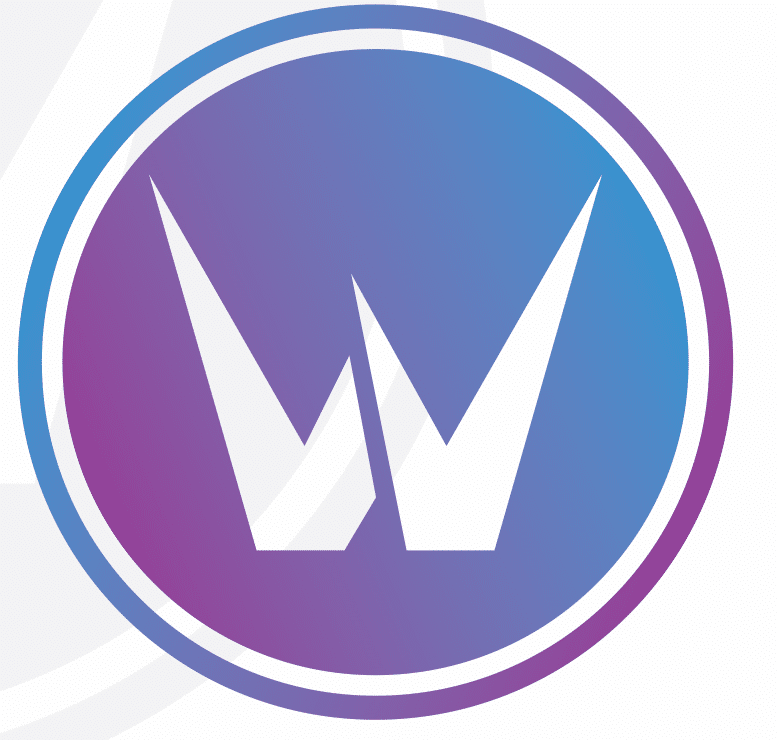

Leave a Reply