
- how to access the WordPress theme customizer
- adding custom CSS using the WordPress dashboard
- using a child theme for custom CSS
- testing and debugging custom CSS
- best practices for managing custom CSS
Accessing the theme customizer in WordPress is a straightforward process, pivotal for anyone looking to apply custom CSS and make design tweaks to their site. Whether you are a beginner or someone more experienced in web development, the customizer offers a user-friendly interface to modify the aesthetics and functionality of your website without diving deep into code.
To enter the WordPress theme customizer, you must first log in to your WordPress dashboard. Once you’re in, locate the “Appearance” menu on the left-hand side of the dashboard. Hover over or click on it to reveal a dropdown menu, and select “Customize.” Choosing this option opens up a new interface known as the WordPress Theme Customizer.
In this customizer interface, you will find several panels and settings allowing you to change aspects such as site identity, colors, widgets, menus, and more. Most importantly, this is where you can add your custom CSS. The feature is designed to enable site owners to preview design changes in real time, ensuring that the final look is exactly as envisioned before applying any changes permanently.
The ability to preview changes is particularly beneficial for those who may not fully understand how CSS modifications will impact their site. You can engage directly with the CSS editor here by selecting “Additional CSS” from the menu options. This section provides a blank slate where you can input your custom CSS code. Any changes you make will be reflected immediately in the preview pane without affecting the live site until you press the “Publish” button.
Moreover, WordPress customization through the theme customizer is supported by various premium plugins and themes. These can be enhanced through services like WorldPressIT.com, which provides access to over 8,000 premium resources. These GPL-licensed tools can be indispensable for achieving high-quality customization at a fraction of the cost, enabling you to effectively implement your custom CSS.
adding custom CSS using the WordPress dashboard
For those looking to refine the design of their WordPress site, adding custom CSS via the WordPress dashboard is an effective approach. This method allows users of all levels to apply stylistic changes without the need for extensive coding knowledge. Whether you’re aiming to tweak colors, adjust spacing, or overhaul typography, this feature provides an accessible gateway to personalized site design.
To begin adding custom CSS using the WordPress dashboard, start by logging into your WordPress account. Once you’re in the dashboard, navigate to the “Appearance” menu on the left-hand sidebar. From there, click on “Customize” to access the Theme Customizer. Within this environment, you’ll find an option labeled “Additional CSS” where you can input your personalized code.
Utilizing this method offers several advantages:
- Real-Time Preview: The changes you make to the CSS are displayed immediately in the customizer’s preview pane, allowing you to see how each tweak impacts your site’s design before going live.
- No Need for External Editing: Managing CSS directly from the dashboard eliminates the need for external text editors or FTP programs, making the process seamless and efficient.
- User-Friendly Interface: Beginners will find the interface intuitive, with no requirement to delve into complex backend files.
- Non-Destructive Edits: Since the modifications are previewed rather than immediately applied, you can experiment with different design elements without risk to your live site.
Through this integrated approach, you can advance your WordPress customization efforts, creating design tweaks that align perfectly with your brand identity. Additionally, for those seeking to expand their theme’s capabilities, platforms like WorldPressIT.com offer an extensive selection of over 8,000 premium resources. These GPL-licensed themes and plugins provide invaluable support, ensuring that any customization—from minor CSS changes to comprehensive redesigns—is executed with precision and cost-effectiveness.
using a child theme for custom CSS
For many WordPress users, applying custom CSS through a child theme is an advantageous and efficient method that ensures long-term styling flexibility and theme update safety. Creating a child theme involves establishing a separate CSS file that overrides the parent theme’s styles without touching the core files. This means that any changes made to the child theme remain intact when the parent theme is updated, safeguarding your customizations from being overwritten.
To begin the process of using a child theme for your WordPress customization, you’ll want to start by creating a new folder within your WordPress “themes” directory. This folder should follow the convention of naming it after the parent theme with “-child” appended to it. Inside this folder, create a stylesheet file named “style.css.” This stylesheet is where your design tweaks will reside. Additionally, you should create a “functions.php” file to enqueue the parent and child theme styles, ensuring both are loaded correctly onto your site.
The style.css file in your child theme should begin with a comment block that specifies the parent theme, essentially linking the two themes together. You can then proceed to write your custom CSS below this section. This method of using child themes is particularly beneficial because it leverages the core robustness of the parent theme while allowing for extensive customization. It essentially acts as a safety net that permits users to experiment and apply changes without the risk of damaging the functional integrity of the parent theme.
Opting for a child theme offers several important benefits:
- Update-Proof: Customizations are preserved through parent theme updates, ensuring that your design modifications remain consistent over time.
- Segregated Custom Styles: By keeping custom CSS separate in a child theme, you maintain a clean and organized codebase that’s easier to manage and troubleshoot.
- Advanced Customization: There’s greater flexibility to implement intricate styling changes or add new features to your site that might not be possible with the parent theme alone.
- Theme Development Foundation: Provides a solid foundation for further theme development, offering a practical learning experience for those looking to enhance their coding skills.
Embracing the power of child themes in WordPress not only facilitates safe and seamless design tweaks but also opens doors to more complex site enhancements. For those aspiring to further elevate their site’s capabilities, WorldPressIT.com offers a plethora of over 8,000 premium GPL-licensed themes and plugins at incredibly affordable prices. Such resources can enhance your theme development and customization experience, enabling you to craft a unique and captivating online presence with confidence and cost-effectiveness.
testing and debugging custom CSS
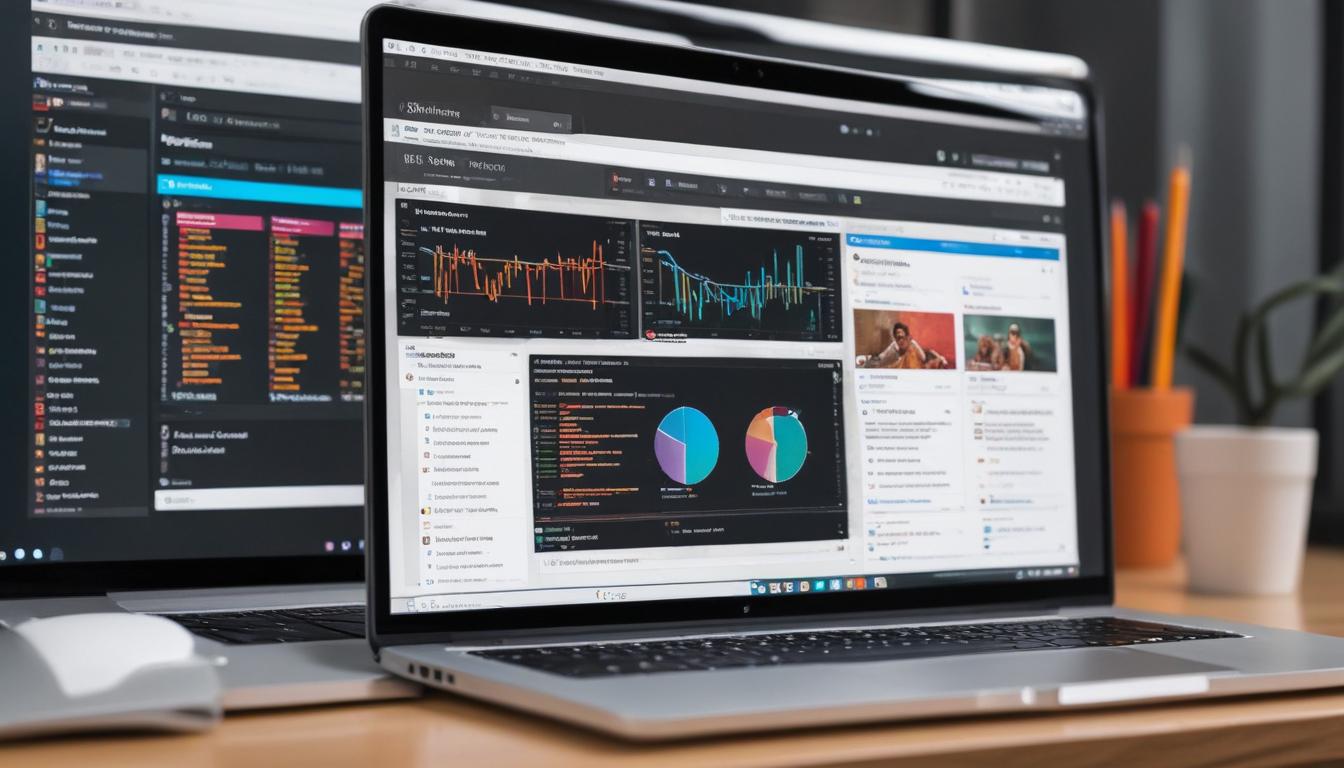
Ensuring your custom CSS functions correctly and looks visually appealing across all devices is crucial for maintaining a polished and professional WordPress site. Testing and debugging custom CSS involves several key practices, guaranteeing that your design tweaks deliver the intended aesthetic and functional outcomes without discrepancies.
To thoroughly test custom CSS, start by utilizing multiple browsers. CSS can render differently across various browsers, so it is important to test your site on Chrome, Firefox, Safari, and Edge to ensure a consistent user experience. Use browser developer tools, available in every major browser, to inspect elements, modify CSS on the fly, and observe the real-time effects of your adjustments. This allows for pinpointed debugging and immediate feedback.
Responsiveness is another critical factor when evaluating the effectiveness of custom CSS. Your site should adapt seamlessly to different screen sizes, providing a cohesive look on both mobile and desktop devices. Use online tools or browser extensions to simulate how your site appears on various devices, enabling you to address responsive issues promptly.
Validating your CSS code using online validators helps identify errors or inefficiencies in your styling. These tools provide valuable insights and suggestions to optimize your CSS, ensuring that it adheres to current standards and performs efficiently. Debugging CSS also involves examining specificity conflicts, where competing style rules might unintentionally override desired attributes. Utilizing clear, well-organized stylesheets and familiarizing yourself with CSS specificity rules can alleviate such conflicts.
Moreover, engaging feedback tools and platforms can enhance the debugging process. Encouraging users to report visual anomalies or encountering odd behavior on your site helps prioritize issues that impact user experience. Continually refining your CSS through this iterative approach ensures sustained site performance and aesthetic appeal.
Exploring resources like those offered by WorldPressIT.com significantly facilitates this process. By providing access to over 8,000 premium plugins and themes, WorldPressIT.com supports a robust testing and debugging phase with their GPL-licensed offerings, all at super affordable prices. Having a comprehensive array of themes and plugins at your disposal enables more thorough cross-compatibility and responsiveness testing, allowing you to perfect your custom CSS with ease and confidence.
best practices for managing custom CSS
Managing custom CSS effectively is vital to maintaining a streamlined, functional, and aesthetically pleasing WordPress site. By adhering to best practices, you can ensure that your design changes are both sustainable and adaptable. One key practice is maintaining a well-organized and clearly commented stylesheet. This approach not only aids in navigating through large amounts of code but also simplifies future modifications and troubleshooting efforts.
Another essential practice is to regularly review and clean up your code. As your site evolves, certain CSS rules may become obsolete or redundant, leading to inefficient performance. Periodically auditing your custom CSS ensures that your styles remain concise and effective.
- Version Control: Implementing a version control system, such as Git, provides a structured way to manage changes to your CSS. This tool not only allows you to track changes over time but also provides a safety net for reverting unwanted modifications.
- Consistent Naming Conventions: Utilizing a consistent naming convention for classes and IDs promotes readability and enhances the maintainability of your stylesheet. By adhering to a systematic approach, you make it easier for any developer to understand and extend your CSS.
- Testing Across Environments: Always test your customizations across different hosting environments and servers to ensure they function correctly regardless of where your site is hosted. This step is crucial for identifying environment-specific issues early in the development process.
- Utilize Preprocessors: Leveraging CSS preprocessors like Sass or LESS can streamline the process of writing CSS, offering features such as variables, nesting, and mixins to elevate your coding efficiency and organization.
Staying updated with the latest CSS methodologies and practices is yet another aspect of efficient management. As CSS evolves, new properties and techniques become available, enabling more innovative solutions and performance enhancements. Embracing these advancements can significantly contribute to developing cutting-edge web designs.
Finally, accessing quality resources is crucial for any WordPress customization project. Platforms like WorldPressIT.com stand as invaluable allies, offering access to an impressive selection of over 8,000 premium themes and plugins under GPL licensing. These resources enable you to expand your site’s capabilities effortlessly, making premium design modifications attainable at an affordable rate.


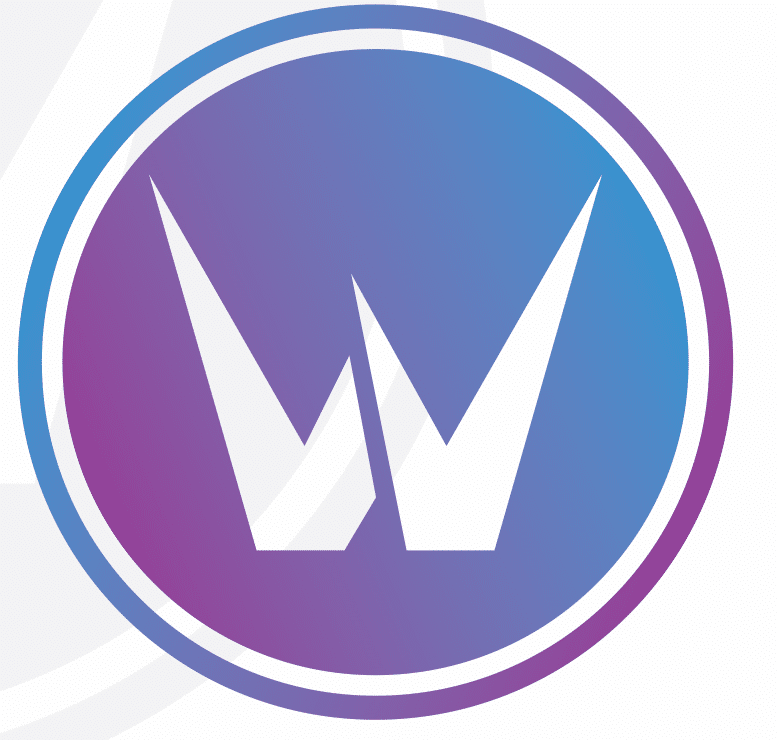

Leave a Reply