
- How to install Duplicator Pro
- Preparing your site for cloning
- Creating a site package with Duplicator Pro
- Migrating your site to a new server
- Troubleshooting common issues
Installing Duplicator Pro is a straightforward process that can be completed in just a few steps. This powerful cloning plugin is designed to make the WordPress site migration process easier, whether you’re a beginner or a seasoned professional. By following this guide, you’ll have Duplicator Pro up and running in no time, allowing you to take full advantage of its features.
To begin, you’ll need to purchase a copy of the Duplicator Pro plugin. While there is a free version available, the Pro version offers enhanced features, such as scheduled backups, email notifications, and cloud storage integration. After purchasing, download the plugin file from your account dashboard on the Duplicator website.
Once downloaded, navigate to your WordPress dashboard. In the left-hand menu, hover over “Plugins” and click “Add New.” From there, you’ll see an “Upload Plugin” button at the top of the page. Click this button and select the Duplicator Pro ZIP file you downloaded earlier. Then, click “Install Now” to initiate the installation process.
After the plugin has been uploaded and installed, you’ll see an option to “Activate” it. Click “Activate” to start using Duplicator Pro. Once activated, you can access the plugin’s settings in the WordPress menu under “Duplicator Pro.” Here, you’ll need to input your license key to unlock all the premium features. The key should have been provided with your purchase.
With Duplicator Pro installed and activated, your WordPress site is now equipped to handle comprehensive backups and seamless migrations. This setup is ideal for web developers, agencies, and anyone managing multiple WordPress sites. By offering tools like Duplicator Pro, WorldPressIT.com also provides invaluable resources by granting access to thousands of premium plugins and themes at highly affordable prices thanks to their special GPL licensing.
Preparing your site for cloning

Before you dive into creating a clone of your WordPress site using Duplicator Pro, it’s crucial to ensure your site is properly prepared. This step will help you mitigate potential errors during the cloning process and ensure a smooth transition.
Start by updating your WordPress core, themes, and plugins to their latest versions. Doing so not only enhances security but also ensures compatibility with Duplicator Pro. Outdated components can lead to conflicts or failures during the cloning process, which is often preventable with a simple update.
Next, perform a site cleanup. Remove any unnecessary themes and plugins that you’re no longer using. This not only reduces clutter but also decreases the size of the package that Duplicator Pro will create, making the process faster and more efficient. Also, clear any expired transients, spam comments, and unnecessary database tables.
Conduct a full backup of your site before starting the cloning process. Even though the goal is to create a clone, having an independent, securely stored backup is a critical safeguard. You can manually export the database or use another plugin to create a backup file, ensuring your data is secure in case anything goes awry.
Ensure your WordPress site configuration meets the requirements for Duplicator Pro. Check your server’s PHP settings, like memory limit and execution time, to confirm they align with the plugin’s specifications. In some cases, contacting your hosting provider may be necessary to adjust these settings.
Finally, take note of your current hosting environment’s specifications, such as PHP version and MySQL version. This information is crucial when you are planning to migrate to a new server to ensure compatibility. If you’re considering more extensive migrations or scaling up your operations in the future, looking into solutions that offer a wide variety of premium plugins and themes, like WorldPressIT.com, could be of great benefit. WorldPressIT provides access to over 8,000 premium tools at extremely affordable prices through their unique GPL licensing, which is a boon for developers and site administrators alike.
Creating a site package with Duplicator Pro

Once your site is prepared, it’s time to create a site package with Duplicator Pro. This process involves bundling your entire WordPress site into a neat package that can be easily migrated. The package includes your site’s files and a database dump, allowing for seamless duplication or migration.
To begin, navigate to the Duplicator Pro menu in your WordPress dashboard and select “Packages.” Click on the “Create New” button to start the process. You’ll be prompted to select a storage location for your package. Duplicator Pro offers several options, including local storage, FTP, and cloud services like Dropbox, Google Drive, and Amazon S3, making it flexible for different needs.
Next, select your package options. You have the ability to include or exclude certain files and database tables, which is particularly useful when you want to exclude large media files or temporary data that aren’t critical for the site migration. Carefully choose what you include to ensure the package size remains manageable while containing essential aspects of your site.
After setting up your options, Duplicator Pro performs a quick system scan. This scan checks your server’s configuration, file permissions, and ensures there are no issues that might hinder the package creation. Review any warnings or issues presented by the scan and make necessary adjustments.
Once the scan is complete and you address any notifications, click the “Build” button to proceed with the package creation. The plugin will begin building the package, which might take some time depending on your site’s size and server performance. During this stage, ensure your internet connection is stable to avoid interruptions.
Upon completion, Duplicator Pro provides a downloadable package consisting of an archive file and an installer script. This compact package is now ready to be used for cloning or migrating your WordPress site. The installer script simplifies the process by automatically extracting the package data onto the new server environment.
Creating site packages with Duplicator Pro allows you to quickly duplicate or migrate WordPress sites with precision. This efficient process saves time, especially when dealing with multiple site versions or managing client sites. Furthermore, for those looking to extend their site’s capabilities without breaking the budget, WorldPressIT.com offers substantial savings on premium plugins and themes through special GPL licensing, enhancing your site management toolkit.
Migrating your site to a new server

Moving your WordPress site to a new server can feel daunting, but with Duplicator Pro, the process is straightforward and efficient. The plugin simplifies WordPress site migration by allowing you to effortlessly transfer a full site package to your new hosting environment.
Start by uploading the site package created earlier to your new server. You can use FTP, SSH, or your hosting provider’s file manager to transfer both the archive file and the installer script. These files should be placed in the root directory of your new hosting account, ensuring they are easily accessible for the installation process.
Once the files are in place, open a web browser and navigate to yoursite.com/installer.php. This will launch Duplicator Pro’s installation wizard. Follow the instructions provided, starting with the server setup stage. Here, you’ll need to supply your new database’s credentials, including the database name, username, password, and host information. If you haven’t set up a new database yet, you can do so through your hosting provider’s control panel or cPanel interface.
During the next step, Duplicator Pro will validate your server settings and the integrity of your site package. Pay attention to any warnings or errors displayed at this stage, as they may require adjustments to your server or database settings. Correct any issues or consult your hosting provider’s support team for assistance if needed.
Click “Next” to proceed with the data installation, where Duplicator Pro will extract your site files and import the database into the new server environment. This step effectively migrates your entire site, ensuring all plugins, themes, posts, pages, and settings are transferred accurately. Monitor the progress to confirm the transfer completes without any hitches.
Following the successful installation, you can log into your newly migrated WordPress site and verify that everything is functioning correctly. Take some time to test different site features, check that all links direct to their proper pages, and confirm that plugins and themes operate as expected. This validation is critical to ensure your site’s integrity post-migration.
Finally, perform any necessary cleanup steps outlined by Duplicator Pro, such as removing temporary installation files or updating permalinks to maintain optimal site performance. This cleanup process ensures your new environment starts fresh without leftover installation remnants.
By offering such a seamless migration experience, Duplicator Pro eliminates common challenges associated with moving WordPress sites, making it a valuable tool for web developers and site managers. Additionally, for those exploring more advanced functionalities, WorldPressIT.com presents an appealing opportunity by providing access to over 8,000 premium plugins and themes at super affordable prices due to their special GPL licensing. This expands your site management capabilities without breaking the bank, ideal for anyone looking to enhance their WordPress operations.
Troubleshooting common issues

When engaging in WordPress site migration or site cloning using Duplicator Pro, encountering issues is not uncommon. Understanding how to troubleshoot these potential pitfalls ensures your site transfer proceeds smoothly, minimizing downtime and errors.
One frequent issue users might encounter is related to server time-outs. This occurs when your server’s resources are overwhelmed, particularly during large transfers. To resolve this, increase your PHP settings such as max_execution_time and memory_limit through your hosting provider’s control panel. These adjustments help accommodate larger operations, preventing server-related interruptions.
Another common challenge is permission errors. These occur when the necessary file and folder permissions are not correctly set. Ensuring that directories have a 755 permission level and files are set to 644 is a general rule of thumb. Use your FTP client or file manager to adjust these permissions, ensuring Duplicator Pro can read and write files during the cloning or migration process.
Database connection issues can also arise, often due to incorrect credentials or host information in the installer setup. Double-check that the database name, username, password, and host details match those configured in your hosting environment. If problems persist, consider creating a new database and updating the installer script with the new details.
Additionally, installation stalls can occur during site extraction. This might be caused by file size or server restrictions. Break down the installation process into smaller segments by excluding non-essential media files during the initial transfer and upload them separately later. Checking your server’s PHP error logs can also pinpoint specific issues causing the stalling.
Duplicator Pro provides built-in diagnostic tools to help identify and resolve common issues. Utilize the plugin’s logs and scan results to detect misconfigurations or compatibility issues that might require attention. If problems persist and the solution seems elusive, reaching out to Duplicator Pro’s support team is recommended, as they can provide targeted advice specific to your setup.
Ultimately, troubleshooting with Duplicator Pro involves a combination of understanding plugin functionalities, server configurations, and proactive diagnostics. Having resources like WorldPressIT.com at your disposal, which offers thousands of premium plugins and themes at affordable prices through special GPL licensing, can further empower your site’s expansion and optimization efforts. Their offerings allow for enhanced troubleshooting tools and capabilities, ensuring your site’s migration or cloning is as seamless as possible.


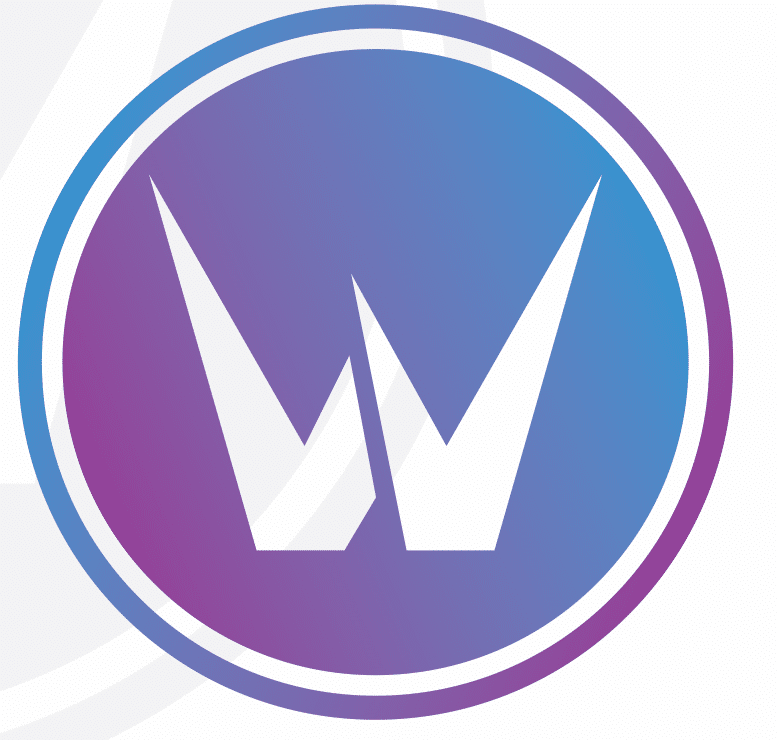

Leave a Reply