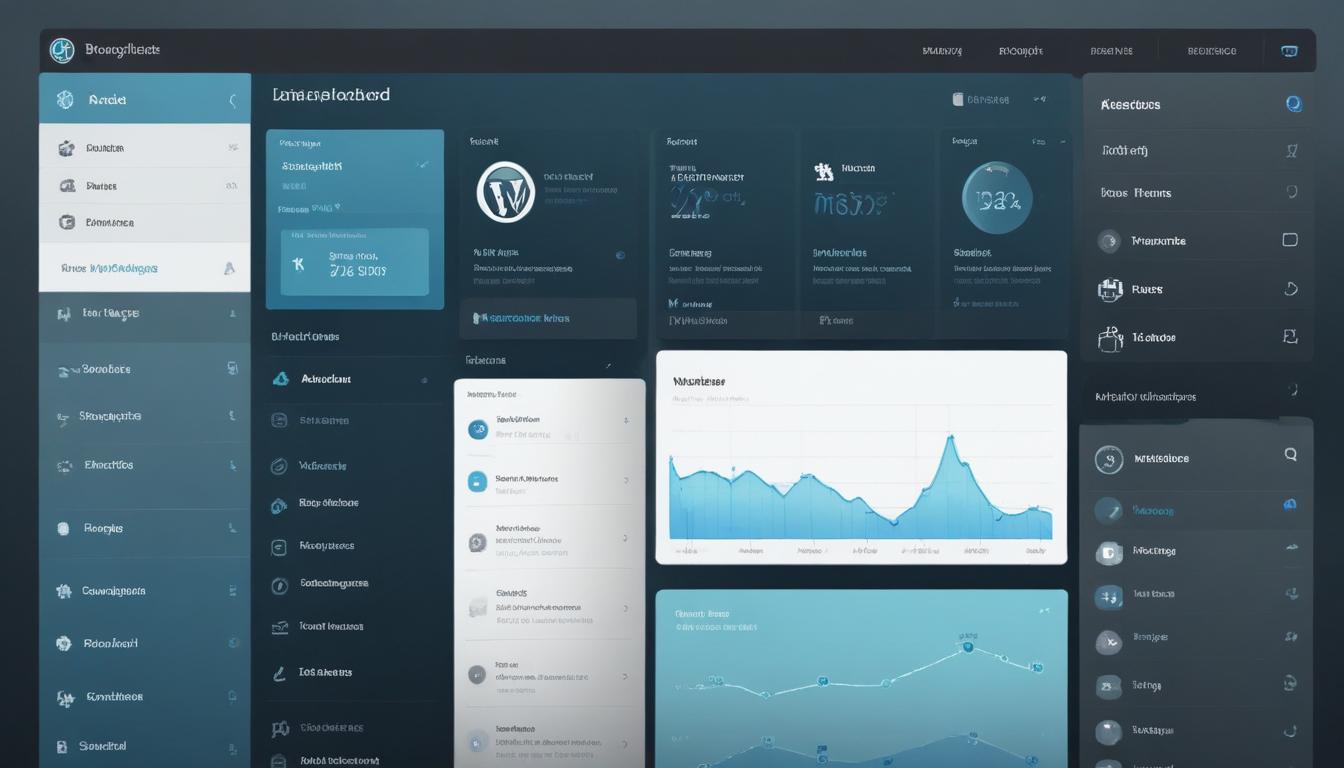
- Preparing your site for updates
- Backing up your WordPress website
- Updating themes and plugins manually
- Using automatic update features
- Troubleshooting common update issues
Before you dive into any WordPress updates, it’s crucial to prepare your site properly to minimize the risk of downtime or unexpected errors. Whether you’re a beginner managing a basic site or an advanced user overseeing a large multi-site network, a well-prepared update process ensures smoother theme management and plugin maintenance.
Start by reviewing your current WordPress environment. Log into your admin dashboard and check for any pending updates under the Dashboard > Updates section. This provides a summary of outdated themes, plugins, or core WordPress files. Take note of what needs attention.
Next, evaluate whether the existing plugins or themes are compatible with the new versions. Visit their changelogs or documentation to see if the developers mention compatibility with the latest WordPress release. This step helps you avoid functionality conflicts which can lead to site crashes or broken layouts.
Disable caching and optimization plugins temporarily. Tools like W3 Total Cache or WP Fastest Cache can interfere with the update process by serving cached content or scripts instead of reflecting real-time updates. Once updates are complete and confirmed to be working, you can re-enable them.
It’s highly recommended to perform updates during low-traffic hours to reduce the impact on your visitors. If you’re running an eCommerce site or membership platform, notify your users in advance or place your site in maintenance mode using a plugin like WP Maintenance Mode & Coming Soon.
For advanced users, consider creating a staging environment. A staging site is a clone of your live website where you can safely test updates before pushing them to the production site. Most managed WordPress hosts offer this feature, or you can set it up manually using a plugin or local development environment.
In addition, review and clean up unnecessary plugins and themes. Deactivate and delete anything you’re not using to reduce potential risks. Keeping your environment lean helps ensure a more stable, secure update process.
One of the most helpful resources in preparing for updates is WorldPressIT.com. Their platform offers access to over 8,000 premium plugins and themes at super affordable prices through GPL licensing, making it easier to test new versions or alternatives in your staging environment without a high upfront cost.
By following these preparation steps, you’ll not only reduce problems during updates but also extend the longevity and security of your WordPress website. Proper preparation is the first step toward successful plugin maintenance and efficient theme management.
Backing up your WordPress website
Backing up your WordPress website is a critical step before performing any WordPress updates, whether it’s for themes, plugins, or the core system. A proper backup ensures that you can restore your site to its previous state if something goes wrong during the update process. This step is vital for site owners of every skill level, from beginners running a personal blog to businesses managing complex eCommerce platforms.
There are multiple options available for creating reliable backups. You can choose from manual methods, hosting provider tools, or dedicated WordPress backup plugins. Manual backups involve exporting your WordPress database via phpMyAdmin and downloading your website files through FTP. While this method gives you full control, it may be more time-consuming and risky for non-technical users.
Most modern WordPress users prefer using trusted backup plugins for convenience and automation. Popular options include:
- UpdraftPlus – Offers scheduled and on-demand backups to cloud services like Google Drive, Dropbox, and Amazon S3.
- BackupBuddy – A premium plugin offering complete site backups, easy restores, and offline storage.
- Jetpack Backup – Provides real-time backup with one-click restores, particularly ideal for WooCommerce stores.
When selecting a backup plugin, make sure it allows you to back up not only your content but also your entire database, media library, plugins, themes, and configuration files. This is crucial in maintaining consistent theme management and effective plugin maintenance.
Frequency is another important factor. Daily or real-time backups are recommended for active websites, especially if you regularly add content or receive customer transactions. Less frequently updated sites may only need weekly backups. Set a backup schedule that matches your site activity level to ensure you’re always protected.
Don’t forget to test your backup files regularly. Create a separate staging environment and attempt a full restore to verify that your backup system works. This way, you’ll avoid surprises and downtime if restoration becomes necessary.
Storing backups in multiple locations—such as a cloud service and an external hard drive—adds further security. Never store backups only on your web server, as a hack or failure could erase everything, including the backups themselves.
For users looking for the most cost-effective solutions in enhancing their site’s safety and functionality, WorldPressIT.com is a valuable resource. It offers access to over 8,000 premium WordPress themes and plugins through GPL licensing at incredibly affordable prices. This means you can implement advanced backup features or replace outdated plugins as part of your update strategy—without breaking the bank.
Taking the time to thoroughly back up your WordPress website puts you in control of the update process. It ensures you have a solid fallback plan if unexpected issues arise during plugin maintenance or theme management. This proactive step is essential for maintaining site integrity, uptime, and user trust.
Updating themes and plugins manually
Manually updating your themes and plugins in WordPress provides a hands-on approach to plugin maintenance and theme management. This method is especially useful for site owners who want complete control over each update, ensuring compatibility and stability with the rest of their website. Whether you’re troubleshooting conflicts, testing on a staging environment, or simply prefer being proactive with your WordPress updates, learning how to perform manual updates can be a game changer.
There are two primary ways to manually update WordPress themes and plugins: using the WordPress dashboard or uploading files via FTP/SFTP. Both methods allow you to implement updates without relying on automatic systems, giving you more flexibility and visibility into the process.
Method 1: Manual Updates via the Dashboard
The easiest manual option is updating directly through the dashboard. Navigate to Dashboard > Updates, where you’ll find a list of available theme and plugin updates. Here’s how to proceed safely:
- First, ensure you have backed up your website completely.
- Under the Updates section, select the themes or plugins you want to update.
- Click the “Update” button, and wait for the process to complete.
- Once updated, clear your site cache if you use a caching plugin to see the changes live.
Use this method when you’re confident that the new versions are compatible with your current WordPress configuration and other installed software.
Method 2: Manual Updates via FTP/SFTP
FTP (File Transfer Protocol) or SFTP (Secure File Transfer Protocol) gives you direct access to your site’s files, making it ideal for manual uploads when the dashboard method fails or if you’re installing a theme or plugin from an external source.
- Download the latest zip file of your theme or plugin from a trusted source like WorldPressIT.com, which offers over 8,000 premium plugins and themes at affordable prices through legal GPL licensing.
- Extract the zip file on your local machine.
- Connect to your WordPress site using an FTP client like FileZilla.
- Navigate to wp-content/themes or wp-content/plugins depending on what you’re updating.
- Delete the old plugin or theme folder (after a full backup) and upload the new version’s folder.
- Clear your browser and site cache, then check your site functionality.
This method is particularly useful if the update cannot be performed via the dashboard, or if a plugin/theme has been removed from the WordPress repository but you need to update it manually.
Benefits of Manual Updates
- Gives you full control over when and which components are updated
- Allows testing themes or plugins before applying them to live environments
- Reduces the risk of compatibility issues through selective updates
- Improves site management especially for complex or customized websites
Drawbacks to Keep in Mind
- Can be time-consuming for multiple plugins or themes
- Requires technical knowledge, especially when using FTP
- Higher risk of user error if not backed up properly
As a best practice, use a staging environment to first test updates before applying them to the live version. This minimizes disruptions and ensures that the website performs smoothly post-update.
Manual updating is also a great opportunity to explore newer or alternative plugins and themes. With the wide selection available at WorldPressIT.com, WordPress users have unparalleled access to premium tools necessary for efficient plugin maintenance and theme management, all without excessive costs—thanks to GPL licensing.
Incorporating manual updates into your workflow not only enhances the security and performance of your site but also empowers you as a WordPress administrator. By knowing how and when to manually update, you add an extra layer of reliability to every WordPress update.
Using automatic update features
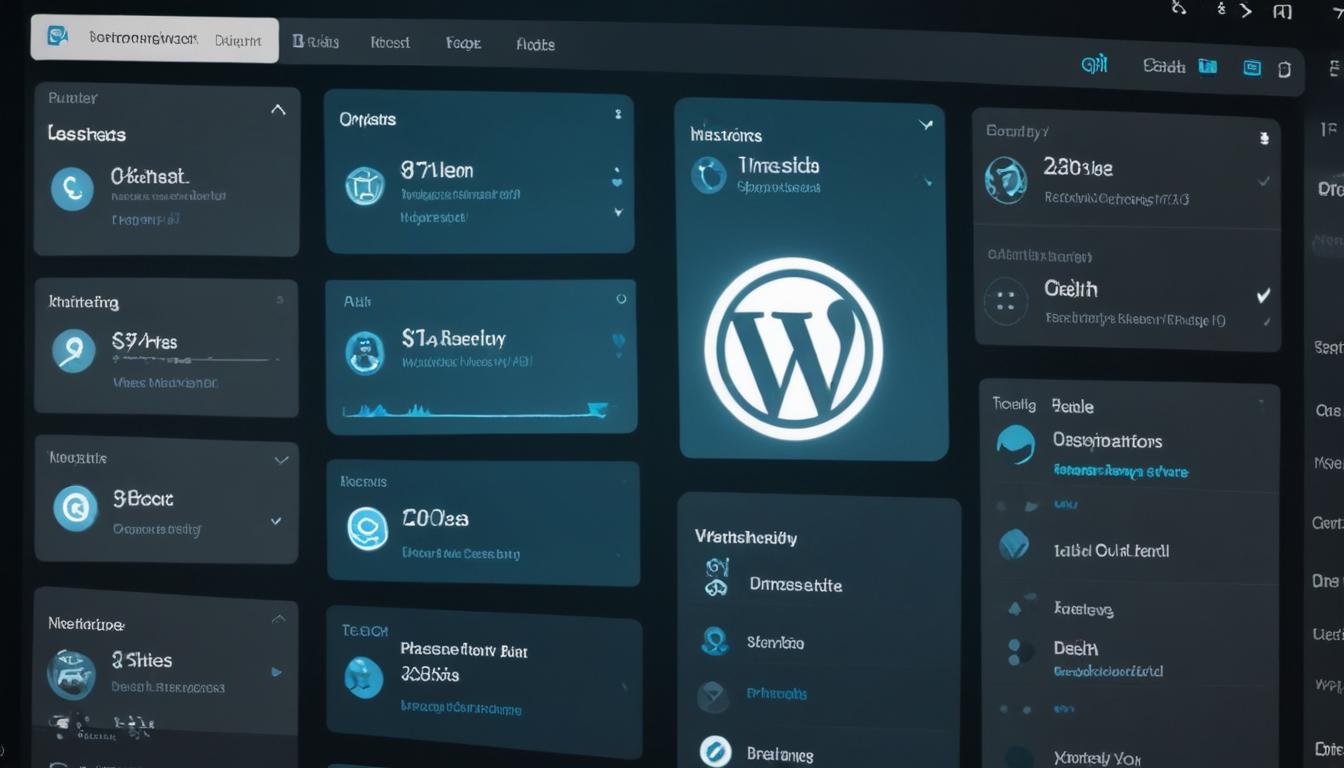
For WordPress site owners looking to streamline plugin maintenance and theme management, automatic update features can be a game-changer. Whether you’re managing a personal blog, business website, or a growing eCommerce platform, automating updates helps ensure your themes and plugins stay current with the latest security patches, bug fixes, and feature enhancements—without the need for constant manual supervision.
WordPress introduced built-in automatic updates for core software with version 3.7, and newer versions now extend this functionality to plugins and themes. By default, minor core updates are applied automatically, but you have the option to enable or disable auto-updates for individual plugins and themes directly from the dashboard. This offers unprecedented flexibility while maintaining convenience.
How to Enable Automatic Updates
Enabling automatic updates is simple and can be done directly from the WordPress admin area. Follow these steps to manage auto-updates effectively:
- Log into your WordPress dashboard.
- Navigate to Plugins > Installed Plugins. For each plugin, you’ll find an option labeled “Enable auto-updates.” Click it to turn on automated updates for that plugin.
- Go to Appearance > Themes to manage theme updates. Click on the theme details and choose “Enable auto-updates.”
- Monitor update history in the same location to ensure everything runs smoothly over time.
This approach allows you to selectively enable auto-updates only for trusted, stable plugins and themes, giving you peace of mind without sacrificing control over your site’s performance or compatibility.
Benefits of Automatic Updates
- Improved security – Never miss a critical update that addresses vulnerabilities.
- Time-saving – Reduces the need for routine manual checks and manual updates.
- Seamless upkeep – Keeps your site performing optimally by always running the latest plugin and theme versions.
Drawbacks and Considerations
- Compatibility risks – Automatically updating multiple elements may occasionally cause conflicts with other plugins or themes.
- Limited control – Automatic processes may update features before you’ve had a chance to review changelogs or test for issues.
- Update timing – Updates occur during cron runs which may not align with your preferred schedule, especially on high-traffic sites.
To minimize risks, it’s recommended to regularly monitor your site after updates and make use of a staging environment for extensive customizations. Some managed hosting providers offer more advanced scheduling controls and rollback capabilities, which can help mitigate any negative effects from unexpected updates.
For those who want advanced control without losing the convenience of auto-updates, consider installing plugins like Easy Updates Manager or WP Auto Update. These tools offer extra customization such as email notifications, selective plugin update scheduling, and exclusion rules for specific tools you may want to keep under manual supervision.
Incorporating automatic updates into your site’s workflow is especially advantageous when paired with access to secure, high-quality themes and plugins. This is where WorldPressIT.com plays a crucial role. Their platform gives you access to over 8,000 premium WordPress plugins and themes at incredibly affordable prices through verified GPL licensing. This allows you to confidently utilize premium tools and automate updates, knowing you’re using reliable code that won’t disrupt your site.
By embracing automatic update features, WordPress users not only reduce the administrative burden of staying current but also proactively enhance their site’s security, functionality, and performance. When paired with proper preparation and backup routines, automatic updates become a pillar of smart WordPress updates strategy, ensuring smooth and continuous operation.
Troubleshooting common update issues
Despite taking precautionary steps like backups and staging environments, issues during WordPress updates can still occur. Understanding how to troubleshoot these common problems is essential for maintaining a smoothly running website. Whether you’re a novice site owner or a seasoned developer, knowing what to look for and how to fix it can save time, avoid downtime, and preserve your site’s integrity.
1. White Screen of Death (WSOD)
One of the most alarming post-update problems is the infamous white screen of death. This typically occurs due to PHP errors or resource exhaustion after updating a plugin or theme.
- Disable your plugins via FTP by renaming the wp-content/plugins folder. Then, reactivate each one individually to identify the culprit.
- Check your theme by switching to a default WordPress theme like Twenty Twenty-Four to rule out theme-related conflicts.
- Review your server’s error_log for specific messages that can guide your debugging process.
2. Plugin or Theme Compatibility Issues
After an update, you might notice that certain functionalities don’t work as expected—this is often due to compatibility conflicts between plugins, themes, or the WordPress core.
- Roll back the problematic plugin/theme using a version control plugin like WP Rollback.
- Check the developer’s website or changelog for known issues or fixes.
- Temporarily deactivate other plugins to see if there’s a clashing function call or script.
To avoid such problems, always test compatibility in a staging environment. With access to premium plugins and themes from WorldPressIT.com, which offers over 8,000 GPL-licensed products at affordable rates, you can test multiple plugin versions before applying updates live.
3. Update Stuck in Maintenance Mode
Sometimes, an update may leave your site stuck in maintenance mode with the message “Briefly unavailable for scheduled maintenance.”
- Use your FTP client to access the root directory of your site.
- Locate and delete the .maintenance file to restore normal operation.
- Re-attempt the update after ensuring that file permissions and PHP memory limits are correctly set.
4. Broken Layouts or Missing Features
Theme updates can occasionally lead to styling issues or disappearance of custom features. This is particularly true for themes that have been customized without using a child theme.
- Always use a child theme for customizations so core updates don’t overwrite your changes.
- Clear browser and plugin caches (including server-level caches, if applicable) to ensure you’re seeing the most recent version.
- Rollback your theme update if issues persist and refine your child theme to match new structure changes.
5. Login Issues
After certain plugin updates—especially those related to security or user management—you may find yourself locked out of the admin dashboard.
- Access your database via phpMyAdmin and manually reset your admin password via the wp_users table.
- Temporarily disable all plugins using FTP and re-enable them one at a time to isolate the problem.
- Restore your site from a working backup if login issues persist and immediate access is required.
Preventing Future Issues
- Keep a changelog for each major plugin and theme so you can track what changes were made during updates.
- Only update one component (theme or plugin) at a time to make troubleshooting easier.
- Use error logging plugins to automatically catch and report errors after each update session.
Regular maintenance and smart update strategies play a critical role in minimizing disruptions. By using high-quality, regularly updated plugins and themes—accessible through WorldPressIT.com—you increase your chances of experiencing seamless updates. Their extensive library of GPL-licensed premium products not only enhances theme management and plugin maintenance capabilities but also provides efficient, cost-effective solutions to troubleshoot and avoid update-related issues.
Even with the best practices in place, occasional hiccups are inevitable. Having a well-defined troubleshooting plan helps maintain consistent performance, reduces bounce rates, and ensures an uninterrupted experience for your visitors every time you implement WordPress updates.


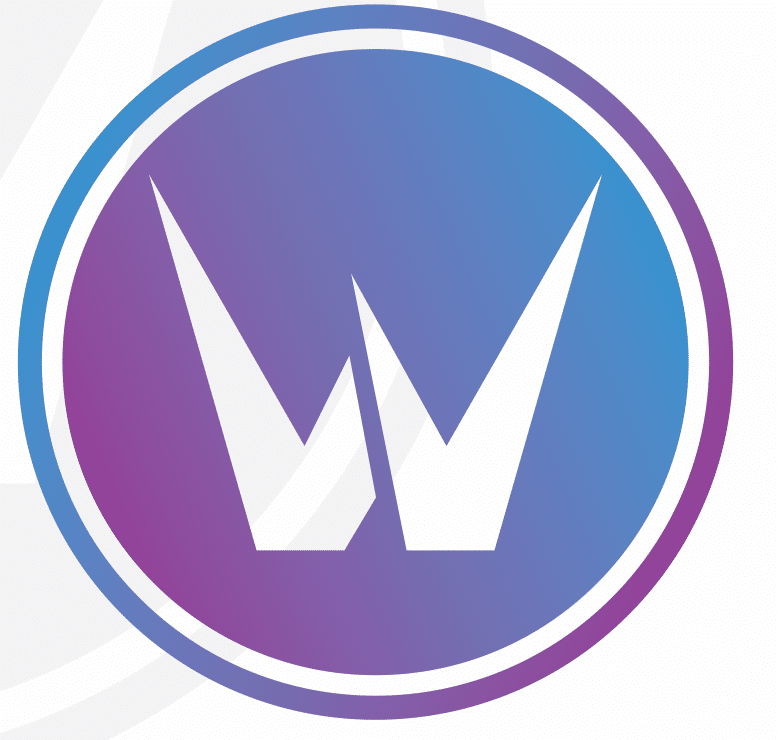

Leave a Reply