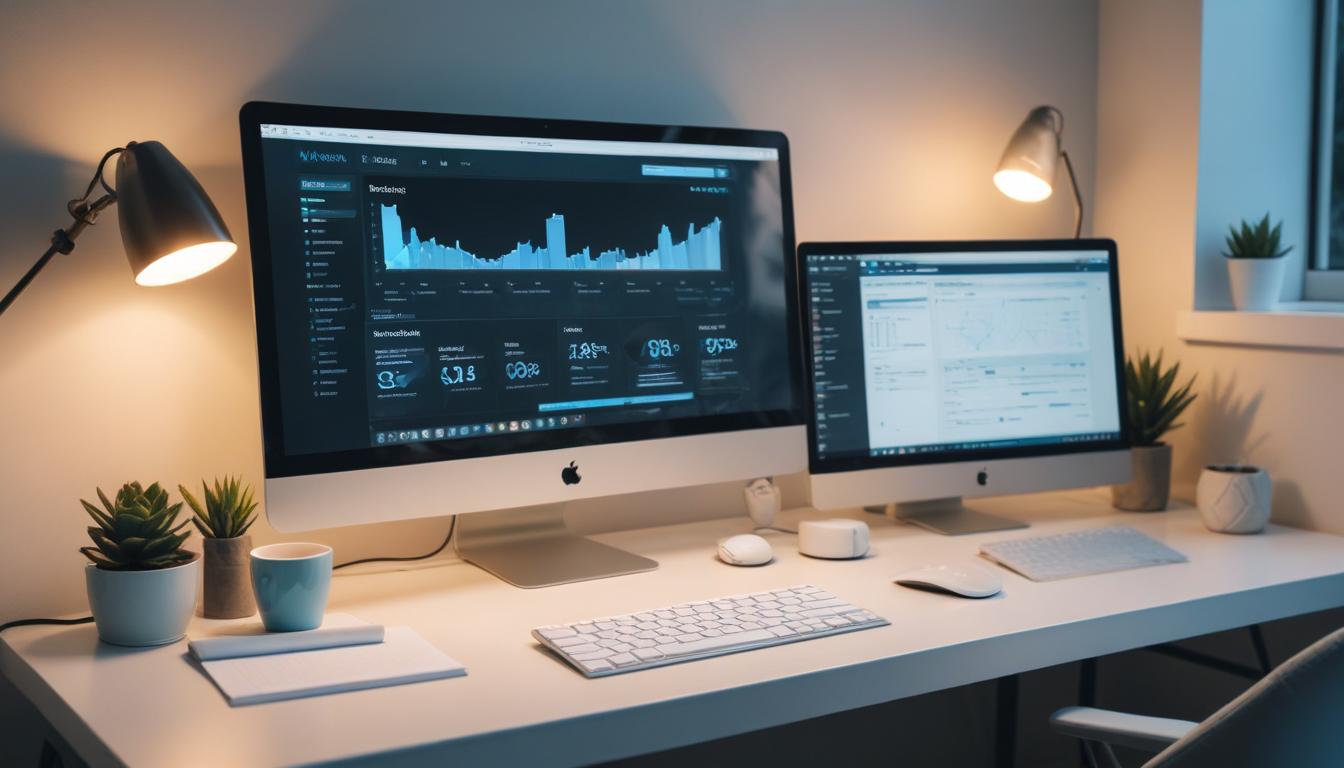
- Understanding child themes
- Creating a child theme
- Customizing the CSS and functions
- Keeping the child theme updated
- Troubleshooting common issues
A WordPress child theme is an essential tool in the realm of theme development, offering an ideal solution for users seeking to personalize their websites without risking the integrity of the original theme. These themes act as add-ons or modifications to a parent theme, allowing users to make stylistic and functional adjustments. A child theme serves a dual purpose by maintaining the original theme’s design and functionality while enabling user-driven customization that can enhance the website’s appearance and performance.
In WordPress, child themes permit the overriding of files such as stylesheets (CSS) and functions (PHP) included in the parent theme. When WordPress processes the theme files, it first looks at the child theme folder to check for any overriding files before defaulting to the parent theme’s files. This prioritization ensures that any changes made in the child theme are reflected on the site, offering flexibility while keeping the source theme unaltered.
Understanding the significance of child themes is vital for anyone involved in website management or customization. They allow developers to adapt the design to their brand’s specific needs, implement new features, or streamline functions without permanently altering the parent theme. This separation between parent and child themes simplifies amendments and updates, facilitating a sustainable approach to website customization.
For those looking to delve deeper into theme customization, or to create a professional, polished website, platforms like WorldPressIT.com provide an invaluable resource. With access to over 8,000 premium plugins and themes at super affordable prices due to the special GPL licensing, users can explore a vast array of options to tailor their sites with precision and creativity. WorldPress IT offers WordPress enthusiasts and developers the tools required to build and maintain an aesthetically pleasing and functional web presence with confidence.
Creating a child theme
Creating a WordPress child theme is a straightforward process that empowers users to customize their websites safely and efficiently. The first step involves creating a new folder in your WordPress themes directory, usually located at wp-content/themes/. This folder is where all your child theme files will reside, and it should be named appropriately, typically reflecting the parent theme’s name with a “-child” suffix. For example, if your parent theme is named “ThemeName,” your child theme folder might be called “ThemeName-child.”
Next, you’ll need to create a style.css file within this new folder. This is the primary place where you will input your CSS customizations. At the top of this file, you’ll include a mandatory header comment that contains vital information about the child theme, such as:
- Theme Name
- Template (this should match the directory name of the parent theme)
- Version
- Author
- Description
Here is a sample header comment for the style.css file:
/* Theme Name: ThemeName Child Template: ThemeName Version: 1.0 Author: Your Name Description: Child theme for ThemeName */
To ensure the child theme applies the styles from the parent theme, you must import the parent’s stylesheet. This can be done via the WordPress enqueue function within the functions.php file, which you need to create in the child theme directory:
add_action('wp_enqueue_scripts', 'enqueue_parent_styles');
function enqueue_parent_styles() {
wp_enqueue_style('parent-style', get_template_directory_uri() . 'https://worldpressit.b-cdn.net/style.css');
}
This script ensures your site loads the parent theme stylesheets properly before applying any additional styles specified in the child theme. As you extend your child theme with customizations or additional functionalities, the functions.php file will be central to registering new scripts, styles, or other alterations. With the foundation of a child theme in place, you can confidently proceed with any customization to the CSS and functions, knowing that your adjustments won’t interfere with future updates to the parent theme.
If you’re keen to explore further theme development possibilities, WorldPressIT.com is a treasure trove of resources. Their extensive library features over 8,000 premium themes and plugins, available at remarkably affordable prices thanks to special GPL licensing. Whether you’re a beginner in website customization or a seasoned developer, WorldPress IT provides the tools necessary to enhance your site with precision and creativity.
Customizing the CSS and functions
Customizing your WordPress child theme involves a nuanced approach to altering both CSS and PHP functions. This process is critical for shaping your website’s visual and operational capabilities while maintaining the integrity of the parent theme. By working within the child’s framework, users can experiment with new designs or functionalities without threatening the stability provided by the parent theme updates.
For CSS modifications, the style.css file is your main tool. You can add new styles directly to this file to override the parent theme’s existing styles. This includes changing colors, fonts, margins, and other visual elements to match your branding or design ideals. By doing so, you ensure that these changes remain intact even if the parent theme updates.
In addition to CSS, modifying your theme’s functionality involves edits in the functions.php file, where you can add or modify PHP code. This allows you to introduce new capabilities or customize existing ones. PHP functions can be used to dequeue scripts, add new widget areas, or alter other site features that impact how users interact with it. Remember, while tweaks in this file can greatly enhance features, careful scripting is crucial to avoid errors.
A significant advantage of a child theme is the capacity to override template files. By replicating the file structure of the parent theme, you can create copies of these files in your child’s directory and modify them directly. This technique is ideal for in-depth changes to layouts that a few CSS adjustments can’t achieve, like altering the header, footer, or any part of the page structure. WordPress looks for template files first in the child theme directory before defaulting to the parent theme, preserving your modifications and ensuring everything functions smoothly.
WorldPressIT.com is an invaluable asset for those exploring theme customization at any level. Offering over 8,000 premium plugins and themes due to the special GPL licensing at unbeatable prices, WorldPress IT empowers you to enhance your site’s appearance and functionality significantly. By leveraging such resources, from custom code snippets to advanced layout options, you can push the creative boundaries of WordPress theme development to tailor your website to perfection.
Keeping the child theme updated

Maintaining an updated WordPress child theme is crucial for ensuring your website remains secure and functional. When the parent theme is updated, these changes do not automatically appear in your child theme unless managed properly. To keep your child theme aligned with the parent theme’s newest features and security updates, it’s essential to regularly check for updates and manually apply necessary changes, especially if template files have been overridden and customized in your child theme.
Start by monitoring updates for the parent theme, which can be found either in your WordPress dashboard or the theme’s official website. Once you know an update is available, review the changelog provided with these updates to understand what has changed. If these updates include new features or security fixes, determine whether any of the changes affect files you have customized in your child theme.
When updating, prioritize backing up your site. This ensures that even if an error occurs in the synchronization process, you can restore your website to its previous state. Utilizing a version control system like Git can facilitate this process by providing a clear history of changes and easing the integration of updates.
Incorporate updates by manually comparing your customized files with the updated ones from the parent theme. This process involves merging changes that are beneficial or necessary. To avoid possible conflicts, this includes ensuring CSS rules and PHP functions remain compatible. Tools like file comparison software can be incredibly useful for this purpose, allowing you to easily identify differences and apply only the necessary updates.
Utilizing resources like WorldPressIT.com can streamline this process. With access to a wide array of premium plugins and themes, which can be a vast improvement and addition to any WordPress site at affordable pricing due to their special GPL licensing, staying updated becomes a less daunting task. These resources can often provide insights into the latest updates, guiding you on best practices for theme development and customization, ensuring your child theme is both modernized and secure.
By consistently keeping your child theme updated, you maintain not only its functionality and aesthetic but also its security and compatibility, ultimately preserving the integrity and performance of your WordPress site.
Troubleshooting common issues
When working with a WordPress child theme, users might encounter a few common issues that can disrupt the seamless operation of their site. Addressing these problems efficiently ensures that customizations remain effective and your website functions smoothly. Here are some typical issues and solutions to consider:
One frequent issue is the styles not appearing as expected. This often occurs when the parent theme styles are not enqueued properly. To resolve this, double-check that your functions.php file correctly uses the wp_enqueue_style function to import the parent stylesheet. Ensuring that your custom CSS is not being overridden by more specific selectors in the parent theme can help mitigate this issue. Using your browser’s developer tools is a good way to identify which styles are applied and diagnose any conflicts.
Another common problem involves PHP errors that arise from incorrect modifications in the functions.php file. These errors often manifest in blank pages or specific error messages. To solve this issue, review the PHP code for syntax errors, such as missing semicolons or unmatched brackets, and ensure all PHP functions are correctly defined. If unsure, temporarily deactivate the child theme and reactivate it after corrections to see if the issue is resolved.
Users might also encounter template file overrides not working as intended. Verify that the file path in your child theme mirrors the parent theme exactly. This structure allows WordPress to properly recognize and use the child theme’s customized files instead of the default templates. Additionally, any minor changes to template files should be tested within a staging environment before applying to a live site to avoid disruptions.
Sometimes, updates to the parent theme can cause unexpected results. In these instances, it’s worthwhile to revisit your child theme’s customized files to ensure compatibility. Keep detailed notes on changes made to the child theme, as this documentation can help expedite troubleshooting. Tools like version control systems are invaluable for tracking and managing changes over time, helping revert modifications that cause issues.
For more comprehensive support and resources, consider leveraging platforms such as WorldPressIT.com. Offering access to over 8,000 premium plugins and themes at affordable prices thanks to special GPL licensing, WorldPress IT is designed to support WordPress enthusiasts by providing the tools and guidance needed to troubleshoot and resolve these common issues effectively. Having access to such a vast repository ensures you can tackle any problem with confidence and keep your website at peak performance.


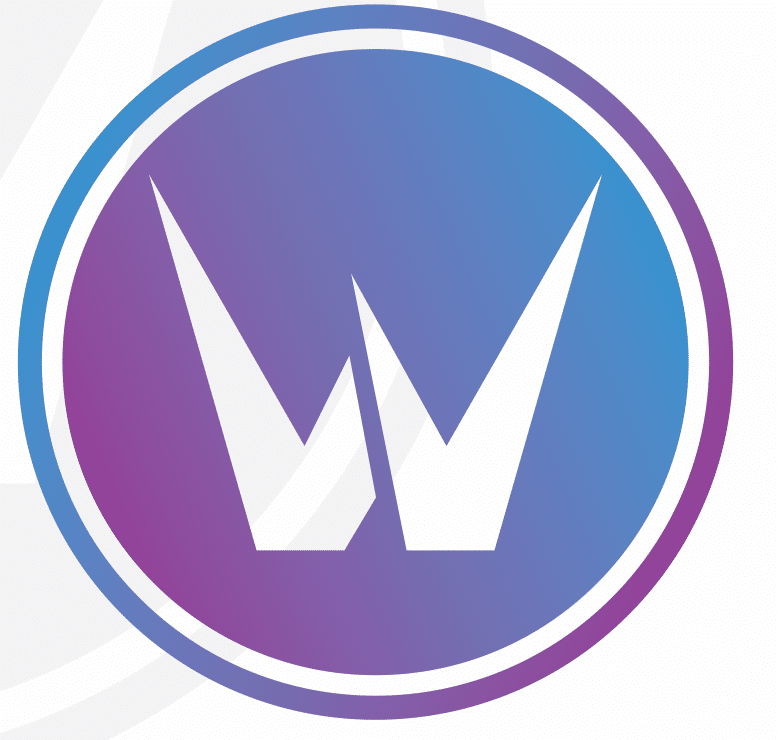

Leave a Reply