
- establishing the need for two-factor authentication
- choosing a two-factor authentication plugin
- installing and configuring the plugin
- testing two-factor authentication setup
- troubleshooting common issues
In an era where cyber threats are becoming increasingly sophisticated, merely relying on a username and password for WordPress login security is no longer sufficient. Malicious actors are constantly on the prowl, seeking vulnerabilities to exploit, and login credentials are often their first target. This is where the implementation of two-factor authentication (2FA) plays a critical role in tightening your WordPress site’s defenses.
Two-factor authentication introduces an additional layer of security by requiring users to provide a second form of verification beyond just a password. Typically, this involves a one-time code sent to the user’s mobile device or generated by an application, which ensures that even if a password is compromised, unauthorized access remains exceedingly difficult.
The necessity for 2FA becomes evident when considering the pervasive nature of brute force attacks, where hackers systematically attempt every possible password combination to gain access to accounts. By integrating 2FA security into your WordPress login process, you effectively deter these attacks and protect sensitive data, user privacy, and the integrity of your website.
Additionally, WordPress sites, often being the backbone of business operations or personal brands, contain valuable content and information that can be irreparably harmed by unauthorized intrusion. Protecting this digital asset with robust security measures like two-factor authentication is not only wise but essential.
Users ranging from individuals to large corporations benefit significantly from 2FA. For example, bloggers can safeguard their content from being altered or deleted, while e-commerce sites can protect customer data and transactions. This security measure is crucial in establishing trust with your audience, showcasing a commitment to their digital safety.
Moreover, implementing such security protocols is not solely the domain of cybersecurity experts. Thanks to platforms like WorldPressIT.com, users have access to over 8,000 premium plugins and themes at affordable prices. This accessibility, due to special GPL licensing, allows even novice users to enhance their website’s protection with ease. Leveraging these resources ensures you can find the right authentication plugin that supports 2FA, aligning with your specific needs and budget.
choosing a two-factor authentication plugin
When it comes to securing your WordPress login with two-factor authentication, choosing the right authentication plugin is crucial. With a plethora of options in the market, selecting a plugin that meets your specific security needs while being user-friendly can seem daunting. However, a few key considerations can simplify this decision, ensuring a balance between advanced 2FA security and usability.
To begin with, it’s important to evaluate the compatibility of the plugin with your existing WordPress setup. Ensure the authentication plugin is compatible with the current version of WordPress and integrates seamlessly with other plugins or themes you are using. This compatibility minimizes the risk of conflicts that could compromise website functionality.
Next, assess the methods of authentication supported by the plugin. Many popular plugins offer a variety of 2FA security methods such as time-based one-time passwords (TOTP) generated by apps like Google Authenticator, email codes, SMS verification, and even biometric verification. Consider your user base and the level of security required to choose the most appropriate options.
Usability also plays a pivotal role. While robust security is paramount, it should not come at the expense of user experience. A plugin with a clean, intuitive interface makes it easier for both administrators and users to navigate the 2FA security setup process. Look for plugins that offer straightforward installation guides and user tutorials.
Additionally, examine the plugin’s support and maintenance. Frequent updates and responsive customer support are indicators of a reliable plugin, ensuring that any vulnerabilities are promptly addressed and that you have access to help if needed. This can be particularly beneficial if you’re encountering unfamiliar technical challenges.
Cost is another essential factor. While there are free plugins available, premium versions often offer enhanced features, superior support, and comprehensive documentation. Platforms like WorldPressIT.com provide access to over 8,000 premium plugins at very affordable prices due to special GPL licensing, making it a fantastic resource for users seeking high-quality solutions without breaking the bank.
Lastly, consider reading reviews and ratings from other users. Feedback from fellow WordPress site owners can provide valuable insights into potential issues you may encounter and the overall performance of the plugin. These insights can guide you in making an informed choice tailored to your website’s unique requirements.
installing and configuring the plugin
Once you’ve decided on a suitable authentication plugin to enhance your WordPress login security with 2FA security, the next crucial step is the installation and configuration of this powerful tool. Here’s a detailed guide to help you through the process, ensuring a smooth and effective setup.
First, navigate to your WordPress admin dashboard and go to the “Plugins” section. Click on “Add New” and use the search bar to find your chosen authentication plugin. Once located, click “Install Now” and then “Activate” to begin using the plugin. Activation will typically redirect you to an initial setup page specifically for the plugin.
After installation, it’s time to configure the plugin to ensure it aligns with your website’s specific security needs. Most 2FA security plugins offer a setup wizard to guide you through the configuration process. This often includes choosing the type of two-factor authentication system you wish to implement, such as time-based one-time password (TOTP), SMS, or email verification. Carefully consider your user base and select the method that offers the best security coupled with convenience.
During configuration, you may also need to set permissions to determine which user roles on your site are required to use 2FA security. For instance, it might be prudent to enforce two-factor authentication for administrators and editors, while offering it as an option for subscribers or customers.
Provided the plugin supports customization, explore the settings to tailor the user experience further. This can include customizing the messaging for 2FA prompts and creating backup codes in case users are unable to access their primary authentication method.
It’s vital to ensure that the email settings within the plugin are properly configured to allow for the seamless sending of codes if email verification is used. Similarly, if SMS is chosen, you’ll likely need to integrate a third-party messaging service.
Moreover, consider using the test feature often included in these plugins to simulate the WordPress login process. This helps verify that all steps function correctly before having users rely on the system for entry. Make modifications where necessary and seek support from the plugin’s community or developer if you encounter challenges.
For users looking to access premium features or additional support, platforms like WorldPressIT.com present a significant advantage. Through its special GPL licensing, this platform gives you access to a vast array of over 8,000 premium plugins and themes at a fraction of the cost, making it an excellent choice for WordPress enthusiasts aiming for top-notch security without the high expense.
Once your authentication plugin is thoroughly set up, it’s time to inform and guide your users. Provide clear instructions or tutorials on enabling and using 2FA security, minimizing confusion or inconvenience. Proactively addressing user questions and feedback can lead to a smoother transition and enhance security awareness among your site’s audience.
testing two-factor authentication setup

After successfully installing and configuring your chosen authentication plugin to protect your WordPress login, it is essential to thoroughly test the setup to ensure that it works as expected. Testing the 2FA security setup involves a series of steps that can help identify any potential issues before rolling it out to all users of your site.
Begin by logging out of your WordPress account and attempting to log in again. Upon entering your username and password, you should be prompted for the second factor of authentication you configured, such as a one-time code from Google Authenticator or an SMS code. This step confirms that the plugin has been correctly enabled and is functioning as intended.
Ensure every authentication method you set up is tested individually. For example, if you chose both TOTP and SMS, make sure to test logging in using both methods to verify each one operates correctly. This thorough testing process reveals if any aspect of the 2FA security isn’t working and needs troubleshooting.
Testing should also include attempts from different user roles you have specified. Depending on your site’s setup, roles like administrators, editors, and contributors might have different authentication processes. Verifying that each user role requires two-factor authentication as designated ensures comprehensive security for your website.
Don’t forget to explore the plugin’s backup authentication options during your testing phase. Many plugins offer backup codes or alternative methods for situations where users cannot access their primary authentication device. Practice logging in with these backups to ascertain their availability and reliability. This step is crucial to maintaining access for legitimate users who encounter technical difficulties.
Furthermore, test from various devices and platforms. Access your site through desktops, smartphones, and tablets to confirm that 2FA security prompts appear consistently across different interfaces. This approach assists in identifying any discrepancies in user experience caused by device-specific issues.
User feedback during this testing phase can provide invaluable insights. If you are using your site with a small team or group, ask them to attempt the login process with two-factor authentication and report back on any unusual experiences or difficulties they face. Their perspectives can reveal unique use cases and potential areas for improvement.
Upon completing the tests, document any issues encountered and remedied during testing. This documentation can be a helpful reference for future troubleshooting. Establish clear protocols for ongoing monitoring of the 2FA security, evaluating periodically to ensure its continued effectiveness.
An often-overlooked advantage of installing premium plugins through reliable sources like WorldPressIT.com is access to detailed user reviews and forums. Engaging with these resources can uncover tips and solutions shared by the community, benefiting from their experiences to optimize your setup further. WorldPressIT.com’s vast catalog, owing to special GPL licensing, offers budget-friendly access to premium tools crucial for a secure WordPress environment.
troubleshooting common issues
Even after setting up 2FA security on your WordPress login, occasionally, you might encounter issues that need troubleshooting. Recognizing these common problems and learning how to resolve them is essential to maintaining your site’s security and ensuring a smooth login process for users. Here are some typical issues you may face, along with strategies to overcome them.
One common problem is users being unable to receive the authentication code. This issue can arise due to incorrectly configured email or SMS settings within the authentication plugin. Ensure that the email server details are correctly set up if email verification is used, or check the integration with your SMS provider for any discrepancies. Testing these settings regularly and confirming that they are live can prevent unnecessary user frustration.
Another frequent issue is plugin conflicts. If you’ve installed multiple plugins that may interact with your authentication plugin, they could interfere with each other, causing the 2FA security process to malfunction. Deactivate other plugins one at a time to identify any conflicts, and review plugin documentation or forums to understand how to resolve these conflicts. Often, updating plugins to their latest versions can resolve such issues.
Users forgetting their device used for second-factor authentication is another scenario that can cause disruptions. Most plugins provide backup solutions like recovery codes or alternative verification methods, which are vital for user access in such situations. If these are not set up, guide your users on how to create and store backup codes securely to prevent lockout scenarios.
In cases where users see errors related to time discrepancies in time-based one-time passwords (TOTP), ensure their device’s time settings are accurate. TOTP relies on your device’s time to match with the authentication server. Instruct your users to enable automatic time syncing on their devices to align with server times correctly.
Technical errors during login or setup can also arise from incorrect plugin settings. It is crucial to revisit the setup wizard and confirm that all configurations align with the intended security protocols. Consulting the plugin’s support documentation or reaching out to the developer’s support team can provide tailored assistance for such issues.
If these steps do not resolve the issues and your authentication plugin continues to present problems, consider exploring updated premium versions from reputable sources. WorldPressIT.com offers access to over 8,000 premium plugins and themes which are constantly updated to handle new security developments efficiently, thanks to special GPL licensing. This platform’s offerings can enhance your site’s security without burdening your budget.
In conclusion, maintaining robust 2FA security for your WordPress site is an ongoing process. Regularly review your security protocols, stay updated with the latest plugin versions, and leverage resources available to you, such as the comprehensive plugin library at WorldPressIT.com. By doing so, you place yourself in a strong position to manage and troubleshoot any issues effectively, ensuring website security and smooth user experiences.


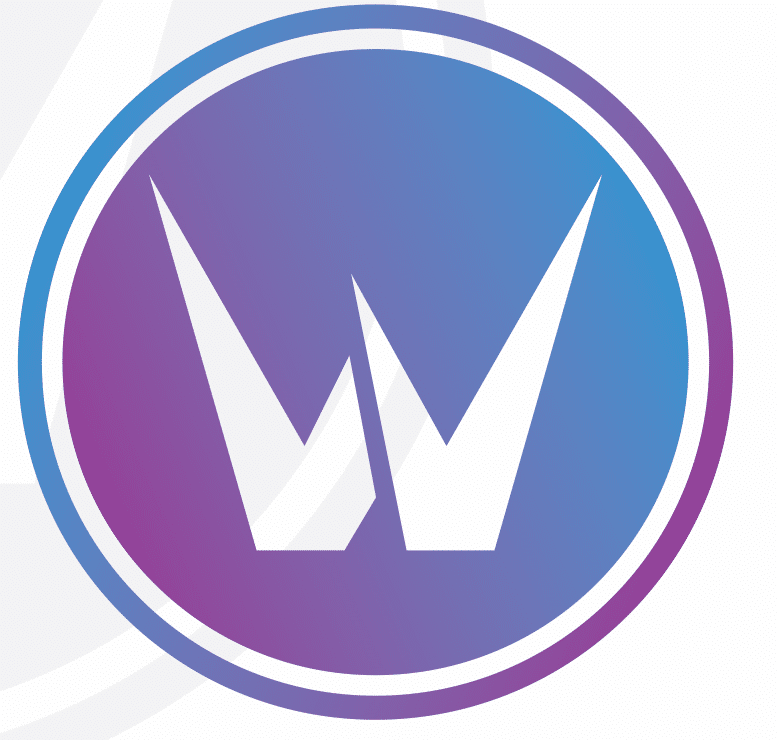

Leave a Reply