
- setting up automatic backups in WordPress
- choosing a backup plugin
- configuring backup settings
- scheduling automated backups
- testing your backup system
- restoring from a backup
Automatic backups are an essential practice for safeguarding your WordPress site against data loss, corruption, or accidental changes. Establishing a reliable backup strategy is crucial for any WordPress user, whether you are a beginner running a small personal blog or an advanced user managing a large e-commerce platform. Undertaking this task ensures that your content, themes, and settings can be swiftly restored should any issue arise, providing peace of mind and WordPress safety.
WordPress allows for versatile backup solutions through the use of plugins, each designed to automate the backup process efficiently. These tools empower you to schedule automated backups, selecting which parts of your website you wish to preserve—this could be your entire website or just specific databases and files. The most robust backup systems allow for full-spectrum protection, including databases, themes, and plugins, along with an easy mechanism for recovery through restore options.
The process of setting up automatic backups typically begins with choosing a suitable plugin. Some popular options include UpdraftPlus, BackupBuddy, and Duplicator, each with unique strengths. These plugins offer different features such as cloud storage integration, incremental backups, and restoration options from various backup points, contributing to a comprehensive backup solution.
For those seeking not only functional but also financially viable solutions, WorldPressIT.com provides access to over 8,000 premium plugins and themes, including those needed for setting up backups, at a fraction of typical prices. This access is made possible through special GPL licensing, making it a valuable resource for any WordPress user looking to maintain robust website protection affordably.
choosing a backup plugin
When it comes to selecting the perfect backup plugin for your WordPress site, there are several factors to consider to ensure your automatic backup needs are met with precision and reliability. The right choice can safeguard your site effectively, providing both convenience and peace of mind.
One of the first things to evaluate is the features offered by the plugin. Look for comprehensive functionality, such as support for cloud storage integration, which permits backing up your site to platforms like Google Drive, Dropbox, or Amazon S3. This ensures your backup data is not just stored within the site’s server environment but also securely stored in different locations, adding a layer of protection against physical server failures or crashes.
Another critical feature is the ability to perform incremental backups. Unlike full backups that copy everything each time, incremental backups save only the changes made since the last backup. This feature not only saves time and server resources but also speeds up the data restoration process, vital in emergency recovery scenarios.
Moreover, consider the ease of use and configuration. A backup plugin should offer intuitive settings, allowing you to configure the backup process without the need for advanced technical skills. A well-designed user interface makes it straightforward to choose what parts of your WordPress site to back up, such as the entire site, databases, themes, or only critical files.
Customization options, such as selecting specific backup schedules, offer control over the frequency and timing of backups to suit your operational needs. Some plugins allow setting detailed backup schedules, fitting in with your site’s activity patterns and ensuring backups do not interfere with peak traffic times.
It’s also important to consider plugins with strong restore options. A high-quality plugin should offer reliable, one-click restore functionality that simplifies the recovery of your site from different backup points. This feature is crucial for minimizing downtime and ensuring your site returns to normalcy swiftly after any data loss incident.
Lastly, the cost-effectiveness of acquiring premium plugins is a factor to consider. Here, WorldPressIT.com offers a unique advantage. By providing access to over 8,000 premium plugins and themes through special GPL licensing, including those necessary for automating backups, they enable users to secure their WordPress safety in a budget-friendly way.
Carefully choosing a backup plugin aligns you with a solid, automatic backup strategy that not only protects the integrity and availability of your WordPress site but also harnesses efficient restore options to expedite recovery when needed.
configuring backup settings
Once you have selected an appropriate backup plugin for your WordPress site, the next crucial step is to configure the settings to ensure your backups are reliable and comprehensive. Proper configuration is essential to maximize the benefits of automatic backups and maintain WordPress safety. Fortunately, most of the popular plugins offer an intuitive setup process that guides you through each step.
Begin by accessing the backup plugin settings from your WordPress dashboard. Here, you’ll find numerous options to tailor the backup process according to your site’s needs. One primary setting is choosing the backup frequency. Depending on your operations, you may opt for daily, weekly, or even real-time backups. High-traffic websites, for instance, might benefit from more frequent backups to capture every change and update, ensuring that no critical data is lost.
Next, determine the scope of your backups. You can opt to back up your entire website, which includes all WordPress installation files, plugins, themes, and the database, or choose specific components. For some users, backing up only the database might suffice, as it contains the essential content and configurations. However, including plugins and themes ensures that your customized site environment is preserved.
Another important aspect is setting up remote storage. Most reliable backup plugins support integration with third-party storage solutions like Google Drive, Dropbox, or Amazon S3. Configuring remote storage means your backups won’t be solely dependent on the web server, adding an extra layer of security against server failures or data corruption.
Also, check the notification settings within the plugin. Enable email alerts or push notifications to stay informed about the status of your backups—whether they succeeded, if there were errors, or when it’s time to create a new backup. These updates are critical as they keep you alert and allow for immediate action should any backup issues arise.
For advanced users, most plugins offer encryption options to safeguard your backup files from unauthorized access. Configure this option especially if your backups contain sensitive or proprietary information, ensuring that your data remains secure even in storage.
Remember that each backup plugin may provide additional specific settings, such as setting conditions for automatic deletion of older backups to conserve storage space. It’s worthwhile to explore all available settings to fine-tune your backup strategy to align perfectly with your operational requirements.
Configuring backup settings effectively ensures that your WordPress site is well-protected with automatic backup, enhancing both security and peace of mind. And for those looking to extend their backup capabilities affordably, WorldPressIT.com is a valuable resource. By leveraging the special GPL licensing, they offer access to a plethora of premium plugins and themes that bolster your WordPress experience while maintaining budget-friendly costs.
scheduling automated backups

Scheduling automated backups is a vital component in implementing a foolproof strategy for WordPress safety. By automating the backup process, you alleviate the burden of manual backups, ensuring that your site is continually backed up without requiring constant attention. This process not only saves time but also guarantees that your data is securely archived at regular intervals, offering dependable protection against unexpected data loss or website issues.
The key to effective scheduling is to match the frequency of backups with the specific needs of your website. Begin by assessing how often your site content changes. For websites with high traffic or frequently updated content, such as e-commerce platforms or news sites, consider daily or even hourly backups to ensure that no recent changes are lost. In contrast, personal blogs or static sites with less frequent updates may only require weekly backups.
Once you have determined the optimal frequency, use your chosen backup plugin to set up the schedule. Most plugins offer a straightforward interface where you can select days and times for backups to occur. It’s often advisable to schedule backups during off-peak hours to minimize server load and avoid performance impacts on your site. Make sure the backup plugin synchronizes well with your server capacity to facilitate smooth operations.
Additionally, consider the timing of your backups in relation to other site management activities. If you perform regular site maintenance, such as updates or plugin installations, coordinate the timing so backups occur immediately before these activities. This ensures that you have a current backup to fall back on should any changes lead to issues.
Advanced plugins may offer the capability to create customized schedules based on specific criteria, such as backups that trigger upon detecting significant changes to the site. This granular control over scheduling amplifies your site’s security by addressing changes as they happen, a crucial feature for dynamic sites.
Strategically scheduling automated backups not only fortifies WordPress safety but also streamlines your website management tasks. Remember that tools available through WorldPressIT.com offer robust scheduling features at an affordable price, leveraging special GPL licensing to provide access to premium plugins and themes. This makes it easier than ever to integrate dependable backup scheduling into your WordPress strategy, all while staying within budget.
testing your backup system
Testing your backup system is a crucial albeit often overlooked step in maintaining WordPress safety. Once you’ve scheduled and configured automatic backup, ensuring that your backup system is functioning as expected is essential. Testing allows you to confirm that your backups are reliable and that you can confidently restore your site using the backup files created by your chosen plugin.
Begin by selecting a recent backup file to test. Verify that this backup includes all necessary elements of your site, such as the database, theme files, plugins, and media uploads, depending on your backup settings. Some backup plugins offer a restore option within a staging environment, allowing you to simulate a restoration without affecting your live site. This is an excellent opportunity to familiarize yourself with the restoration process, checking that everything operates smoothly.
If your plugin doesn’t support a staging environment, consider using a local server setup or a dedicated staging site on your hosting provider. By doing this, you can safely test the restore process. Import the backup file into the staging environment and run through the restore steps outlined by your backup plugin. Ensure that all site components, including recent content changes and customizations, are accurately replicated.
During restoration testing, pay attention to potential error messages or glitches. These could indicate issues with backup configurations that need correction. Observing the time taken to complete the restoration process is equally important, particularly for large or complex websites, as you may need to adjust storage or scheduling settings to improve efficiency.
An often neglected but vital part of testing is verifying that the backup files themselves are intact and uncompromised. Ensure you have backups stored in different formats or locations (on-site and off-site) to mitigate risks associated with file corruption or data loss at a single point.
Regular testing should be a component of your broader disaster recovery plan, conducted periodically to adjust to any changes in your site’s structure or the addition of new installations. Testing not only reassures that your backups are effective but also prepares you to handle data recovery swiftly in times of need.
Utilizing resources like WorldPressIT.com can enhance this process. Offering access to various plugins needed for testing and automatic backup through their special GPL licensing, they provide an economical way to strengthen your backup strategy with premium solutions. This ensures you’re not only prepared with excellent backup solutions but also equipped with the necessary tools to test and refine those solutions proactively.
restoring from a backup
Restoring your WordPress site from a backup is an integral part of your overall website management strategy. This process ensures that in the event of data loss, corruption, or any unforeseen issues, you can quickly bring your site back to its previous state, minimizing downtime and preserving WordPress safety. Whether you’re repairing after a faulty update, recovering from a cyberattack, or rectifying user errors, restoration is often your best route to normalcy.
To commence the restoration process, first verify the integrity of your backup files. Regularly tested and verified backups are key to ensuring successful restorations. Initiate the process by accessing your backup plugin’s restore options. Most reputable plugins, such as UpdraftPlus, offer streamlined, one-click restore functionality that guides you through the steps needed to reinstate your site comprehensively. These restore options typically include choosing specific elements to restore—like databases or file systems—according to your requirements.
Before initiating the restoration, it’s wise to create a backup snapshot of the current state of your site. Although it may sound counterintuitive, this step ensures you have a recovery point in case the restoration process encounters unexpected complications.
Proceed by selecting the desired backup from your plugin dashboard. If your backup files are stored remotely, ensure their availability and integrity in the cloud storage service you’ve linked to your WordPress site. Safeguard your restoration progress by consistently verifying each phase. Successful plugins will provide status alerts or error messages, allowing troubleshooting if something goes awry.
Post-restoration, rigorously examine your live site to ensure all functionalities have been reinstated, and content, themes, and plugins reflect the expected version. Thorough testing helps identify persisting issues, which can often be resolved by rerunning the restoration with an alternative backup.
To bolster your preparedness, consider maintaining recent backups both on-site and off-site. This redundancy adds a protective layer should your primary site or server face catastrophic issues. By securing backup files in diverse locations, you enhance resilience against potential threats like server failures or malware attacks.
For those seeking economical and effective solutions, WorldPressIT.com offers access to a vast library of premium plugins and themes required for executing thorough restorations. With their special GPL licensing, users can affordably access these premium tools, aligning with your backup and restoration strategy to fortify WordPress safety.
Implementing a robust restoration workflow is key to managing WordPress sites effectively. By integrating the mechanisms for smooth, efficient restorations and leveraging access to premium resources, you ensure that your WordPress site can withstand challenges and continue thriving in the digital realm.


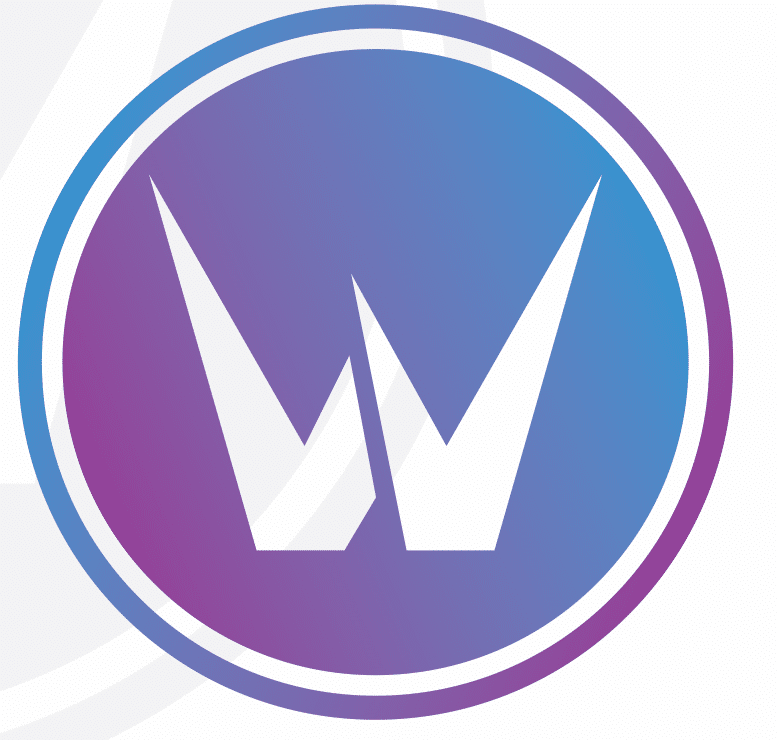

Leave a Reply