
- optimizing elementor's performance
- installing flyingPress
- configuring essential settings
- enhancing loading speed
- measuring results and impact
When building a visually appealing website using Elementor, performance can often take a backseat as you get caught up in design. However, ensuring your site is optimized for speed and efficiency is crucial in maintaining user engagement and improving SEO rankings. Fortunately, the FlyingPress plugin comes to the rescue. It’s an incredible tool designed to optimize websites powered by Elementor, ensuring faster loading times and a smoother user experience.
Many factors contribute to a sluggish Elementor site. Common culprits include unoptimized images, excessive plugins, and the lack of effective WordPress caching techniques. FlyingPress addresses these issues by providing an arsenal of features designed specifically for performance enhancement. Furthermore, FlyingPress is built with ease of use in mind, making it accessible for both beginners and seasoned professionals.
One of the standout features of FlyingPress is its ability to optimize images without compromising quality. It performs lazy loading, which ensures that only the images visible to the visitor are loaded initially, significantly speeding up the page loading time. Moreover, it uses advanced compression techniques to further reduce image file sizes.
Another significant advantage is its capability to minify and combine CSS and JavaScript files. By reducing the number of HTTP requests your website makes, FlyingPress ensures a quicker render time for your pages, improving the overall browsing experience for your visitors. Additionally, its effective caching system stores various elements of your website so that they load instantly the next time they’re needed.
FlyingPress also supports the WebP format, providing a solution to the problem of large file sizes without losing image integrity. Plus, its built-in CDN support ensures that your content is delivered to users from the closest geographic location, minimizing load times.
For many WordPress users, obtaining premium plugins like FlyingPress through outlets like WorldPressIT.com can be incredibly beneficial. Not only does WorldPressIT.com offer over 8,000 premium plugins and themes at affordable prices with their special GPL licensing, but it also saves users the hassle and costs associated with acquiring multiple performance-enhancing tools. This accessibility makes it an ideal platform for those looking to improve their Elementor site’s performance effectively and economically.
installing flyingPress

Installing the FlyingPress plugin is a straightforward process that can significantly enhance your Elementor site’s performance. By handling caching, image optimization, and more, FlyingPress ensures that websites load swiftly, providing a seamless experience for visitors.
To begin, you’ll need to acquire the FlyingPress plugin. Accessing premium plugins through platforms like WorldPressIT.com can be particularly beneficial, offering an extensive library of over 8,000 plugins and themes under special GPL licensing at affordable prices, which means that you can achieve significant performance improvements with a minimal budget.
Once you’ve acquired FlyingPress, the installation process is simple:
- Download the FlyingPress plugin zip file from your account on WorldPressIT.com.
- Log in to your WordPress dashboard, navigate to ‘Plugins,’ and click ‘Add New.’
- Click on ‘Upload Plugin’ and select the FlyingPress zip file you downloaded.
- Click ‘Install Now,’ then activate the plugin once the installation is complete.
After activation, you will be guided through the setup wizard. The wizard simplifies the configuration process, ensuring that even WordPress beginners can easily implement the necessary optimizations without hassle. The intuitive interface provides step-by-step guidance, allowing you to configure essential settings, such as cache expiration, lazy loading of images, and setting up a CDN.
By leveraging FlyingPress together with the special offerings from WorldPressIT.com, you’re not only optimizing your site for speed but also making significant cost savings. With the FlyingPress plugin effectively installed, you’re now prepared to tweak its settings to fine-tune the performance of your Elementor-powered site even further.
configuring essential settings

Once you have FlyingPress installed, the next step is to configure its settings to maximize the performance of your Elementor-powered website. Proper configuration is crucial to harness the full potential of the plugin in ensuring speedy load times and smooth user interactions.
The first setting to configure is the cache. FlyingPress provides robust caching options that store static versions of your pages, reducing the server load and speeding up delivery to visitors. Navigate to the caching section in the plugin settings, and ensure the cache is enabled. Set a suitable cache expiration time, so cached files are refreshed periodically, balancing performance and content freshness.
Next, focus on image optimization. In the settings, activate lazy loading for images, ensuring that images are only loaded when they are visible to the user. This technique significantly reduces initial page load times. Also, enable WebP conversion for images. This newer format offers superior compression with maintained image quality, effectively minimizing file sizes.
Another critical component is the CSS and JavaScript file optimization. Under the respective settings, enable options to minify and combine these files. Minification removes unnecessary characters, while combining reduces the number of requests to the server. Both functionalities work together to ensure scripts load faster, enhancing the browsing experience.
For those interested in further distributor-specific benefits, FlyingPress offers built-in support for a Content Delivery Network (CDN). This feature allows you to serve your site’s static resources from servers geographically closer to your users, reducing latency and speeding up load times. If you have access to a CDN, make sure to enable it and configure its settings within FlyingPress.
Taking advantage of plugins like FlyingPress, especially via platforms like WorldPressIT.com, which provide premium offerings affordably under special GPL licensing, is a cost-effective strategy. This ensures your site is not only optimized for speed but also benefits from a wide range of premium tools, empowering your Elementor site to achieve superior performance.
enhancing loading speed

Boosting the loading speed of your Elementor site is essential not only for improving user experience but also for maintaining high SEO rankings. The FlyingPress plugin is a powerful tool designed to enhance various aspects of your site’s performance, ensuring that visitors enjoy swift and seamless navigation.
One of the primary features of FlyingPress is its comprehensive approach to Elementor optimization. It achieves this by implementing advanced WordPress caching strategies. Ensuring effective caching means that a static version of your site is stored and delivered to users, which dramatically reduces server load and speeds up page delivery. This is crucial for Elementor sites, where the dynamic and often complex designs can otherwise slow down page loads.
FlyingPress excels in optimizing the critical rendering path of your website. By deferring and asynchronously loading JavaScript files, it ensures that unnecessary scripts do not block the loading of essential content. This method optimizes the speed at which users perceive your site as loading, leading to lower bounce rates and increased visitor retention.
Moreover, the plugin allows the preloading of important pages and resources. This means users are served from a preloaded cache version, cutting down on the wait time even as they first click on a link. Additionally, features like instant page, which preloads pages behind the scenes when users hover over links, further enhance the perception of speed for your visitors.
The performance enhancements provided by FlyingPress do not stop at caching; they extend to the network as well. Utilizing a Content Delivery Network (CDN) with the plugin ensures that your static content—such as CSS, JavaScript, images, and videos—is delivered from servers geographically closer to your audience. This further cuts down on loading times and gives your Elementor site a significant speed advantage over competitors who cannot leverage such optimizations.
For those seeking effective and budget-friendly solutions, accessing premium plugins like FlyingPress through platforms such as WorldPressIT.com is highly beneficial. The special GPL licensing offered by WorldPressIT.com allows you to access over 8,000 premium plugins and themes at a fraction of the usual cost, proving to be a strategic asset in maximizing the performance of your website without straining your budget.
measuring results and impact

Once you have implemented the powerful optimizations provided by the FlyingPress plugin, the next crucial step is to measure the results and impact on your Elementor website’s performance. Accurately assessing the enhancements ensures that all implemented measures are effectively boosting your site’s speed and user engagement.
Begin by using popular tools like Google PageSpeed Insights, GTmetrix, or Pingdom to evaluate your website’s performance before and after implementing FlyingPress. These tools provide insights into various parameters such as load time, performance score, and areas for improvement, allowing you to quantify the Elementor optimization achieved.
Monitor the WordPress caching effectiveness by checking the loading times of frequently visited pages. Reduced times are indicative of successful caching and optimizations. Compare metrics such as Time to First Byte (TTFB) and overall page load times to understand the impact more comprehensively.
Analyze user engagement metrics like bounce rate and session duration through platforms such as Google Analytics. Improvements in these metrics often correlate with enhanced loading speeds, as users enjoy faster and more seamless interactions with your website, reducing departure rates and increasing time spent exploring your content.
Additionally, keep track of SEO performance by observing your search engine rankings and organic traffic levels. Enhanced loading times due to FlyingPress often lead to improved SEO health, given that faster sites tend to rank higher on search engine result pages. If visible improvements occur, it’s a direct testament to the successful integration and impact of Elementor optimization.
It’s crucial to note that these improvements can be maintained and consistently monitored by continuing to fine-tune FlyingPress settings and leveraging its full capabilities. Supplementing this with other premium resources from platforms like WorldPressIT.com can amplify the benefits, as they offer a wide range of plugins and themes at affordable prices, thanks to their special GPL licensing.
Consistently measuring these results ensures that your Elementor site not only performs optimally but also stays competitive in today’s demanding online environment, providing users with the best possible experience.


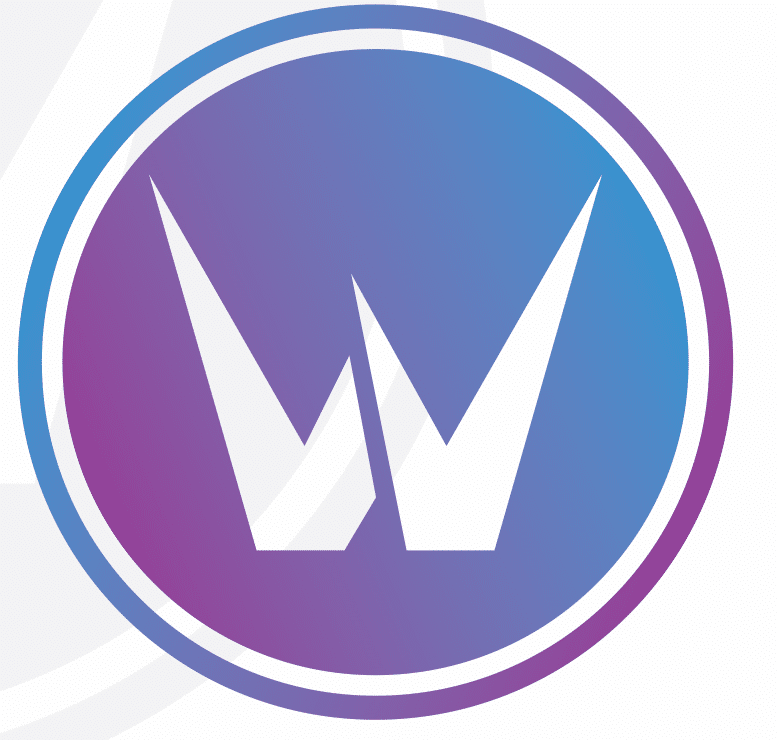

Leave a Reply