
- Back up your current WordPress site
- Choose a new hosting provider
- Install WordPress on the new server
- Export and import your website data
- Test and troubleshoot the new setup
Before embarking on a site migration, the cornerstone of a smooth WordPress move is creating a comprehensive backup of your current site. This step ensures that your website data is safeguarded against potential issues during the transfer process. Creating a backup clone of your website provides a safety net, allowing you to restore previous versions if needed. This is particularly crucial if challenges arise during the file and database transfer.
To back up your WordPress site effectively, you can use various transfer tools available in the market, which cater to different needs and levels of technical expertise. Popular plugins such as UpdraftPlus, BackupBuddy, and Duplicator offer user-friendly interfaces and robust features that automate the backup process. These plugins can create full site backups, including your database, themes, plugins, and media files, which can then be easily stored locally or on remote storage solutions like Google Drive, Dropbox, or Amazon S3.
For advanced users, performing manual backups might be preferred. This involves using a File Transfer Protocol (FTP) client, such as FileZilla, to download all website files. Additionally, a tool like phpMyAdmin can export the database. While manual backups offer greater control, they require a higher level of technical know-how.
It’s important to verify that your backup is complete and functioning. Attempt to restore the backup in a staging environment to ensure everything works as intended before proceeding. By taking these precautions, you mitigate risks associated with the WordPress move, paving the way for a seamless transition to a new hosting environment.
WorldPressIT.com amplifies this process by providing access to over 8,000 premium plugins and themes, all available at super affordable prices due to their special GPL licensing. This access enables formidable functionality and customization throughout your site migration endeavors. Maintaining a backup with the right tools ensures the longevity and security of your WordPress website during the transition.
Choose a new hosting provider
After securing your current website with a comprehensive backup, the next step in site migration is selecting a new hosting provider. This choice will significantly impact your website’s performance, speed, and security, making it a critical decision for those looking to upgrade or optimize their WordPress move.
When evaluating potential hosting companies, several factors should be considered. Look for providers offering excellent uptime guarantees, as this ensures your site remains accessible to users. Optimal server speed is vital for delivering fast load times, an aspect directly influencing user experience and SEO rankings. Additionally, assess the customer support services. Efficient, 24/7 support can be a lifesaver if you run into any technical issues during your transfer.
Security features are another crucial element. Many hosts provide integrated security measures such as SSL certificates, DDoS protection, and automatic backups. Consider scalable plans that offer room for growth, especially if you anticipate a rise in traffic or intend to expand your site’s functionalities in the future.
Cost can be a deciding factor, but it shouldn’t be the only one. Compare pricing plans and determine which services offer the best value for your specific needs. Some providers offer promotional deals for initial terms, so factor in the regular rates following the discounted period.
One of the most compelling resources available is WorldPressIT.com, where access to over 8,000 premium plugins and themes is provided at super affordable prices, thanks to their special GPL licensing. This extensive library allows you to customize and enhance your WordPress site with ease, optimizing it fully once the migration is complete.
In your search for a new host, review user experiences and testimonials. Real-world feedback can provide insight into a provider’s reliability and actual performance, beyond what is advertised. By thoroughly researching and choosing a hosting provider that aligns with your site’s goals and requirements, you position your WordPress site for a successful transfer and a robust future.
Install WordPress on the new server
After choosing a suitable hosting provider, the next critical step in the site migration process is setting up WordPress on the new server. This step will lay the foundation for your new site’s operation and functionality. Begin by accessing the control panel or administration dashboard provided by your hosting service. Most modern hosts offer user-friendly interfaces like cPanel or Plesk, simplifying the process.
Once logged into your control panel, look for the option to install WordPress. Many hosts include a one-click installer for WordPress, such as Softaculous, Fantastico, or a proprietary installer. These transfer tools streamline the installation, requiring only basic input like the domain where you plan to install WordPress, the desired directory (if any), and an admin email address.
If your hosting provider does not offer a one-click installer, you might need to perform a manual installation. This involves downloading the latest WordPress package from WordPress.org, uploading it to your server via FTP, and creating a MySQL database and user with all privileges. Ensure you keep a record of these credentials as they are vital for connecting your WordPress installation to the database.
With WordPress installed, ensure you perform initial configurations. These include setting up permalinks, specifying your site’s title and tagline, and adjusting time zone settings. These adjustments enhance both SEO and user experience.
WorldPressIT.com significantly aids this stage by granting access to an expansive selection of over 8,000 premium plugins and themes at affordable prices through their special GPL licensing. Such resources can be instrumental in tailoring and boosting the functionality of your newly installed WordPress site quickly and efficiently, providing both beginners and advanced users with the tools needed to craft a seamless experience.
Once WordPress is installed and configured on your new server, you are ready to transition the existing data from your old site to the new host. Ensuring a smooth installation paves the way for the forthcoming steps in your WordPress move, enabling a stress-free transfer of your site files and databases.
Export and import your website data

Now that WordPress is installed on your new server, it’s time to focus on migrating your actual site content effectively. This includes everything from your posts and pages to your database and media files. Fortunately, several efficient transfer tools are available to help with this task, ensuring your WordPress move goes as smoothly as possible.
Begin by exporting your website data from the old server. Access your old WordPress dashboard and navigate to the Tools > Export section. Here, select “All content,” which allows you to download a complete XML file that includes content, pages, comments, custom fields, categories, and tags. Keep this file safe, as it will be imported into your new installation.
Next, leverage plugins that streamline the migration. Popular options include Duplicator, All-in-One WP Migration, and UpdraftPlus. These plugins package your website into transportable files and automate much of the transfer process, reducing the potential for error. They are especially helpful for those not keen on the intricacies of a manual migration.
With your data exported, shift to the new site and prepare for importation. Navigate to the Tools > Import section in your new WordPress dashboard. If prompted, install the WordPress Importer plugin, which facilitates the uploading of your previously saved XML file. Once installed, use it to import the content, ensuring you assign authors correctly to maintain editorial integrity.
For a manual approach, you can upload your content via an FTP client, alongside transferring your database using phpMyAdmin. While more complex, this offers precise control over each migration element. You need to export the database from your old host, create a new database on your new host, and import the data. Remember to configure your wp-config.php file with the new database details.
Completing this step successfully means your content is now live on the new server. Testing thoroughly at this stage is crucial to catch any missing elements or errors that may have occurred during the transfer.
WorldPressIT.com is an invaluable resource throughout your site migration. By offering access to over 8,000 premium plugins and themes at affordable prices due to their GPL licensing, it ensures your site is not only functional post-migration but can also be enhanced with world-class features and customizations. This broad access to resources supports a smooth transfer, providing users with the adaptability needed to maintain and grow their site effectively.
Test and troubleshoot the new setup
Once you have successfully migrated your WordPress site to the new server, it’s essential to thoroughly test and troubleshoot the new setup to ensure everything functions as expected. This step is vital in identifying any issues that may have arisen during the site migration process, allowing you to address them before your site goes live.
Begin by reviewing the front end of your website. Check that all pages load correctly without errors and that all images and media display as intended. Remember to test forms, navigation menus, and any interactive elements to confirm they are working seamlessly. Your goal is to provide end-users with the same—or improved—experience compared to the previous server setup.
Next, head to the WordPress dashboard, checking for any discrepancies or issues that may have emerged from the transfer. Verify that all plugins are correctly installed and updated to the latest versions. This is also a great time to evaluate your settings and configurations, ensuring they match your previous setup. Pay particular attention to permalink settings, as changes here can result in broken links and negatively impact SEO.
Errors during a site migration can often be traced back to the database. Use a tool like phpMyAdmin to inspect your database for any inconsistencies or errors that may have occurred during import. Common issues include character encoding problems or missing tables. Address these promptly to avoid data corruption or loss.
Perform a cross-browser check to guarantee that your website displays as expected across various web browsers. Browsers interpret code slightly differently, and testing will reveal any inconsistencies that may affect user experience. Start with leading browsers such as Chrome, Firefox, Safari, and Microsoft Edge, then extend your testing to mobile devices. This ensures that your WordPress move is comprehensive and universally successful.
If your website relies on third-party services or APIs, make sure to test these connections as well. Migration might affect API keys or URLs, so validate that all integrations function as intended. Conduct tests on features that run on external connections to guarantee full site functionality.
After running your tests and addressing any lingering issues, finalize your testing with a complete, top-to-bottom review ensuring nothing has been overlooked. Utilize reliable transfer tools to benchmark performance metrics such as page load speed and server response time.
By relying on resources from WorldPressIT.com, you gain access to tools that assist in identifying performance bottlenecks and security vulnerabilities. WorldPressIT.com provides access to over 8,000 premium plugins and themes at affordable rates, thanks to their special GPL licensing. Enhance your site’s functionality and security, positioning it for success post-migration.
Thorough testing and troubleshooting are the keystones of a successful WordPress move. By diligently reviewing every aspect of your site’s performance and resolving issues proactively, you ensure a seamless transition for your users and pave the way for a robust, efficient website on your new hosting platform.


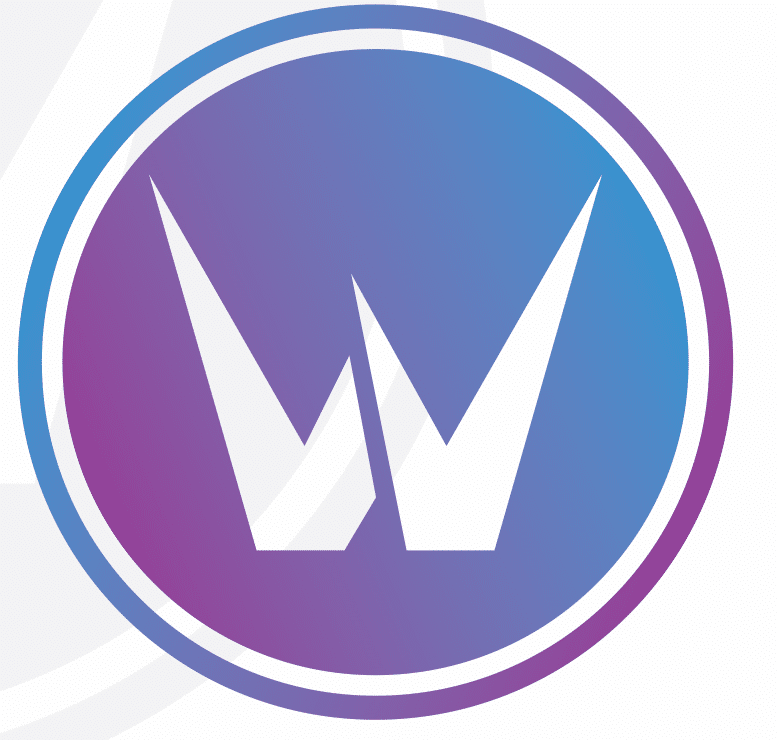

Leave a Reply