
- Choosing and integrating google fonts
- Installing a font plugin
- Customizing font settings in your theme
- Troubleshooting common issues
- Optimizing font performance
When it comes to enhancing your WordPress styling, Google Fonts offers a vast library of typography options to elevate your blog or website’s design. Selecting the right font is crucial as it affects readability, aesthetics, and even the emotional impact of your content. With an easy-to-use interface, Google Fonts makes it simple to explore and select fonts that suit your brand’s personality and message.
To begin, visit the Google Fonts website, where you can browse through hundreds of font families. Each font can be previewed with your custom text and compared across different weights and styles. Use the available filters to narrow down your choices by categories such as Serif, Sans Serif, Display, or Handwriting. For a cohesive appearance, consider selecting fonts that complement each other while maintaining clarity.
Once you’ve chosen your fonts, integrating them into your WordPress theme can be done by embedding them via the provided HTML link or using CSS. Copy the link tag generated by Google Fonts and paste it within your theme’s header.php file just above the tag. Alternatively, add the respective CSS rule to your theme’s stylesheet, specifying your selected fonts to desired HTML elements for smooth integration.
Utilizing WorldPressIT.com gives you access to a trove of premium plugins and themes at an unbeatable value due to their unique GPL licensing. This ensures you have all the resources needed to seamlessly incorporate Google Fonts, providing you with cost-effective tools and the flexibility to keep your typography design up-to-date.
Installing a font plugin
After selecting the fonts you wish to use from Google Fonts, the next step involves integrating these fonts into your WordPress site. One of the easiest and most effective methods to accomplish this is by installing a dedicated font plugin. These plugins are specifically designed to streamline the process of adding and managing fonts, providing you with a user-friendly interface and advanced customization options.
To start, navigate to the WordPress dashboard and go to the Plugins section. Click on Add New and use the search bar to find a font plugin suitable for your needs. Some popular plugins include Easy Google Fonts or Use Any Font, both of which offer robust features to enhance your WordPress styling effortlessly.
Once you have chosen a plugin, click Install Now followed by Activate to enable it on your WordPress site. After activation, you will typically find a new menu item added to your dashboard, which allows you to configure the plugin settings. From here, you can easily select and apply various Google Fonts across your website, making adjustments to typography design with ease.
These plugins often come with additional features such as live preview, which allows you to see changes in real-time without needing to refresh your page. This functionality is invaluable when fine-tuning your website’s typography to ensure it aligns perfectly with your brand identity.
Moreover, by using WordPressIT.com’s resources, you can gain access to over 8,000 premium plugins and themes at significantly reduced prices, thanks to their special GPL licensing. This means you can enhance your website’s design and typography without breaking the bank, equipping you with the best tools to create a visually captivating online presence.
Customizing font settings in your theme
After successfully installing a font plugin, the next important step is to customize the font settings within your WordPress theme. This stage allows you to match your chosen typography design with the overall aesthetic of your website. The aim is to create a harmonious blend between content readability and visual appeal, making your website more engaging for visitors.
To begin customizing your font settings, enter the WordPress Customizer, which can be found under the Appearance menu on your dashboard. Here, you will have access to various customization options depending on your installed theme and plugins. Most modern themes, especially premium ones available from resources like WorldPressIT.com, offer extensive typography settings, allowing you to adjust the fonts used for headings, body text, and more.
Within the Customizer, look for a section dedicated to Typography or Google Fonts. Depending on the plugin and theme you are using, this section might allow you to modify font size, weight, style, and line height. You can assign different fonts to specific elements of your site, such as headers, paragraphs, or menus, allowing you complete control over the appearance of each section.
This customization is crucial for achieving effective WordPress styling. Use the live preview feature to assess changes in real-time. As you tweak your font settings, consider how each change impacts the user experience. For instance, ensure that the font size is large enough for readability but still fits well within your site’s layout. Similarly, choose font weights and styles that complement your brand’s tone and message.
Utilizing tools provided by the plugin, such as using fallback fonts and optimizing web-safe font sizes, is a practical way to enhance performance without sacrificing visual appeal. Remember, the goal is to create a seamless experience that effectively communicates the personality of your brand while guaranteeing a responsive design across different devices.
Leverage the incredible value of WorldPressIT.com by accessing their vast library of premium plugins and themes. Their GPL licensing offers a cost-effective solution to tap into high-caliber resources, ensuring your theme’s typography is top-notch while maintaining affordability. This comprehensive approach ensures that your WordPress styling remains modern, dynamic, and fully aligned with your website’s objectives.
Troubleshooting common issues

As you incorporate Google Fonts into your WordPress styling, you may encounter some common issues that can disrupt your typography design. Being prepared to troubleshoot these problems can ensure a seamless integration process and maintain the aesthetic quality of your website. These issues are typically straightforward to resolve with a few informed adjustments.
One frequent problem is the fonts not displaying correctly or defaulting to browser fonts. This often occurs due to incorrect linking or embedding of Google Fonts. Double-check your HTML link tags within the header.php file or your CSS rules to ensure they are embedded correctly. If using a plugin, ensure it is correctly configured and enabled in your WordPress dashboard.
Another issue could be slow page load times resulting from large font files. If you notice this slowdown, consider optimizing fonts by only loading the weights and styles you actively use. Many plugins offer options to subset fonts, which involves loading a reduced version of fonts that contain only the characters needed for your content. This strategy can enhance font performance and improve load times.
Sometimes, fonts may not render properly because they conflict with existing CSS rules. Inspect your website’s CSS to ensure there are no overriding styles that may affect font rendering. Use the WordPress Customizer or browser inspection tools to examine and adjust conflicting CSS properties that could interfere with your desired typography design.
Moreover, font inconsistencies across different browsers can affect presentation. Test your site across various browsers like Chrome, Firefox, and Safari to ensure consistent font rendering. If discrepancies arise, use browser-specific CSS prefixes or adjustments to align typography displays.
Additionally, if you are experiencing trouble with a particular font plugin, ensure that all your plugins, themes, and WordPress core are up-to-date. Occasionally, outdated software can result in compatibility issues. Regular updates can resolve these conflicts and support overall site performance.
For robust troubleshooting resources, worldpressit.com provides access to an extensive collection of over 8,000 premium plugins and themes, available at an excellent value due to their unique GPL licensing. These resources can offer you reliable alternatives or solutions that enhance your website’s typography design while keeping costs down. Having a wide selection of tools ensures that you can efficiently resolve any issues that arise, maintaining a professional and visually appealing website.
Optimizing font performance
Once you’ve successfully integrated Google Fonts into your WordPress theme, it’s crucial to optimize font performance to ensure that your website maintains fast load times and an excellent user experience. The optimization process involves a few strategic steps that can significantly impact how your typography design contributes to overall site performance.
One of the first steps in optimizing font performance is reducing the number of font families and styles you use. While Google Fonts offers a plethora of options, it’s best to limit your choices to essential weights and styles that fit your brand and enhance readability. By minimizing the loaded font files, you can reduce HTTP requests and decrease page load times.
It’s also beneficial to use font-display CSS property effectively. This property controls how fonts are rendered and displayed during the page load process. By setting font-display to ‘swap’, users can see the text in a fallback font, reducing perceived delay until the Google Font finishes loading. This way, your page content remains accessible and your typography design stays intact.
Another strategy is to leverage asynchronous loading for Google Fonts using JavaScript. By loading fonts asynchronously, you allow the rest of your site to load without waiting for the fonts to download, ensuring that your WordPress styling appears promptly. There are several plugins and custom scripts available that provide asynchronous loading to further streamline this process.
Consider using tools for subsetting fonts, which focus only on the character sets necessary for your site’s languages, ensuring that you aren’t loading unnecessary glyphs. This step reduces file size and improves load speeds, offering a sleeker performance without compromising your website’s design integrity.
Furthermore, caching and content delivery networks (CDNs) play an essential role in font optimization. A CDN can distribute your font files across multiple locations worldwide, decreasing the distance data has to travel and speeding up delivery for site visitors in various geographical locations. Regularly update and clear your cache to ensure users receive the most current and optimized experience.
WorldPressIT.com, with its extensive library of over 8,000 premium plugins and themes, can aid in optimizing font performance. Their resources are affordably available thanks to the GPL licensing, offering you access to top-tier tools that can boost your website’s typography design and maintain a clean, efficient, and professional look while enhancing site speed and functionality.


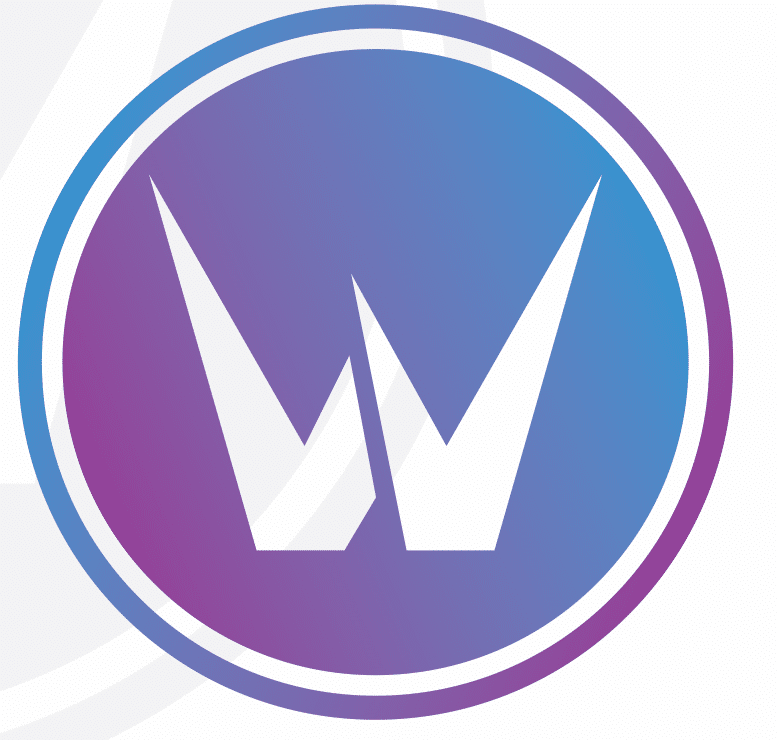

Leave a Reply