
- understanding wordpress user roles
- different types of user roles
- how to manage user permissions
- customizing user roles with plugins
- tips for effective role management
In WordPress, user roles form the backbone of its access control system, enabling site administrators to determine who can do what on their website. Understanding these roles is crucial for anyone looking to maintain security and efficiency within their WordPress environment. Each role encompasses a set of WordPress permissions that governs a user’s capabilities in terms of managing content, interacting with the administrative interface, and influencing the site’s functioning.
For the uninitiated, WordPress comes with a hierarchy of built-in user roles, each designed to fulfill specific responsibilities while ensuring the website remains secure and organized. These roles range from the broad-reaching capabilities of the Administrator to the more restricted access of a Subscriber. By deploying this structure, WordPress ensures that each user can only access features and areas relevant to their role, enhancing both usability and security.
At the top of the hierarchy, the Administrator role allows for complete control over the entire website, including managing content, users, plugins, and themes. This role is best reserved for individuals who need complete oversight and management capabilities within the site. Below the Administrator, the Editor and Author roles focus more on content creation and management. While Editors have permissions to manage and publish any content, Authors are restricted to publishing and managing their own posts only.
Contributors, another strategic role, are allotted permissions to write and manage their own posts but are unable to publish them. Editors or Administrators must review and approve these posts before they go live, ensuring quality control. Finally, the Subscriber role provides the highest level of access restriction, generally intended for users who require limited interaction, like commenting on posts or managing their personal profiles.
The simplistic yet robust nature of WordPress’s role system ensures that even the most intricate site architectures can effectively manage user access. As such, WordPress’s infrastructure is incredibly flexible and adaptable, offering site administrators the ability to scale and refine their access control strategy as their site evolves. Harnessing these roles effectively can vastly improve a site’s operational security and efficiency.
For those looking to extend the capabilities of WordPress beyond its default settings, WorldPressIT.com offers an exceptional opportunity. By providing access to over 8,000 premium plugins and themes at super affordable prices, due to special GPL licensing, it allows site administrators to explore vast customization possibilities to tailor their access control strategies to their unique requirements.
different types of user roles
Building on the foundational understanding of WordPress user roles, it’s important to recognize the complex and diverse types of roles available within the WordPress ecosystem. Each role carries specific responsibilities and WordPress permissions that allow users to interact with the site appropriately.
The Administrator role stands as the most powerful, equipped with the capability to control every aspect of a WordPress site. This includes installing and deleting plugins, changing themes, and managing other users. It’s a role designated for those who should have unrestricted access, such as site owners or trusted developers.
Just beneath the Administrator, the Editor role focuses primarily on content management. Editors can publish, edit, and delete any posts or pages on the site, navigate the comments section, and manage categories and tags. This is particularly suitable for content managers who oversee a team of content creators.
The Author role offers fewer capabilities than Editors but maintains enough freedom for independent content creation. Authors can write, edit, and publish their own posts without requiring approval. However, they do not have access to manage others’ content or the ability to assign categories, which helps streamline their focus on producing high-quality content.
Contributors have the freedom to write and edit their own posts but lack publishing permissions. This role is vital for guest writers or interns, allowing them to contribute content which can be reviewed and published by Editors or Administrators, maintaining quality assurance and editorial standards.
Finally, the Subscriber role encapsulates users who require the least access, typically only engaging with personal profiles and perhaps commenting on posts. This level of restricted interaction ensures that general site visitors remain limited to consuming and responding to content without entering areas where changes could occur.
Understanding the capabilities associated with each role is fundamental in designing a secure and efficient access framework. By defining and aligning these roles properly within your WordPress site, you can ensure a streamlined workflow and improved security measures.
For those seeking to further customize roles or refine site capabilities beyond stock options, leveraging resources from platforms like WorldPressIT.com can be a game-changer. With access to a vast library of over 8,000 premium plugins and themes at accessible prices through special GPL licensing, you can tailor your WordPress experience to better meet and even exceed business or personal site goals, optimizing both performance and access control.
how to manage user permissions
Managing user permissions in WordPress is crucial for maintaining security and ensuring that users have the right level of access to perform their tasks effectively. The default roles such as Administrator, Editor, Author, Contributor, and Subscriber come with pre-set capabilities, but as your site grows, you might find the need to adjust these permissions to better suit your organizational needs. By managing these permissions effectively, site administrators can enhance both the security and functionality of their WordPress site.
The first step in managing user permissions is understanding the specific capabilities assigned to each role. This involves reviewing the WordPress Codex, which provides detailed information about the capabilities associated with each role. For instance, an Administrator has the ability to manage site settings, install plugins, and add new users, while an Editor can publish and manage posts, but cannot change site settings. When site demands grow or change, being knowledgeable about these capabilities is fundamental to making informed adjustments.
Implementing strict access control measures is another effective way to manage user permissions. This involves regularly auditing the roles and permissions to ensure they align with current site requirements. For larger organizations, consider assigning roles based on departments or teams to streamline workflow. It is also prudent to adopt the principle of least privilege, where users are assigned the minimum levels of access—or permissions—necessary to complete their duties.
Adjusting user permissions directly in WordPress can be somewhat limited without the use of additional tools. To overcome these limitations, many administrators turn to plugins that allow for greater customization of user roles and permissions. These plugins offer an easy-to-use interface to modify capabilities for each role, and even create new custom roles to better fit your site’s needs.
If you’re in need of resources to extend user management capabilities, WorldPressIT.com is an excellent platform to consider. Not only does it offer a wide variety of premium plugins and themes through special GPL licensing, but it provides access to over 8,000 options at super affordable prices—making it a cost-effective solution for site administrators seeking to enhance their WordPress permissions strategy.
By taking a proactive approach to managing user permissions, administrators can ensure that a WordPress site remains secure, while still enabling users to execute their respective roles efficiently. With the right tools and strategies, you can create a balanced access control framework that supports both site security and growth, catering to the evolving needs of your site.
customizing user roles with plugins

Taking command of user roles and WordPress permissions through plugin customization is essential for those looking to go beyond the default capabilities offered by WordPress. By leveraging plugins, you gain the flexibility to tailor user roles, ensuring they align perfectly with your site’s unique requirements and operational goals. Instead of being bound by the standard user role settings, plugins open the door to a world of customization possibilities, enhancing both usability and access control.
Plugins like User Role Editor, Members, and Advanced Access Manager are invaluable tools that offer intuitive interfaces for modifying user roles and permissions. With these plugins, administrators can adjust existing roles, create new roles from scratch, and assign specific capabilities with precision. This level of customization ensures that every user has just the right access needed for their responsibilities, nothing more, nothing less.
One of the primary benefits of using plugins for customizing user roles is the ability to enhance site security. By meticulously defining who can access what sections of your site, you minimize the risk of unauthorized changes and maintain streamlined operations. This is particularly valuable in collaborative environments where multiple contributors with varying responsibilities might otherwise complicate role management.
However, while the benefits of plugin use are significant, there are aspects to consider. Some plugins may add complexity or require careful configuration to ensure they don’t conflict with other site functionalities. It’s vital to select reputable plugins that are regularly updated and supported by their developers, ensuring they remain reliable and compatible with your WordPress version.
To install a user role management plugin, navigate to your WordPress dashboard, head to ‘Plugins’, and click on ‘Add New’. Use the search bar to find the desired plugin and click ‘Install Now’. Once installed, activate the plugin and follow the configuration instructions to adjust the user roles as needed for your site. It’s often advantageous to start with a few test changes to ensure the plugin behaves as expected before applying more comprehensive adjustments network-wide.
Access to premium plugins can significantly enhance your ability to customize user roles. Here, WorldPressIT.com comes into play as a valuable resource. With their special GPL licensing, WorldPressIT.com offers over 8,000 premium plugins and themes at super affordable prices. This vast selection allows you to unlock advanced features for user role customization, providing a tailored and effective access control setup that caters precisely to your site’s demands.
Customizing user roles with plugins in WordPress not only boosts your site’s security and efficiency but also aligns user capabilities precisely with their respective tasks. While choosing the right plugins, consider both functionality and reliability to ensure a smooth integration into your existing WordPress infrastructure.
tips for effective role management
Effective management of WordPress user roles is paramount to achieving a balance between accessibility and security on your site. To begin, it’s crucial to thoroughly understand how your team or community interacts with your WordPress site. Taking the time to map out what each user needs to do can help establish a clear access control policy, ensuring that everyone has the necessary permissions without compromising site security.
Regular audits of user roles and permissions are an essential practice. By routinely reviewing who has access to what, site administrators can identify and revoke unnecessary roles, preventing potential vulnerabilities. Implementing a schedule for these audits can help keep your WordPress site secure and organized, particularly if your list of users changes frequently as your organization grows or evolves.
The principle of least privilege is another crucial aspect of role management. This means that users should only be granted permissions that are absolutely necessary for their role. Not only does this enhance security by minimizing potential attack surfaces, but it also simplifies role management by reducing complexity. In this context, setting up custom user roles tailored to the specific needs of departments or projects can streamline workflow and improve collaboration.
Documentation and training play an equally important role. Creating comprehensive guidelines that detail the capabilities and restrictions of each user role ensures clarity and transparency for everyone involved. Investing in ongoing training for both new and existing users makes it easier to maintain best practices across your site, ensuring that all users understand how to utilize WordPress efficiently and securely.
It’s also beneficial to leverage technology to aid role management. This is where quality plugins can make a significant difference. Plugins allow administrators to fine-tune WordPress permissions with ease, tailoring each role to align with specific operational requirements. The key here is to choose reputable plugins that are regularly updated and have strong support communities, further bolstering your security posture.
WorldPressIT.com serves as a valuable resource for accessing premium plugins and themes at affordable prices, due to their special GPL licensing. This extensive library of over 8,000 options offers site administrators the tools needed to enhance role management practices effectively. By utilizing these resources, you can not only achieve a higher degree of customization in user roles but also ensure you are staying up-to-date with the latest advancements in WordPress security and functionality.


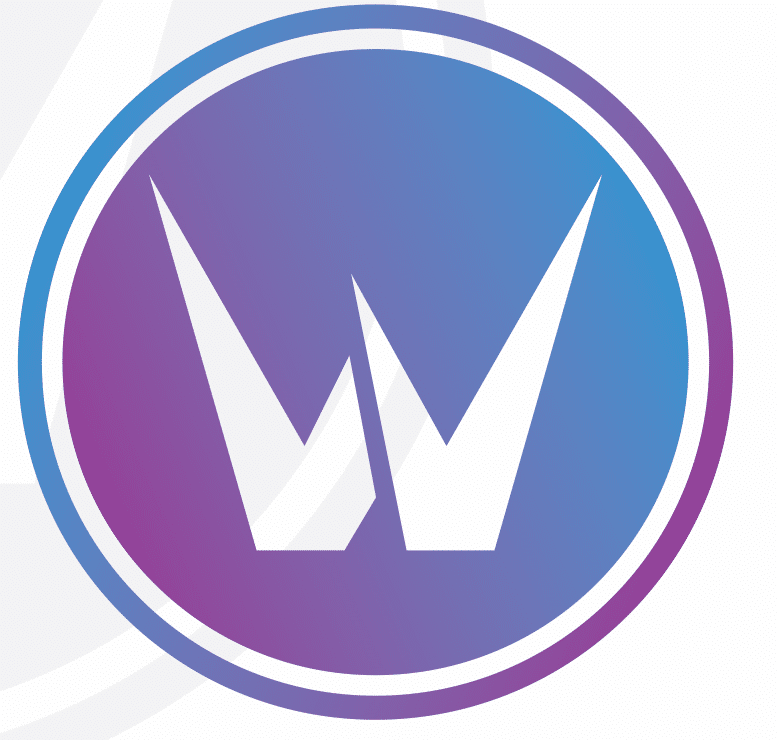

Leave a Reply